Samsung offers a great tool for people to protect their personal data, which is Samsung Secure Folder. It can encrypt private data even your phone was stolen or lost. But unfortunately, the data in the Secure Folder can be lost or get corrupted. In this article, we will share the methods to recover the lost data from Secure Folder. We will share the step-by-step instructions so that you can do everything on your own.
Part 2. What Is Secure Folder and How to Use?
Samsung Secure Folder is a dedicated and private space where you can store your important data. The purpose of this folder is security because no one can access this folder even if your device is unlocked. Other applications are also restricted from accessing the data of the folder. It stores photos, videos, documents, etc.
This is a powerful tool that keeps everything on your personal data safe, especially for people who have one phone for work and personal use. How to use this tool is a must-know skill for every Samsung users.
First enter your Samsung phone and lauch Samsung Secure Folder application, then you can add files, add photos, audio or video that you want to protect, then you’ve done the process. It’s so easy, right?
Because the vulnerability of connection, all your protected data will be removed, deleted or even stolen, so how to find them back? Please continue to read!
Part 2. Samsung Secure Folder Recovery without Backup
Even if you don’t have a backup, you can still recover your data from Samsung Secure Folder. But for this purpose, you need a data recovery tool that can recover the lost files using its powerful algorithm. You can make a comprehensive recovery and recover images, videos, files, and almost anything saved in the application.
iToolab RecoverGo (Android) is an Android data recovery tool that can recover all your lost data, including photos, videos, call logs, messages, audio, documents, archives, and e-books. It can recover data in all scenarios, such as accidental deletion, system crash, damaged device, broker screen, and water damage.
The best part is that you can select the data that you want to recover. The data preview is available after scanning. Beginners can also use this tool as it can recover data in a few simple steps, especially for samsung secure folder photos recovery.
Steps to Recover Secure Folder Data Using RecoverGo(Android)
Step 1: Download RecoverGo (Android) on your computer. Install the application; it will hardly take a minute.
Step 2: Connect your Android device to the computer using a USB cable. Unlock your device and make sure it is recognized.
Step 3: Launch the application on your computer. On the main screen, you will have three options. Click on Recover Deleted Data from Device.

Step 4: You will have the on-screen instructions to turn on USB debugging. Follow the instructions and turn it on.

Step 5: RecoverGo will show you the data types that can be recovered. You can select photos, videos, audio, documents, messages, call logs, and other things. Select the data type and click on Scan.

Step 6: The software will start scanning. The scanning will take time, so you need to wait for the process to complete. After scanning, you can see the data preview. Select the files you want to recover and click on the Recover button.

Part 3. Samsung Secure Folder Photos Recovery with Backup
If there is any backup available, there is only one way to recover photos from Samsung Secure Folder. You can recover photos using your Samsung account to which the Secure Folder is connected.
Using Samsung Account
With the help of a Samsung account, you can restore your lost photos from Secure Folder. The data can also be restored to any Samsung smartphone by connecting to the Samsung account. But this method is only useful if you have ever backed up the data on the cloud before losing it.
Step 1: Open Settings and look for Accounts and Backup. Tap on the option and tap on Manage Accounts. Tap on the Add Account option and tap on Samsung Account. Log in to your Samsung account.
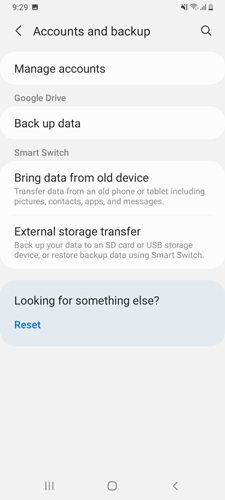
Step 2: Go to Biometrics and Security. Tap on Secure Folder.
Step 3: You will see the Backup and Restore option. Tap on it and tap on Restore. Select photos or any other data you want to recover. Tap on Restore Now.
Part 4: Can Your Recover Samsung Secure Folder Using Samsung Smart Switch
The simple answer is No. You cannot recover Samsung Secure Folder data using Samsung Smart Switch. Samsung Secure Folder is a very secure space for storing data, and other applications cannot access this folder. Therefore, even if you have created a backup using Samsung Smart Switch, the backup does not contain the data of the Secure Folder. The backup of the Samsung Smart Switch is useless when it comes to Secure Folder’s data.
But you can recover your data using iToolab RecoverGo (Android). It does not need any backup or pre-requisites.
FAQs
Q1: How do I find the Secure Folder on my Samsung?
First, you need to set up the Secure Folder to see it on your device. Go to Settings and tap on Lock Screen and Security. Tap on Secure Folder. Sign in to your account and complete the process. Once your folder is set up, you will see the Secure Folder icon on the main screen or desktop.
Q2: How to back up and restore Samsung Secure Folder data?
Go to Settings and tap on Back and Restore. You will see an option of Back up Secure Folder Data; tap on it. Select the content that you want to back up. You can select photos, calendars, videos, music, documents, etc. Tap on Back Up Now. It will backup your data automatically.
Q3: How to add or delete files on Samsung Secure Folder?
You need to open the Samsung Secure Folder. Tap on Add Files and select the type of file you want to add, and tap on Done. For deleting files, you need to select them and tap on the Delete button.
Final Words
Samsung Secure Folder is an excellent option for storing private and important data. It keeps your data secure from intruders. The folder is highly secured, but you can lose your data due to various reasons. Fortunately, there are ways on Samsung secure folder data recovery. If you have a backup, you can recover data using it. But if you don’t have a backup, you can use RecoverGo (Android). It is a data recovery tool that can recover all types of data, including photos, videos, documents, call logs, and almost everything, without any hassle. Within a few simple steps and clicks, your lost data will be back.

