Encountering the voicemail full but no messages Android problem can be quite frustrating. This issue typically manifests when your Android device indicates that the voicemail box is full, despite there being no messages stored. This tough situation can prevent new voicemails from being received, leading to potential missed important messages. The cause behind this anomaly can range from software glitches to sync issues with your network provider. Understanding and resolving this issue is super important for seamless communication, ensuring you don’t miss out on any critical voicemails due to this unexpected error.
Why Voicemail Says It’s Full but It Isn’t?
The issue of “Voicemail Full but No Messages” on Android can arise due to a few reasons. Sometimes, there is a disconnection or syncing problem between your device and the network provider’s server. This can lead to voicemails not being properly deleted from the server, even though they appear deleted on your device. Additionally, software bugs in the voicemail system can also contribute to this issue. These bugs might incorrectly signal that the voicemail box is full when, in reality, it isn’t.
6 Fixes to the Voicemail Full but No Messages on Android Issue
In the following section, we will explore six effective solutions to address the Voicemail Full but No Messages on Android issue. These fixes are designed to help you tackle this common problem, ensuring that your voicemail functions correctly. Each solution targets a potential cause, ranging from simple troubleshooting steps to more in-depth fixes.
- Fix 1: Clear All of Your Recent Calls
- Fix 2: Permanently Delete Voice Messages
- Fix 3: Delete Voicemail when Airplane Mode is On
- Fix 4: Reset Network Settings
- Fix 5: Clear Cache
- Fix 6: Check if Auto Save is On
Fix 1: Clear All of Your Recent Calls
Clearing all recent calls can sometimes resolve the issue. It works by refreshing the call log, which can indirectly affect the voicemail system. It essentially removes any lingering data that might be causing a conflict with the voicemail functionality.
Here are the general steps:
- Open the ‘Phone’ app on your Android device.
- Navigate to the ‘Recent Calls’ or ‘Call Log’ section.
- Clear the call history.
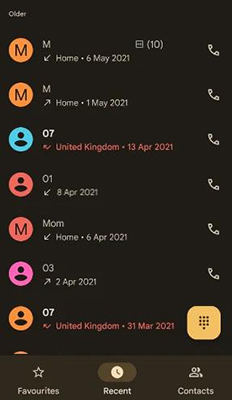
Fix 2: Permanently Delete Voice Messages
Another solution to the “Voicemail Full but No Messages on Android” issue is to permanently delete voice messages. This method works by ensuring that all voicemails, including those marked for deletion, are completely removed from your device. This can help clear any hidden or lingering data that might be causing the voicemail system to think it’s full.
Here’s how to do it:
- Open the ‘Phone’ app and navigate to the ‘Voicemail’ section.
- Locate any messages marked for deletion and select the option to permanently delete them.
- Check for any blocked messages and clear them if present.
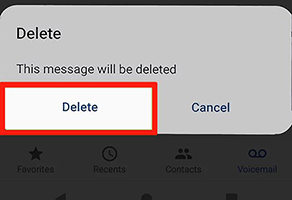
Fix 3: Delete Voicemail when Airplane Mode is On
Deleting voicemails while in Airplane Mode is a unique approach to resolve the issue on Android devices. This technique works by disconnecting your phone from any network, ensuring that no new voicemails are received during the deletion process. By doing so, it allows for a more thorough removal of voicemail data, potentially clearing up any discrepancies between your phone and the network server.
Here’s a brief guide:
- Turn on Airplane Mode on your device to disconnect from all networks.
- Open the Voicemail section in your Phone app and delete any existing voicemails.
- Turn off Airplane Mode to reconnect to your network.
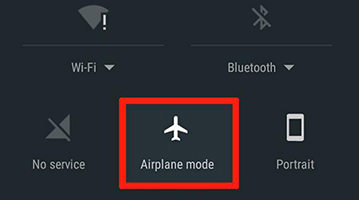
Fix 4: Reset Network Settings
Sometimes resetting network settings also fixes various network-related issues. This method helps you in clearing all customized settings in network configurations, including Wi-Fi networks, mobile data, and Bluetooth connections. By following this, it eliminates any errors or conflicts in the network settings that might be causing issues with the voicemail service. This reset essentially allows your device to start afresh with default network settings, which can help in resolving voicemail glitches.
Here are the steps:
- Go to ‘Settings’ on your Android device.
- Navigate to ‘General Management’ (this may vary depending on your device).
- Select ‘Reset’ and then choose ‘Reset Network Settings’.
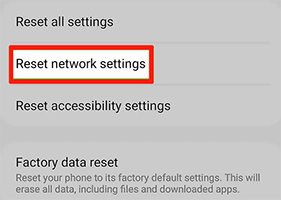
Fix 5: Clear Cache
Sometimes the simplest solutions, like clearing the cache, can effectively resolve this type of issue. It involves deleting temporary files and data stored by the voicemail app, which can sometimes become corrupted and cause functionality issues. Clearing the cache doesn’t delete any personal data or voicemails but can refresh the app’s operation and resolve underlying problems.
Here’s how to do it:
- Go to ‘Settings’ and then ‘Applications’ on your Android device.
- Find and select the ‘Phone’ app, then tap on ‘Clear Data’ and ‘Clear Cache’.
- Repeat the same process for the ‘Voicemail’ app.
- Restart your device.
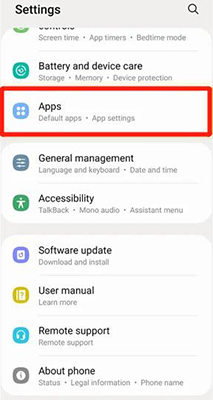
Fix 6: Check if Auto Save is On
Next comes, checking if the “Auto Save” option is enabled in your voicemail settings. It allows you to control whether voicemails are automatically saved or not. When this feature is active, any incoming voicemails will be saved by default, potentially filling up your voicemail storage. By reviewing the status of “Auto Save” and managing your saved voicemails, you can customize how your voicemail system handles incoming messages according to your preferences.
Here are the steps:
- Navigate to the voicemail settings in your Phone app.
- Look for an option called “Auto Save” and check its status.
- Review and manage your saved voicemails.
Bonus: How to Recover Deleted Voicemail on Android
To address the common issue of voicemail loss and recover deleted voicemails on Android, consider using RecoverGo (Android). It is the ultimate solution for effortlessly resolving voicemail-related issues on Android devices. This powerful tool excels at recovering deleted voicemails, and it does so without requiring a backup. With RecoverGo, you can confidently retrieve your lost voicemails, ensuring that your important messages are never permanently gone. Let’s have a look over the exceptional features of this tool along with method of using it appropriately.
✨ Multi-Type File Recovery: It can recover deleted photos, contacts, videos, call logs, and over 11+ file types, providing a broad spectrum of data recovery options.
✨ Google Drive Guru: Easily restore data from Google Drive backups without resorting to a factory reset.
✨ Versatile Data Retrieval: It can retrieve lost files in various scenarios, such as a broken screen, with the highest data recovery success rate in the industry.
✨ Wide Compatibility: Compatible with over 6000 Android devices, including support for Android 14, making it a versatile solution for different models and brands.
Step 1 Download and install RecoverGo on your computer. Select “Recover Deleted Data from Device” from the main menu.

Step 2 Connect your Android device to your computer using a USB cable and follow the on-screen instructions to enable USB debugging on your Android device.

Step 3 Select the “Voicemail” option from the list of recoverable data types and click the “Scan” button to proceed.

Step 4 After the scan is complete, preview and select the voicemails you want to recover. Click “Recover” to restore the selected voicemails to your Android device.

Conclusion
The issue of “Voicemail Full but No Messages Android” is a common and frustrating problem. However, there are effective solutions to tackle it, as outlined in the article. To simplify the process of data recovery, especially voicemails, I recommend using RecoverGo (Android). Its versatile features, including WhatsApp recovery, Google Drive restoration, and comprehensive storage coverage, make it a valuable tool for addressing this issue and safeguarding your important data. Don’t let voicemail woes persist when a solution like RecoverGo (Android) is readily available.


