Xiaomi is a known phone brand all over the world. It uses the Android operating system on its phone. It is because Android is more diversified than other operating systems.
Xiaomi users have one advantage, and it is their cloud storage service which is MI Cloud. Besides Google Drive, the user can use MI Cloud to create a backup of their data and restore it when needed. In this article, we will discuss different ways to recover Xiaomi deleted photos and files with and without backup. We will discuss the step-by-step procedure of Xiaomi data recovery so that beginners can also follow it.
Part 1. How to Recover Xiaomi Deleted Photos and Files Without Backup
If you don’t have any backup and you have lost your photos, videos, and files on your Xiaomi device, then there is only one way to recover the data. In such a situation, the user can take help from a third-party data recovery tool like iToolab RecoverGo (Android).
It is a data recovery tool that can recover all types of photos, videos, and more than 11 file types. It has a very high success rate of recovery and is compatible with different Android devices, including Xiaomi. Also, if you lost your data due to a system crash, device damage is broken screen, forgotten password, accidental deletion, and even after ROM flashing. This tool can help the user to recover deleted photos and files without backup.
Here are the steps to recover Xiaomi deleted photos and files without backup with the help of iToolab RecoverGo (Android).
Step 1:Firstly, go to the iToolab website and download iToolab RecoverGo (Android). Install the tool and open it on your computer. Use the USB cable to connect your device to the computer and then click on “Recover Deleted Data from Device“.

Step 2: Now, follow the instructions on the screen and enable USB debugging.

Step 3: Select the type of data that you want to recover with iToolab RecoverGo (Android). It can be images, videos, audio, documents, compressed and more. After selecting the type of data, click on “Scan“.

Step 4: Select the type of files that you want to recover again and wait for the scanning process to end. Once the scanning is done, you will get a notification. Then choose the files that you want to recover and click on “Recover” to restore them to your computer.

Part 2. How to Recover Xiaomi Deleted Photos and Files with Backup
We have discussed the recovery of photos and files without backup with the help of a third-party tool which is RecoverGo (Android). But there is no need for a data recovery tool if we have a backup of our photos and files on a cloud storage service. On most Android devices, Google Drive is the only cloud storage service. But in Xiaomi smartphones, MI Cloud is another cloud service that serves its users and helps them in Xiaomi android data recovery.
Let us see how we can recover data using cloud storage services.
1) Recover data from MI Cloud
For Xiaomi data recovery from MI Cloud, the user must have a valid backup created on MI Cloud first. If you have a backup on MI Cloud, then follow these steps to recover data from MI Cloud to your phone.
Step 1: On your Xiaomi phone, go to “Settings“. Then go to “MI Account Settings“.
Step 2: Here, you will be already logged in if you are using an old Xiaomi phone. But if you are using a new Xiaomi phone and want to transfer the data through MI Cloud, then log into the account.
Step 3: Click on “Back up Device“. You will see an option of “Restore from Backup“. Here, you will see multiple backups generated on different dates. Choose the backup that you want to restore.
Step 4: Then click on “Restore using this backup” to recover the data from MI Cloud to your Xiaomi device.
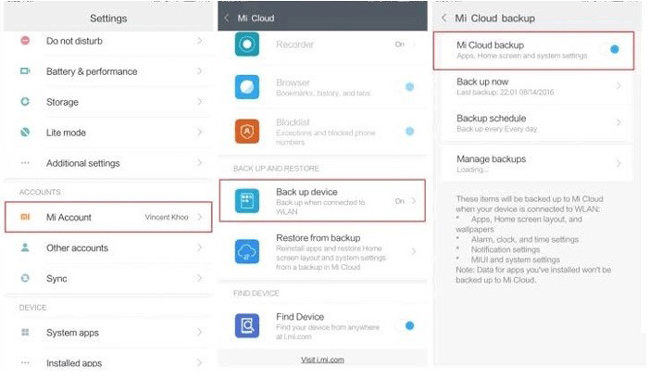
2) Recover data from Google Drive
The same requirement goes for data recovery from Google Drive. The user must have a valid backup to restore the data from Google Drive. If you have a Google Drive, then you follow these steps to recover data from Google Drive.
Step 1: Open “Settings” on your Xiaomi device and go to “Accounts & Backup“.
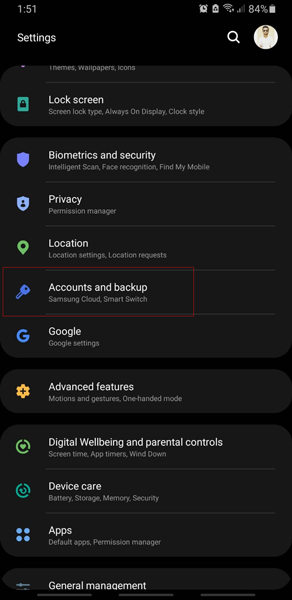
Step 2: Then click on “Backup and Restore“. Click on “Restore Data“. Make sure that your Google Account is logged in.
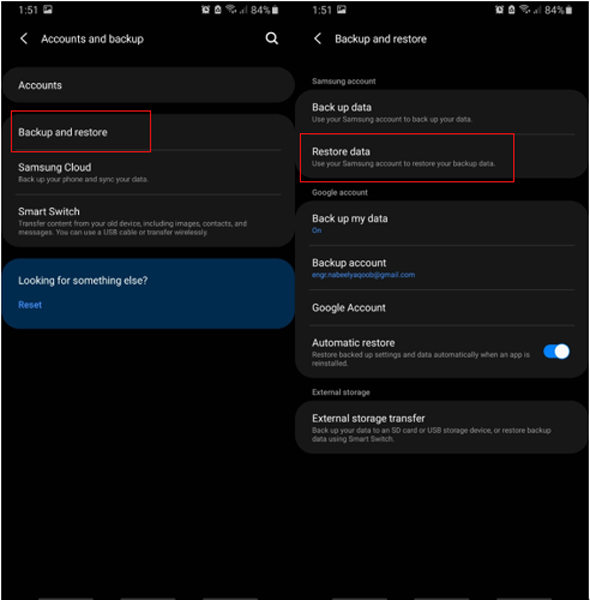
Step 3: Choose the backup from which you want to recover the data, and then choose the type of file that you want to recover. Then click on “Restore” to recover data from Google Drive.
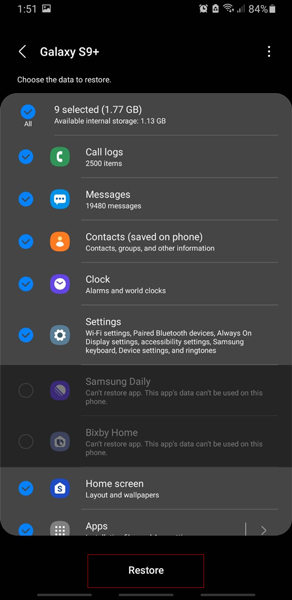
Also Know: Can You Recover Data from Xiaomi Broken Screen?
1) Use SD card
When your Xiaomi phone’s screen is broken, the SD Card of the phone is not damaged and can help to recover the data in the SD Card. The user can take out the SD card, put it in another phone or a PC, open File Explorer, and recover the data from there. It is not rocket science but a simple data recovery process.
2) Use iToolab RecoverGo (Android)
As discussed, we know that iToolab RecoverGo (Android) can recover data in every scenario. In case you have a broken screen, you can use this tool to restore your data. Connect your Xiaomi device to the computer and start the Xiaomi broken screen data recovery process as explained in the article above.
Conclusion
If you have a Xiaomi phone and want to recover your data with or without backup, then you can follow these methods. If you have a cloud backup, including Google Drive or MI Cloud, then you recover the data from your phone. But if you don’t have a backup and lost your data, then iToolab RecoverGo (Android) can help you to get your data back. It is an easy data recovery tool that works in every situation and can restore the data with just a few steps. Download the tool now and start data recovery if you have lost any type of data.

