Apple Music is a great entertainment option for iOS users. Just like any other application on your device, things can go wrong with Apple Music too. Sometimes users start facing issues with song downloads, and if you are facing similar challenges regarding Apple Music not playing download songs, this article is for you. From free DIYs to effective tools used by professional technicians, popular solutions are discussed in detail in this guide.
Why Are My Apple Music Not Downloading Songs?
Apple Music is a premium audio and video streaming app where you need to subscribe to the relevant package to enjoy the on-demand and existing songs. Once you have subscribed to the Apple Music service, you can start browsing the platform for your favorite music.
If Apple Music is not working, there are different internal and external factors that might cause problems. Any hardware, software, or settings malfunction can trigger the Apple Music download song feature to stop working. Here is the overview of the possible reasons, and the next sections will explain possible solutions for the reasons.
| Settings Issues | Software Issues | Hardware Issues |
|---|---|---|
| Restart the Apple Music application | Log out of your Apple ID and try again logging in | Check your internet connection |
| Turn off the application and restart your device | Update the iOS version for your device | Try connecting your iPhone to any other internet connection |
| Change the active status of Show Apple Music | Downgrade to the last or update to the latest iOS version if the update caused the problem | Try connecting your iPhone to any other internet connection |
| Update the version of your Apple Music application | Use iOS system repair tools | Contact Apple Support |
First Try: Fix Apple Music Not Downloading Songs (100% Working)
A method that offers a 100% success rate is rare to be found but luckily iToolab FixGo is a unique tool to resolve these issues. Without any coding knowledge, you can use iToolab FixGo for the iOS system recovery process. A standard scan will resolve most of the software and hardware issues with your iPhone that is causing Apple Music download problem. Let’s see how to use it with simple steps!
FixGo – Save Apple Music to Download Music
389,390,209 people have downloaded it
1. Install iToolab FixGo Tool
After installing the iToolab FixGo tool, connect your iPhone with computer with a lightning cable, then choose Fix iOS System- Standard Mode. The home screen of the tool will offer different options as you can see in the given photo.

2. Download Firmware Package
It needs some additional files as per your device, and those files can be downloaded on your computer iToolab FixGo will start downloading the files once you confirm the download.

3. Fix Apple Music Not Downloading Songs Issues
The process will start and you will have to wait for a moment as the tool will detect and resolve the possible issues. Be patient while iToolab FixGo fixes the problems that are causing Apple Music download problems.

It’s really easy and simple to operate, if you find your Apple Music has problems and common tries do not work at all, then use FixGo, you will find that you have got a treasure, a new continent, every time there is a problem with your mobile phone, you can solve it yourself without asking for help, and it is very convenient.
Common Tries: Fix Apple Music Not Downloading Songs (50% Working)
FixGo offers quick, effective, and promising results. Users who value the integrity of their device and data always choose secure methods like iToolab FixGo. There are some other methods that are recommended by most tech blogs. Here is the catch, these methods rarely offer success. The chances of resolving the issue are pretty thin. Some methods may ask you to reset the device. But, you can give them a try.
- 1. Check Network Connection
- 2. Turn Off and On Apple Music App
- 3. Clear Storage Space
- 4. Sign out Apple ID
- 5. Update iOS System and Apple Music
- 6. Contact Apple Store or Apple Music Service
Way 1. Check Network Connection
Apple Music may require you to allow music downloading from settings if you are using mobile data connection. Here is how to allow Apple Music to download songs on data mode:
- Go to Settings and then choose Music
- Activate the Cellular Data permission
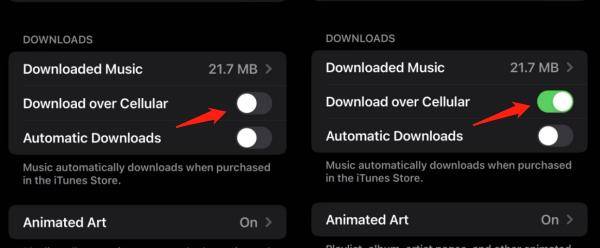
Way 2. Turn Off and On Apple Music App
Apple Music app may start misbehaving for some reason, and restarting will allow smooth downloading of songs. Here is how to restart the Apple Music app:
- Double click Home button to view the opened apps
- Slide up the Apple Music app to shut down its working
- Reopen the Apple Music app, and it should work fine
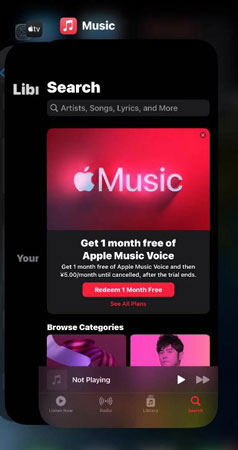
Way 3. Clear Storage Space
Not having enough storage space is another reason why Apple Music may stop downloading songs and other files. You might have to delete some other files and media to clear some space for new downloads.
- Go to Settings and click on the Manage Storage option
- The next window will show you different storage details
- You can choose the files and folders to make some additional space for Apple Music downloads
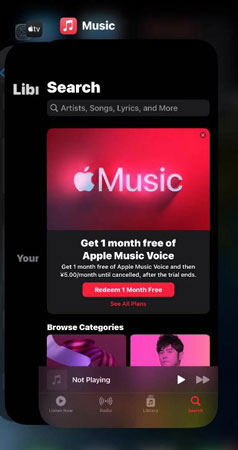
Way 4. Sign out Apple ID
Apple ID gives you access to all services and apps. You can try logging out of your Apple ID and see if the Apple Music download problem is resolved.
- Go to Settings and choose to Sign out from the very bottom
- Now, log in again and then try downloading songs again
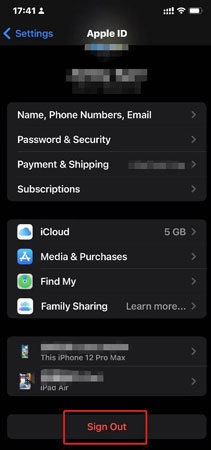
Way 5. Update iOS System and Apple Music
If the latest updates are available for the iOS version, you need to update your iOS software. The same goes for the Apple Music app. Some apps start restricting specific features once the latest updates are released. If any updates are available for the iOS version or the Apple Music app, make sure to update your app and software.
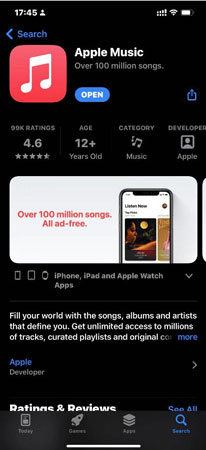
Way 6. Contact Apple Store or Apple Music Service
If no suggestion worked for your Apple Music not downloading music issue, you might have to book an appointment with Apple technicians. We highly recommend using iToolab FixGo before the appointment because that paid premium tool can resolve the issue without asking for expert help.
Final Thoughts
The software is available in both paid and free versions, but you will have to upgrade to the premium version to fix Apple Music not downloading songs issue. The trial period of the premium version can be used before buying the software. This tool is universally compatible with all models and generations of iPhone, iPad, and iPod touch. Get your hands on the premium version of iToolab FixGo tool right now to fix Apple Music not downloading songs issue and many more issues related to iPhone running slow, stuck or frozen.


