This guide will share with you, what you can do when your Apple TV keeps turning off.
The problem is very common and often happens when you try to open an app on your Apple TV. While it may have very many causes, the solutions in this article will help you regardless of the reason why your Apple TV keeps turning off.
Let’s get started with a simple but very effective solution.
1. Restart Your Apple TV
Since this problem is often caused by a software buy or conflicting settings, the first thing you should try is a very simple restart. There are two ways to restart an Apple TV:
Restart Using the Remote: Press and hold the Menu button on the remote until you see a light flash on the Apple TV.
Restart Using Settings: For 3rd Generation Apple TV, go to Settings > General > Restart and for the 4th Generation or 4k Apple TV, go to Settings > Systems > Restart
If you are unable to restart the Apple TV using one of the solutions above, turn off the power and wait at least 10 seconds before turning it on again.
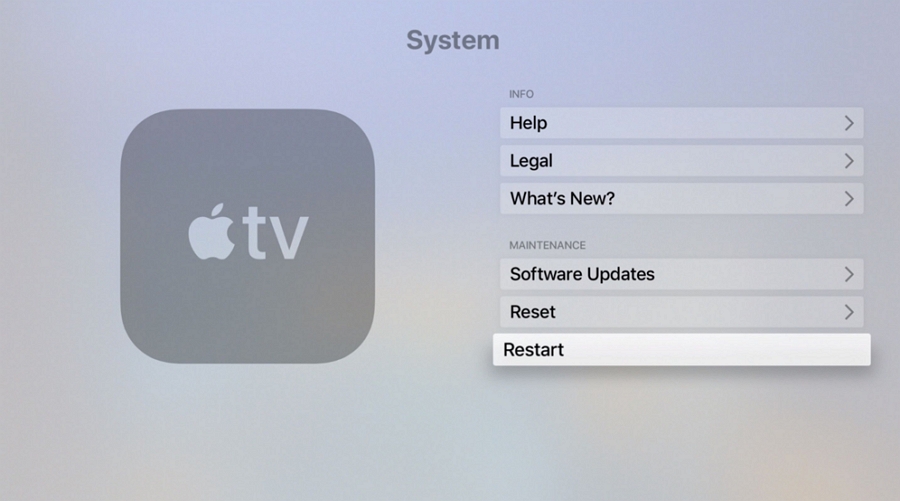
2. Unplug Apple TV from the Power Source
One of the best ways to fix an Apple TV that keeps turning off is to remove the device from the power source. Like a restart, unplugging the device from the power source is a great way to refresh the device and remove any system and conflicting settings that may be interfering with the system.
Just unplug the device from the power source and wait at least 10 minutes before plugging it back in.
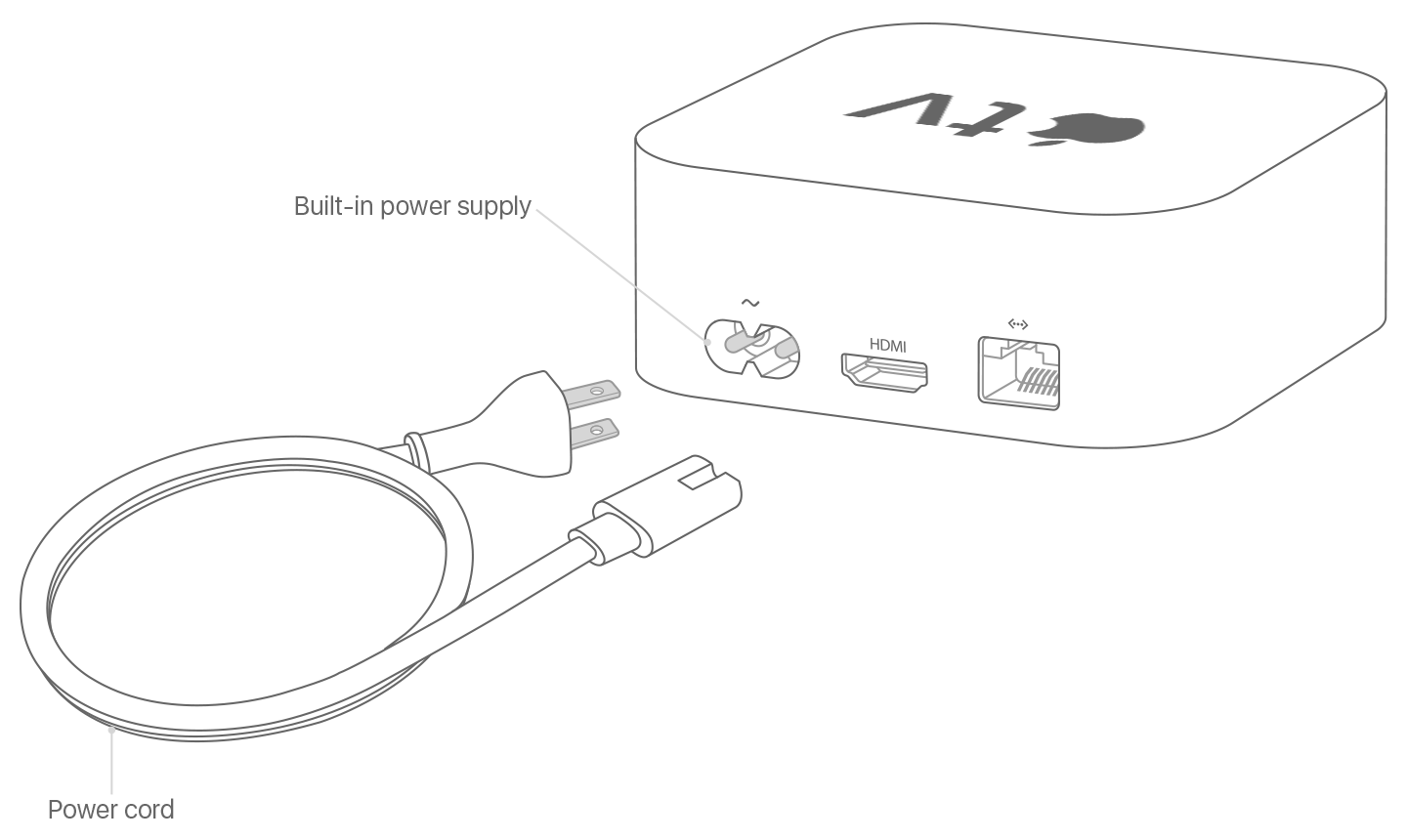
3. Use FixGo to Update the System of Apple TV
Sometimes the system issue can run much deeper than a simple restart can fix. Therefore, it may become necessary to use a solution that will go much deeper. One of the best system repair tools is FixGo. This is a program that can fix just about any tvOS issue in a matter of minutes.
Download the program on to your computer and then follow these simple steps:
Step 1: Run the program on your computer and in the main window, click “Standard Mode” to begin.

Step 2: Connect the Apple TV to the computer using USB cables. Click on “Fix Now” to begin the process.

Step 3: To repair the device, you will need to download the necessary firmware to update the tvOS. The program already detects the needed firmware. Just click “Download” to begin downloading the firmware.

Step 4: As soon as the firmware download is complete, click “Repair Now” and keep the device connected to the computer until the repair process is complete. FixGo will notify you when the process is complete and the Apple TV will restart.

4. Update the Apple TV
You can also fix the system issues that keep causing your Apple TV to keep turning off by updating the tvOS. To do it, follow these simple steps:
Step 1: Open the Settings on your Apple TV and then go to System > Software Updates > Update Software
Step 2: If an update is available, click on “Download and Install” and keep the Apple TV connected to a stable Wi-Fi network until the update is complete,
Apple TV will restart when the update is complete.
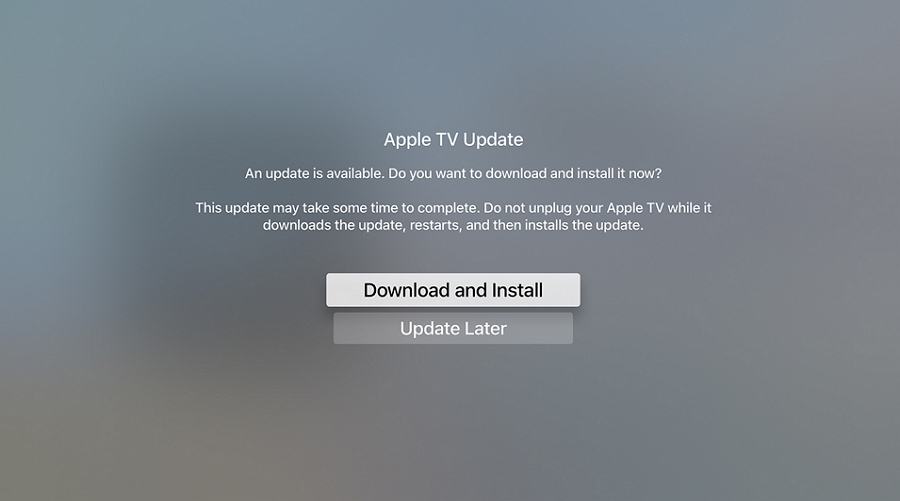
5. Reset Your Apple TV
If an update for tvOS is not available, resetting the Apple TV to factory settings is a good way to fix the device. Follow these simple steps to reset your Apple TV:
Step 1: Open the Settings on your Apple TV and then select “General.”
Step 2: From the options that appear, select “Reset” and the process will begin. When the reset is complete, the Apple TV will restart with hopefully no more problems.
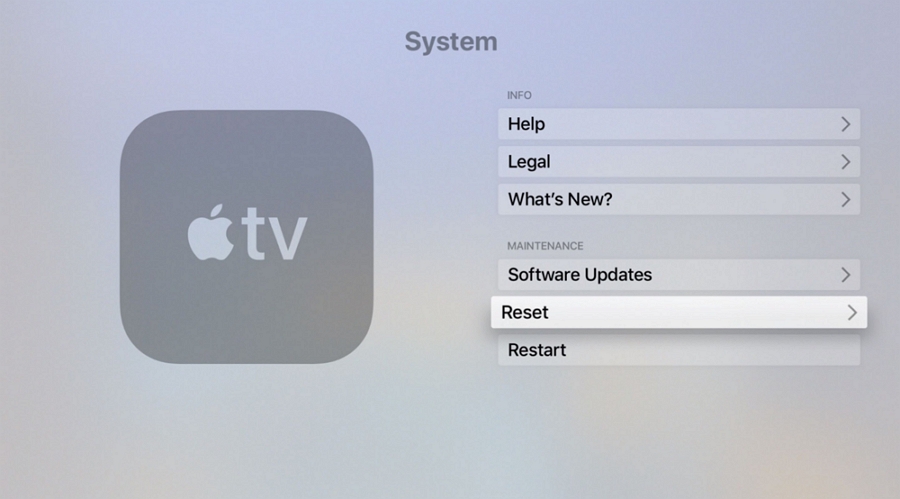
6. Restore Apple TV Using iTunes
You can also choose to restore the Apple TV in iTunes. This is a good solution especially when all others will not work. Here’s how to do it:
Step 1: Open iTunes on your PC or Mac. For macOS Catalina and earlier, you will need to use Finder.
Step 2: Use a USB cable to connect the Apple TV to your PC or Mac.
Step 3: When the device appears click on the device in the Summary section and then select “Restore Apple TV.”
Step 4: Click “Restore” to confirm and iTunes will restore the Apple TV to its factory settings. Your Apple TV will restart when the process is complete and you can unplug it from the computer.
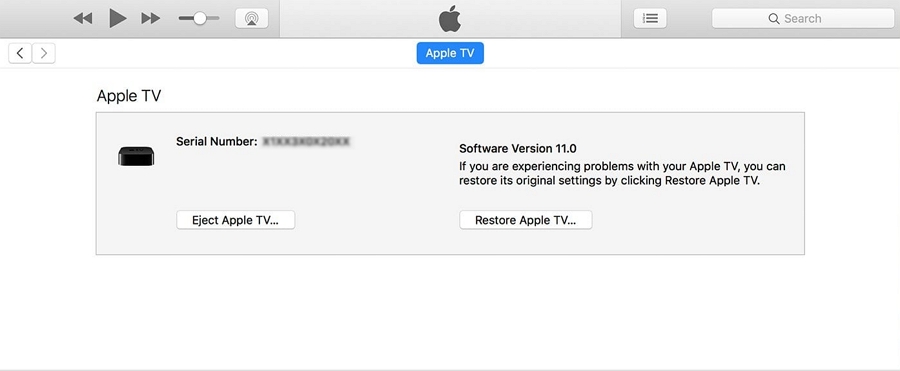
7. Contact Apple Developer
Like we mentioned before, this problem can occur whenever you open a certain app on Apple TV. If this is what has happened, you can contact the App developer to help you solve the problem. Whatever the App developer you need to contact, follow these simple steps:
Step 1: Go to the App’s contact page and find their contact information
Step 2: Collect all the necessary information you will need such as the Apple TV model you are using
Step 3: Contact them and provide them with as much information as you can about the issue.


