You are scrolling through your Instagram newsfeed full of thanksgiving posts that your friends have been enjoying lately without you. You tap on the commend icon to leave a thoughtful comment, type, and hit the send button, but it doesn’t work as it always does.
You aren’t alone in facing this issue with your Instagram account. Every day, people from all around the world face this common problem. Most of the time, it’s an easy fix and requires just a few simple steps to resolve.
Don’t worry, we’ve got it all figured out for you! In this blog, we’ll solve the problem of why Instagram won’t let you post comments and provide comprehensive steps on how to get back to comments posting in no time. Keep reading as we dig deep into how to fix that pesky issue once and for all.

Why I Couldn’t Post Comment on Instagram?
In order to comment the Instagram post, you simply tap on the comment icon at the bottom, unless the user hasn’t blocked the comment section, the comment section will open up, and you can post your comment.
If the comment section is disabled, you wouldn’t be able to comment as the text field will be disabled, and this isn’t an issue but a privacy feature turned on the post’s user.
Moreover, if you have been typing comments on multiple posts but Instagram couldn’t post comments, say comments blocked, these are the reasons you may be facing this problem.
● The App Isn’t Up to Dated
If you are using a network connection, ensure your Instagram app is up to date. This can be done by visiting the App store and checking for updates. If there is an update for the app, download it immediately, as this could fix the problem of not being able to comment on Instagram posts.
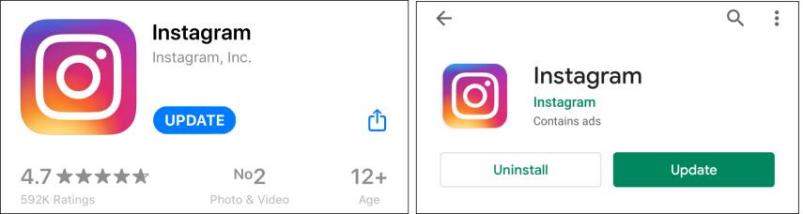
● Reportedly Sent the Same Comments
If you have been using the same comment multiple times on several posts, Instagram flags your account as spam and disables all comment features. If this is the case, try changing your comments to be unique and different each time you leave them on others’ posts. Also, check that your comments align with Instagram’s community guidelines.
● Exceeded the Daily Comments Limit
Instagram has a daily limit on the number of comments you can leave on posts, usually around 180 to 200. If you have exceeded this limit, Instagram may disable your account to prevent spammers from engaging in malicious activity on their app.
● The User Has Blocked You
If you’ve been engaging in negative or mean behavior on Instagram, the user may have blocked your account and disabled your comment section’s access. In this case, it’s a good idea to reflect on your actions and be more positive toward others if you want to regain access to posting comments.
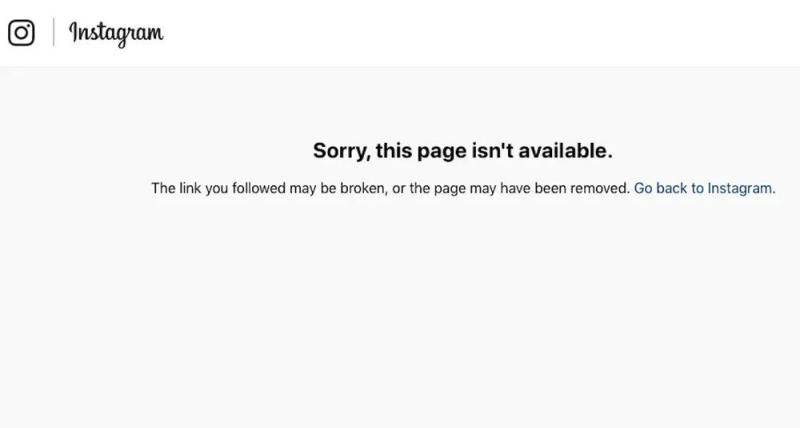
How to Fix Instagram Couldn’t Post Comment?
There’re many fixes in different scenarios, choose the most suitable method according to your situation.
| Tips | Fixes | Reasons | Success Rate |
|---|---|---|---|
| Tip 1 | Check Instagram Server | Check if there is a server connectivity issue. Many websites or services experience temporary outages due to technical difficulties | 30% |
| Tip 2 | Re-login Your Account | Simply logging out and back in again may resolve the glitches and bugs | 20% |
| Tip 3 | Clear Cache | Clear Instagram caches. This will free up space in your device’s memory, which temporary data may have clogged | 30% |
| Tip 4 | Update the App | A bug or an error in the current version could cause problems with commenting on posts, so try downloading a newer version of the Instagram app | 50% |
| Tip 5 | Re-install App | Try re-installing the Instagram app on your device. This may help clear any bugs or errors that have developed in the past few months that could prevent you from posting comments | 50% |
| Tip 6 | Force Restart iPhone | A force restart can help fix any bugs or glitches in your iPhone’s operating system | 50% |
Note: To do a force restart on your device, follow the steps below: For the iPhone 8 and later Models: Press and release the Volume up and then Volume down buttons. Then, immediately press and hold the Power/ Side button until the screen goes black. Let go of the Power/Side button when the Apple logo appears. For iPhone 7 Lineup: Press and hold the Side/Power button and Volume down simultaneously, then release when the Apple logo appears on the screen. Wait for your iPhone to restart.
Bonus Tip: How to Fix Instagram Not Working on iPhone
If none of the above fixes resolved Instagram couldn’t post comment issue on your device, there must be bugs and glitches causing the issue. Only the firmware updates from the phone manufacturers can fix these, however, instead of waiting, you can use the tools to remove them.
Prone to bugs and glitches, the issue of Instagram couldn’t post comment can be a major dilemma for iPhone users. But with iToolab FixGo – the powerful AI tool, you don’t have to wait on long software update releases from phone manufacturers to solve issues like Instagram not working on iPhone, crashing, and Instagram stories not working.
With its innovative system detecting and removing issues quickly, phones everywhere are sure to get back their Instagram groove in no time – even offering a 30-day money-back guarantee if unsatisfied!
If none of the above-mentioned methods fixed Instagram couldn’t post comment on your device, you could anticipate the issue with your device. The possible issue with the device can be the glitches and bugs in iOS system. Try fixing it with the FixGo tool that has worked for many users facing Instagram couldn’t post comment issue.
FixGo – Fix Instagram Not Working on iPhone
- A comprehensive tool for troubleshooting common issues with smartphones and other mobile devices
- An intuitive user interface that makes it easy to find and fix various software problems
- Powerful diagnostic tools to identify and repair common software issues quickly
- Access to a large community of experts for help with any problem that you may encounter
- Regular updates and new features to ensure that your device is always functioning at peak performance
Let’s see the detailed steps and learn how to use it to solve Instagram issues within easy 3 steps.
Step 1 Download and install FixGo from official website and then enter the main interface to choose “Standard Mode”.

Step 2 Download the firmware package, it will take some time, please make sure you have a stable network connection.

Step 3 Click “Fix Now” to start fixing Instagram not working issues after firmware package download finished.

After the 3 simple steps, you can get a smooth and easy-to-use iPhone.
Wrap-Up
Posting comments on Instagram can be a great way to show your appreciation for posts or just interact with the Instagram community. However, it could be frustrating when you’re blocked from commenting due to an error or problem with the app.
By following these simple tips and using iToolab FixGo advanced tools, iPhone users everywhere can quickly get back their Instagram groove in no time and solve any issues, including the dreaded Instagram could not post comment issue. Get started with FixGo today and start enjoying a glitch-free Instagram experience!

