“My Spotify keeps crashing: Last night I had updated my software to the latest version and now it won’t stay open and crashes before loading anything”
— From Spotify Comunity
This is a common question and problem that many Spotify users face daily. More than half of the world’s population uses Spotify daily. Spotify gives access to its users a ton of different genres of music as well as they can listen and create their playlists but it is a great problem if Spotify keeps crashing causing disruption in the process of playing a track.
It is normal for an app to malfunction. There could be several reasons behind this problem and in this article, we will provide you with the solutions which will stop from Spotify crashing.
Why Does Spotify Keeps Crashing?
As mentioned earlier, there can many reasons behind your Spotify crashing. Here we have mentioned a few among the many reasons:
- Enabled the low power mode on your device making Spotify not be able to work to its full potential resulting in the crash.
- Background App Refresh is turned on for the app. If not, this may be the reason because the installed apps need to be refreshed timely.
- Having less storage on your device might be another reason. Spotify requires a good amount of space for storing songs.
- Having an outdated version can also cause your Spotify crashing.
- Spotify server may be down causing the crash or your device network may not be strong enough.
- iOS or Android needs to be up-to-date. Even if your app is updated to the newest version of your device isn’t then it might be the reason why your Spotify app keeps crashing.
3 Official Solutions to Fix Spotify Keeps Crashing
1. Force Stop the App Then Restart
If you are wondering why does Spotify keep crashing and looking for a solution, then this method might be an easy fix to the problem. Firstly, close the app on your Android or iOS device, then start the app again. This only takes a few minutes and might solve your problem. Just follow the instructions given to use this method:
Go to the “Apps” section of your “Settings” in Android. Click “More” (three dots) > “Show System Apps” menu. Expand this menu and scroll through it until you find the Spotify app. Tap “Force Stop”. Then open the Spotify app and check whether the problem has now been solved.
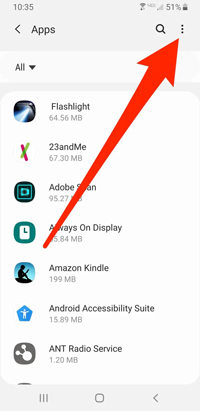
For iPhone, you can simply swipe up from the bottom and pause in the middle. When you see the background apps, look for Spotify and then swipe it up to force close. If you use the old iPhone which has a Home button, simply press it twice and the apps will appear. Force close the one you want.

2. Log out and Restart Your iPhone
If restarting Spotify has not worked for you and still Spotify app keeps crashing, you can try this method. You can log out of Spotify when Spotify keeps closing on iPhone and Android this is what you need to do:
- Click on your “Library” at the bottom of the screen. Then tap “Settings” located in the upper right corner. Scroll down and then “Log Out”.
- Now, simply restart your devices. After your phone has restarted, sign in to your app again and check if it is still crashing.
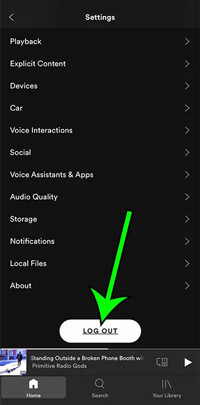

3. Update The Spotify App on your Device
Make sure that you have updated Spotify to its latest version and it is installed on your device. The older version may be buggier and you need to install a fresh version. To download the latest version of Spotify, just follow these instructions:
- Go to the Apple or Google Play Store, and search for the Spotify app.
- Check if there are any pending updates for the app.
- Update the app and then try using it later to see if it is still crashing.
Use iToolab FixGo If Spotify Crashing Caused By iOS Glitch [100% Working]
Sometime, spotify keeps crashing after updating iOS version. In this case, iToolab FixGo will be the best way to fix spotify keeps crashing iOS 15.5/16. It is a powerful software program for iPhone users to solve all software problems their device goes through at the time of powering on, updating, resetting, restoring, etc.
The following instructions will help you fix issues iOS issues in standard mode:
Step 1: Connect your iDevice to the PC using the device’s lightning cable. Click “Fix Now” to start.

Step 2: The latest firmware needs to be installed to repair the device. Select the path for the firmware by clicking on “Browse” and then click “Download” to download the latest iOS firmware.

Step 3: Once done, you can now start fixing the device. Click on “Repair Now” and FixGo will immediately start repairing the device.

You can also check the video guide to see how to use this software to fix Spotify keeps crashing on iPhone 14/13/12/11 problem.
Conclusion
As you have now reached the end of this article, we are hoping you now know what to do if your Spotify keeps crashing. Out of all the methods mentioned above, most of them are easy to use but have low success rates. iToolab FixGo is the method just for you if are looking for an easy fix with a high success rate. You can now enjoy Spotify to its full potential without getting interrupted.

