I’m having the same issue (Gboard crashes when clicking on “gif”). Seems it’s definitely a bug connected to the new iOS 16 update. Hopefully the Google Team finds a solution to this soon.
Gboard is an app for Android and iOS users, developed by Google. It is also known as a virtual keyboard typing app. This app contains features such as Predictive text, handwriting, Google Translate, GIFs, emoji search, glide typing etc.
Android and iOS users sometimes encounter the issue of Gboard not working or getting crashed. This issue may result in irritation in users. There might be several reasons for this problem in Apple and Smartphones. But do not worry, as here we will discuss how to fix the issue of Gboard keeps crashing.
Why Does My Gboard Keep Crashing?
There is a list of possible reasons for Gboard keeps crashing on iPhone and Android phones. Some of the reasons include:
- The app has not been updated and is not in its latest version.
- The operating system is outdated.
- Some other apps might be creating trouble.
- An issue with the Internet connection.
How to Fix Gboard Keeps Crashing iOS?
Here we will discuss 4 useful to fix the issue of Gboard keeps crashing.
- 1. Set The Keyboard Default
- 2. Add New Keyboard to Gboard
- 3. Disable Allow Full Access
- 4. Repair iOS System with iToolab FixGo👍
1. Set The Keyboard Default
Using the Gboard app as the secondary keyboard may create an issue. Setting it as a default keyboard may help to fix the issue of Gboard keeps crashing on iPhone. For this, simply go to “Settings” > “General” > “Keyboard” > “Keyboards” > “Edit” > select and put the “Gboard” at the top.
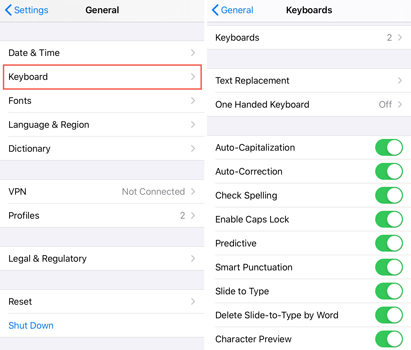
2. Add New Keyboard to Gboard
Using the option of adding a new keyboard to Gboard may help to fix the issue of Gboard not working. To achieve this, head to “Settings” > “General” > “Keyboard” > “Keyboards” > “Edit” > Click Red Sign beside Gboard > “Delete”. Then, tap “Add new keyboard ” > “Gboard”
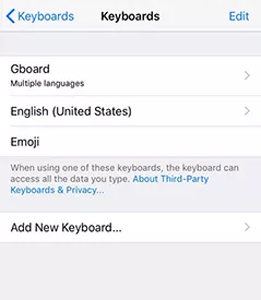
3. Disable Allow Full Access
Using all the features or functions of Gboard may become the reason for app failure or crash. So, you can try turning off the option of “Allow Full Access”. Achieve this by following the below steps:
- Step 1: Go to “Settings” > “General” > “Keyboard” > “Keyboards”.
- Step 2: Tap “Gboard” > disable “Allow Full Access” by sliding the green button.
This procedure may not give access to all the features of Gboard. But the app may start working fine.
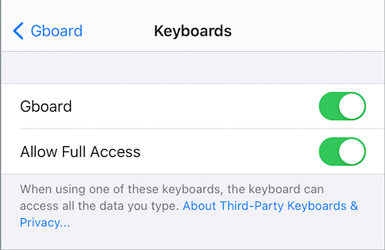
4. Repair iOS System with iToolab FixGo
Gboard keeps crashing issues may happens after iOS update. Well then you can use iToolab FixGo software to fix this problem easily. It is a simple to use software that can help the Apple mobile users to get out of all the failure or crashed issues in the device.
As a powerful system repair software, iToolab FixGo can easily fix iOS issues. No matter what situation you are in, FixGo will help you get all the troubles done. Plus, it supports all iOS devices and versions including iPhone 14/13 models & iOS 15/16. Don’t worry about not knowing how to use this software as it is super easy for everyone.
Step 1: Connect the faulty Apple mobile to the computer by using the lightning cable of the mobile. Tap on the “Fix Now” button to initiate the process.

Step 2: Click on “Browse” and then select the location for the firmware. Now, tap the “Download” button to start the download process.

Step 3: Once the firmware is downloaded, fix the iPhone issue by clicking on “Repair Now”. The software will then repair the device.

How to Fix Gboard Keeps Crashing Android?
Here, let’s discuss the ways to fix the issue Android gboard keeps crashing in your smartphones. This can be done in many ways:
1. Make Sure Gboard Is Set As Your Default Keyboard
To make the Gboard app work appropriately on your Android device, set it as your default keyboard. For this, tap “Settings” > “General” > “General management” > “Language and input” > “Default keyboard” > click on “Gboard” from the popup menu.
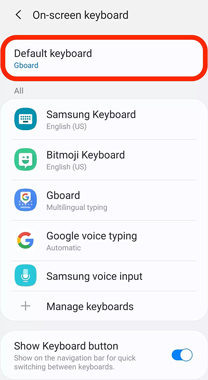
2. Clear Gboard’s Cache
If the above approach doesn’t work, try to clear the Gboard’s cache and data. This will erase any files or data that might be creating trouble in the functioning of the app. This can be done by following the below steps:
- Step 1: Tap “Settings” > “Storage” > “Internal Storage”.
- Step 2: Tap “Cached data” > “OK”.
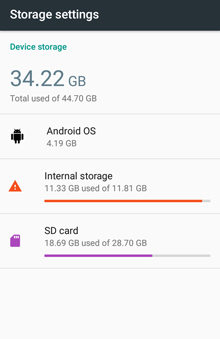
3. Make Sure that Both Gboard And Your Android Device Are Updated
Another useful approach is checking for any pending updates on the Gboard app as well as the Android device. Outdated apps or devices might be the reason to make Android Gboard crashing. To update them both, follow the instructions below:
Updating Gboard:
- Step 1: Go to Google Play Store > click 3 lines in upper-left corner > “My apps & games.”
- Step 2: Head to “Updates” > Check for the “Update” button next to Gboard. The app is already updated if you do not find the button.
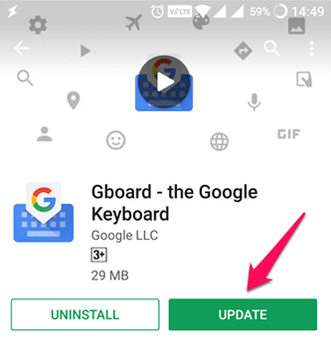
Updating Android phone:
- Step 1: Tap “Settings” > “System” > “System Update.”
- Step 2: By clicking on the system update, you will get to know about any updates pending on your device. You need to update them all.
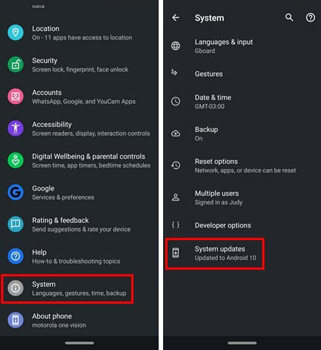
4. Uninstall Gboard And Reinstall It
The last option left is to uninstall the Gboard app and then reinstall it. It might make the app start working appropriately again. For this, move to the “Settings” > “Apps” > Find the Gboard option and click on it.
- Tap “Uninstall” > “OK.”
- This will uninstall Gboard from your device. Now, install the app again by visiting the Android’s play store.
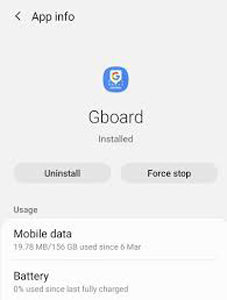
Conclusion
The Gboard virtual keyboard app is gaining popularity among iOS and Android users. People love to use this app for its varied features. But a little issue or hindrance in its working may annoy the users. Sometimes users find that Apple and Android Gboard keeps crashing. Do not get troubled with this, as we have already discussed all the necessary measures that one can adopt to resolve the issue. Using iToolab FixGo software to repair your iOS device is the best approach that will not only repair the Gboard related issue but also help to resolve all the other problems with the phone.

