Hulu is an American streaming software that allows you to watch live sports, TV shows, and Movies. To use this software, all you need to do is subscribe and create an account to get access. Hulu is one of the most famous live-streaming apps. Many of us love to use Hulu to watch our favorite movies, TV shows, and live sports. We can use Hulu on different platforms easily.
But sometimes Hulu users face problems when they want to use Hulu on Apple TV. For this, they become worried and start looking for a solution. There are many solutions in Google. But to make your work quicker and easier, we are suggesting how to fix Hulu not working on Apple TV in this article. If you are facing the same kind of problem, then read this article briefly and find a suitable way for you.
Why Is Hulu Not Working on My Apple TV?
Hulu is an outstanding live streaming app to watch movies, TV shows, and live sports and get unlimited entertainment. Sometimes Hulu might not work on Apple TV if your Hulu app is not updated. You can also find problems if the internet is not connected to your device. Make sure to check if you are experiencing Hulu server-related issues. Maybe the server is down, that’s why you are getting a disturbance.
Another reason is file corruption, which causes Hulu not to work on Apple TV errors. Outdated Apple TV firmware also causes this error so you need to make sure that your TV firmware is updated. Apps like Netflix might also corrupt the Hulu app, so it stops working. These are some of the common reasons why the Hulu app is not working on Apple TV.
7 Top Ways to Fix Hulu Not Working on Apple TV
If your Hulu is not working on Apple TV, you can use the ways given below to fix the problem:
- Way 1. Fix Hulu Not Working on Apple TV without Data Loss
- Way 2. Check the Compatibility
- Way 3. Restart Apple TV
- Way 4. Update Apps on Apple TV
- Way 5. Restart Hulu App
- Way 6. Turn Off Send Data to Apple
- Way 7. Restore Apple TV to Factory Settings
Way 1. Fix Hulu Not Working on Apple TV without Data Loss (First Choice)
iToolab FixGo is one of the best software that allows you to fix iOS system issues. You can repair your iOS device in just 3 steps. It lets you protect your iOS device without losing any data. iToolab FixGo will help you to reset your iOS device without entering the passcode. There is no need to have any technical experience to use this program. It supports all iOS devices and systems.
iToolab FixGo
Fix 200+ iOS/iPadOS/tvOS Issues at Home Like A Pro
- 🔵 Fix Apple TV/iPhone/iPad system problems.
- 🔵 Allows you to fix all iOS issues without losing any data.
- 🔵 Free to enter/exit recovery mode with 1-click.
- 🔵 Support all iOS devices and the latest versions.
How to Fix Hulu Not Working on Apple TV without Data Loss:
Step 1 Connect the Device to the Computer
Use the device’s lightning cable to connect the faulty iOS device to the computer and after that click on “Fix Now” to start. FixGo will command that you have to put the device in recovery mode and guide you on how to do it if the program fails to the device. Click “Enter DFU Mode” to put the device in DFU mode if the device is still not detected even when in recovery mode.

Step 2 Download Firmware Package
To repair the device, the program needs to download the latest firmware on the device. Now select the path by clicking on “Browse” for the firmware. Then start downloading the latest iOS firmware for the device and click on “Download”.
Click on “Select” to manually import the firmware if you had already downloaded the firmware package on your computer.

Note: The downloading process might take some time. To manually import the firmware click on “Select” if you had already downloaded the firmware package to your computer.
Step 3 Fix the System Issue
You can now start fixing the device after the firmware has been downloaded to your computer. FixGo will start repairing the device once you click on “Repair Now”.

Way 2. Check the Compatibility
The first thing you need to do is to check if your Apple TV is enough compatible to run the Hulu app. To run the Hulu app, your Apple TV must be 4th generation or the latest. Otherwise, you might also be facing Hulu not working on Apple TV 2nd generation.
Way 3. Restart Apple TV
You need to perform a restart if the device is enough compatible and check whether the issue is solved. Different minor issues related to apps run on Apple TV can be solved by a restart. Follow these steps to restart your Apple TV:
Step 1: Open “Settings” on your Apple TV and choose the “General” option.
Step 2: From the list of options navigate to the “Restart” option and select it.
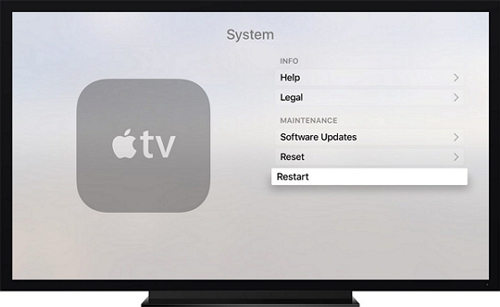
Way 4. Update Apps on Apple TV
You have to update the apps on your Apple TV if still, the problem exists. You can update the apps on Apple TV by following these steps:
Step 1: At first open the “Settings” app on your Apple TV and choose the “Apps” option.
Step 2: Now from the options, choose the “Automatically Update Apps” option.
Step 3: The apps will automatically update now. It will take some time to update. Make sure the app is updated. You have to go to the “Purchased” on the app store and select “Recently Updated” to check that.
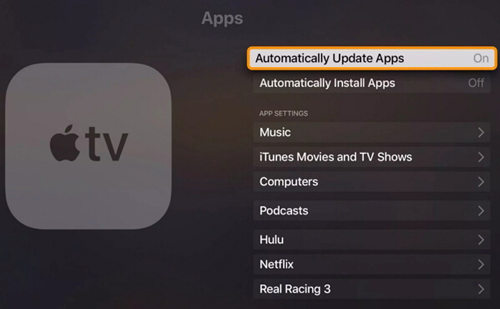
Way 5. Restart Hulu App
You can restart the Hulu app if you are yet to succeed. To restart the Hulu app, follow the steps:
Step 1: Turn on the Apple TV if it is turned off.
Step 2: Double click the TV button on the remote to let the TV be on the home screen.
Step 3: Now swipe right and locate the Hulu app on the Trackpad. Just swipe the app up to close the app after it is located.
Step 4: Hit the menu button to exit multitasking mode. To see if it works now, launch the Hulu app.
Way 6. Turn Off Send Data to Apple
You can try turning off “Send Data to Apple” if you do not have luck yet. You stop Apple TV from communicating with their servers while using Hulu by turning off this feature. Especially applicable for slower internet connections. For turning off sending data to Apple, follow the below-given steps:
Step 1: Go to the “Settings” app on your Apple TV. Choose the “General” option.
Step 2: After that to turn the settings off, choose the “Send Data to Apple” option.
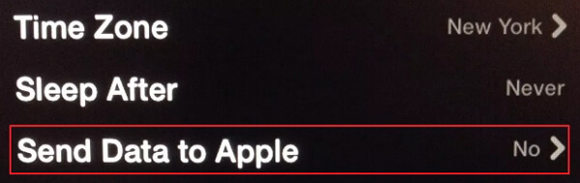
Way 7. Restore Apple TV to Factory Settings
You can resolve different problems by restoring Apple TV to its factory settings. Go through these steps:
Step 1: Open the “Settings” option and choose “General”. After that, go to the “Reset” option.
Step 2: Now restore by clicking on the “Restore” option. It will install the latest update as well.
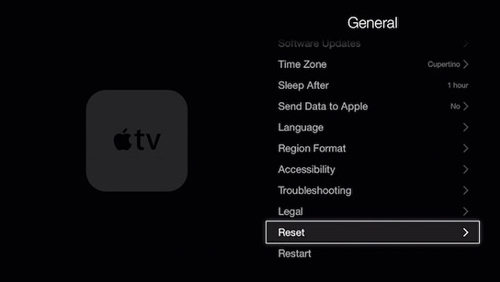
Conclusion
Hulu is a well-known live streaming software. You can use Hulu on different devices. But sometimes you may face problems while using Hulu on Apple TV. It is a pretty normal issue so you don’t have to be worried. Because in this article, we’ve suggested to you how to fix Hulu not working on Apple TV easily. But among all the ways, we would recommend you to use iToolab FixGo software because it will help you to fix any problem with iOS devices. It has a great number of features that will make you love this program.


