Apple just published iOS 17 beta, which might have bugs or errors. It is better to solve these bugs as soon as possible.
While many iPhones are enjoying the features of iOS 17, some users have reported problems with iOS 17. These bugs are not new to iOS updates, it happens every time Apple launches a new update. In this article, we will explain some of the standard iOS 17 beta bugs and how you can fix them. Let’s start by looking at the latest iOS 17 bugs.
Summary of Some Current iOS 17 Bugs and How to Fix
Many users report the same issues, meaning there must be some bug with iOS 17 update. We have gathered some of the common bugs and ways to fix them.
- 1. The iPhone screen is stuck in Recovery Mode
- 2. iPhone consumes much battery
- 3. The device is overheating
- 4. Apple Music app crashes repeatedly
- 5. iPhone widgets not working on home screen
- 6. Live wallpaper does not update
- 7. Bluetooth is not working on your device
1. The iPhone screen is stuck in Recovery Mode
The iPhone screen stuck for multiple reasons. One reason could be that the updating process is interrupted or fails. If you face this issue, you can fix this by force restarting your Device or connecting with Apple support. It can also be improved by reinstalling iOS 17 beta again.
2. iPhone consumes much battery
iPhone recent updates tend to be battery-friendly, but some users are experiencing the issue. The iPhone consumes so much battery even if you are not using it. Also, they have to charge it regularly throughout the day. To fix this issue, it is recommended to downgrade the iOS 17 beta to the previous latest version until an updated version of iOS 17 is available.
3. The device is overheating
iPhone may heat up due to the iOS 17 beta. The overheating may be because the device is incompatible with the new update. Overheating can be caused if the software is not working effectively with the device’s hardware components. To fix the issue, you can close background apps, reduce brightness, and close unused features.
4. Apple Music app crashes repeatedly
Some people are very enthusiastic Apple music users. You may get this bug a lot if you are one of them. To fix this, try restarting your device. After restarting, clear the Apple Music cache and reset the network settings.
5. iPhone widgets not working on home screen
One of the iOS 17 bugs is that some widgets must be fixed. They do not update the data on the screen. These widgets include Wallet, Apple Music, Mail, and Weather. If you have such an issue, you can try opening a specific app associated with that widget. By opening the app, widgets should get refreshed and show relevant information. However, you may need to do it repeatedly, as the data could disappear anytime.
6. Live wallpaper does not update
Some users have complained that they face difficulty using the live Wallpaper, as it is not animating correctly. To overcome this issue, it is recommended to use the live photo captured with iPhone or later. Live images provide a dynamic effect as live Wallpaper. By using live pictures, you can achieve the function that you want.
7. Bluetooth is not working on your device
When you update to the beta version, the Bluetooth functionality may stop. It may show random disconnections, or it doesn’t recognize any device. Restarting the Bluetooth feature may help with this issue. You can also forget Bluetooth and re-pair it to make it work.
We have provided some simple ways to fix iOS 17 bugs. If you still face issue solving these bugs, we have an easy way for you.
Why Using FixGo is a Better Solution to Fix iOS 17 Bugs?
The iToolab FixGo tool is suitable for resolving the “iOS 17 beta bugs” issue. It gives a free and easy solution for your problem without needing a developer account. The tool helps fix iOS-related bugs, but to do that, download the iOS firmware onto your device without iTunes. To get started, download and install FixGo from the official page. Select Standard Mode from the options available on the screen.
Step 1 Make a Connection between iOS and PC
- Connect the faulty iOS device to the computer using the USB cable and click “Fix Now” to start.
- If the program does not detect your device, FixGo recommends putting it in recovery mode.
- If the device is still undetected even when in recovery mode, click “Enter DFU Mode” to put the device in DFU mode.

Step 2 Download firmware bundle
- To fix the device, FixGo needs to install the latest firmware. Click “Browse” to choose the destination path, and then click “Download” to start downloading the latest iOS firmware for your iPhone.
- If you already have the firmware package installed on your computer, you can simple click on the “Select” button to manually import the firmware.

Step 3 Fix the system issue
Once the firmware has been downloaded, install it on your computer. You are ready to fix your iOS 17 bugs. Click “Repair Now,” and FixGo will immediately repair the iOS 17 version.

Additional Tips for Users Experiencing iOS 17 Bugs
- Enable crossfade to check for iOS 17 bugs in time
- Not satisfied with iOS 17, downgrade in time
- Report an iOS 17 bug to the official
Enable crossfade to check for iOS 17 bugs in time
If you suspect that your iPhone might be experiencing issues related to iOS 17, enabling Crossfade can help you identify potential bugs. It could indicate a bug in the iOS 17 update. To enable Crossfade, follow these steps:
1. Go to the Settings application on your iPhone.
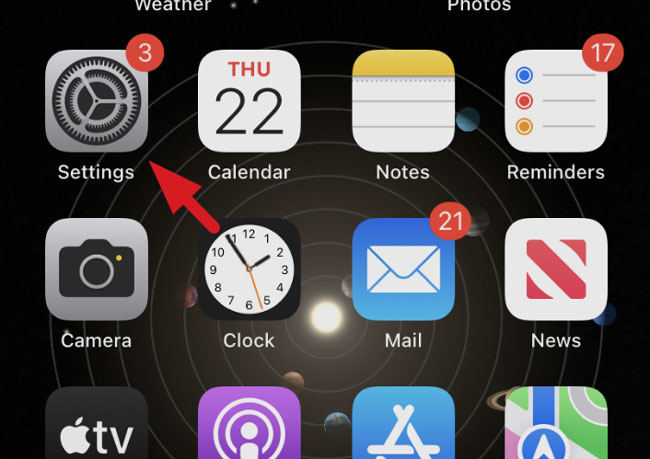
2. Scroll down and tap on “Music”.
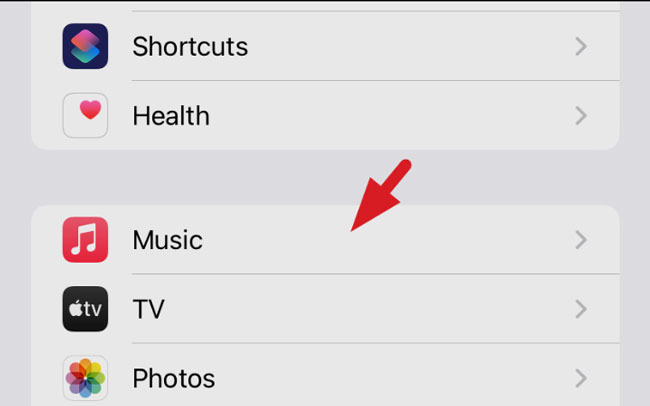
3. Under the “Playback” section, turn on “Crossfade”.
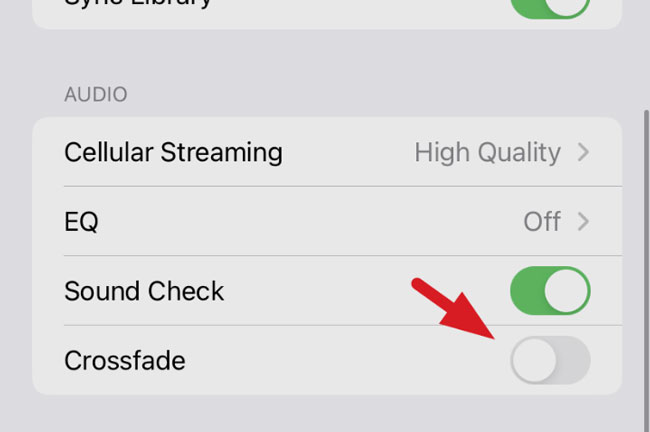
Not satisfied with iOS 17, downgrade in time
If you find that iOS 17 is causing significant issues or you’re dissatisfied with its performance, you might consider downgrading to a previous iOS version. iToolab FixGo is a software tool that can help you perform this task efficiently. Before attempting a downgrade, make sure to back up your data as the process will erase everything on your device. You can follow the steps mentioned above to download the firmware that you want to downgrade your device to.
Report an iOS 17 bug to the official
If you encounter any issues or bugs with iOS 17, it’s essential to report them to Apple’s official support channels. Reporting bugs helps Apple identify and address software problems, leading to better user experiences with future updates. To report a iOS 17 bug, follow these steps:
1. Go to Apple’s official website or use the Feedback Assistant app on your iPhone.
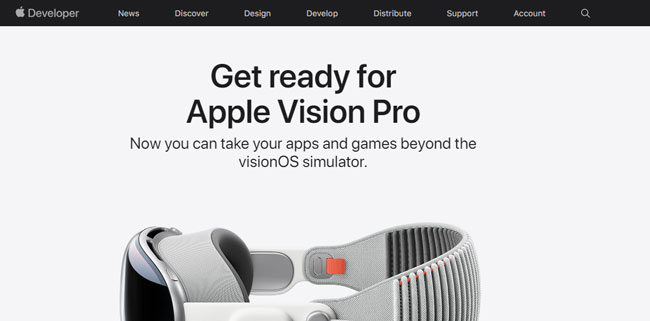
2. Sign in with your Apple ID.
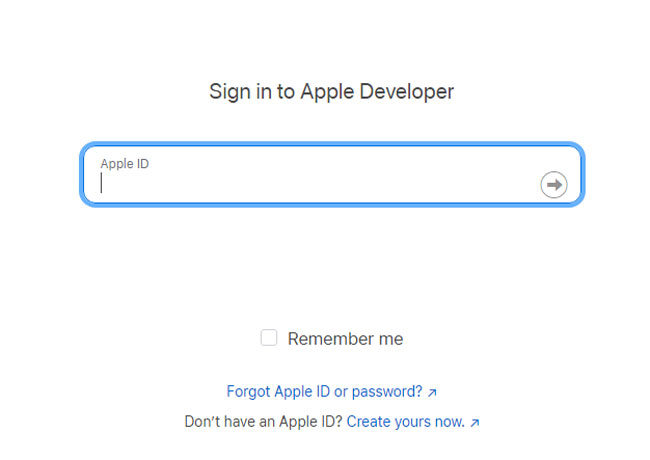
3. Describe the bug you’re experiencing in detail, including the steps to reproduce it.
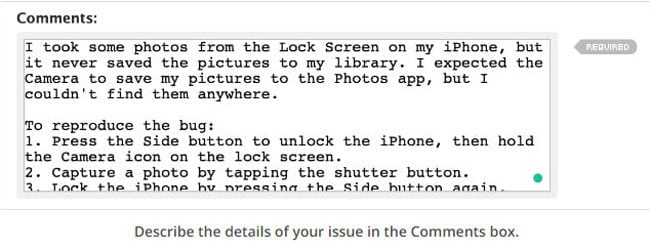
4. Select your iOS version and submit the bug report.
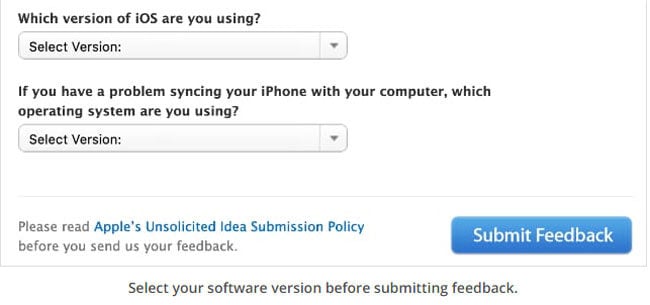
Summary
The latest iOS 17 has many errors and glitches, including the iOS 17 beta. In this article, we have gathered some of the most common iOS 17 bugs users face and tried to fix them individually. We have also shared a most recommended tool iToolab FixGo to fix all the problems related to iOS. Additional tips to fix the bugs if any of the above methods fail.








