With iOS 17, iPhone users have seen a dramatic shift in the features and technology of their mobile experience. One such enhancement is the StandBy mode, an energy-saving feature designed to optimize your phone’s battery life. However, some users recently started noticing that their devices were not going into standby, making them unsure why this was happening. If you are one of those experiencing the iOS 17 StandBy not working issues, we have gathered ten real reasons why this is happening. So read on and learn how to troubleshoot the StandBy issue in iOS 17 and take control of your device’s functionality.
What’s iOS 17 Standby Mode and How to Turn It on?
iOS 17 Standby Mode is a feature that was designed to help you save your phone’s battery while still enabling you to get the most out of it. When this mode is enabled, your phone automatically reduces its power usage, including reducing the amount of background processing, changing the display brightness, disabling data intensive apps, and more.
Turning on Standby Mode is easy:
Step 1: Navigate through “Settings”, “General” and “Software Update”. Check if any update is available.
Step 2: Now, follow “Settings”, “Battery”, and “Standby mode”. Toggle it on.
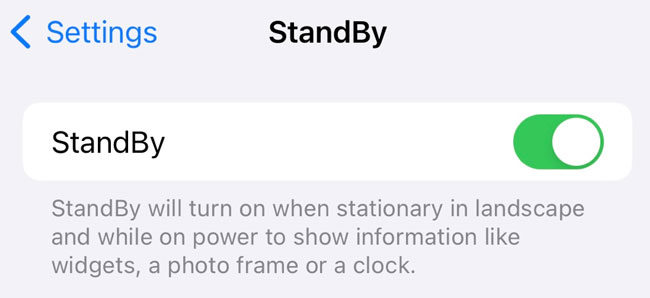
Actual Reasons Why iOS 17 StandBy Not Working
Now, let’s get an overview about some of the actual reasons why standby iOS 17 is not working. Also, we will explore the solutions for them.
- 1. StandBy Is Enabled
- 2. MFi-certified
- 3. Device Compatibility
- 4. Low Power Mode Is Turned on
- 5. Portrait Orientation Lock
- 6. You Have Not Set Up the Passcode
- 7. Battery Dead/Unhealthy
- 8. You Didn’t Update to iOS 17
- 9. Settings Issue
- 10. iPhone Issue
1. StandBy Is Enabled
The very first reason why your iOS 17 standby is not working is your standby might not be enabled. To solve this problem, make sure that your iPhone’s standby is enabled.
Step 1: Launch “Settings” and click on the “Standby” option from the menu.
Step 2: Then, check if the toggle button next to Standby is on or not. If it’s not, then turn it on.
2. MFi-certified
Another possible reason for the iOS 17 standby not working is the charging accessories are not MFi certified. To fix this, check whether the MagSafe charger or Lightning cable you are using to charge your iOS is MFi certified. For that, just follow the below steps:
Step 1: Check whether the cable of packaging contains the MFi logo. It is a lightning bolt in a circle.
Step 2: Look for the 12-digit serial number on the cable of the package and verify it with Apple’s website.

3. Device Compatibility
Next possible reason for your iOS standby not working is that your device is not compatible. To fix this, check your device compatibility. All the iPhones having iOS 17 contain the standby mode. Some of the compatible models are: iPhone 15 series, iPhone 14 series, iPhone 13 series, iPhone 12 series, iPhone 11 series, iPhone XS, XS Max, and XR, iPhone SE (2nd generation or later).
4. Low Power Mode Is Turned on
Low power mode of your phone is turned on might also be the reason for iOS 17 standby not working. This can be fixed by disabling the low power mode. For this,
Step 1: Navigate through the “Settings” app and tap on “Battery”.
Step 2: Toggle off the “Low Power Mode” and this will disappear the yellow battery icon.
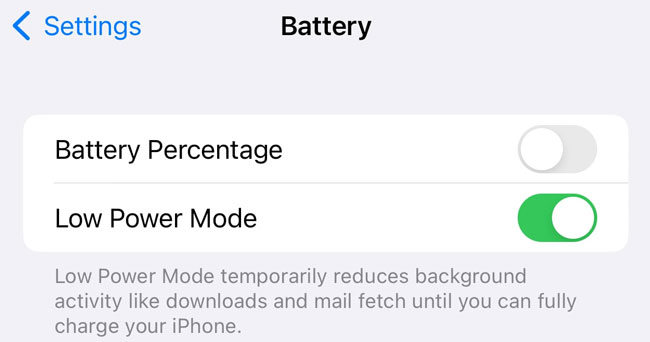
5. Portrait Orientation Lock
Portrait orientation lock might also be the culprit for iOS 17 standby not working. This lock might be enabled, disabling which could help you solve the problem. For this,
Step 1: Access the control center by swiping down from the top-right corner.
Step 2: After that, look for the Portrait Orientation Lock and toggle it off.
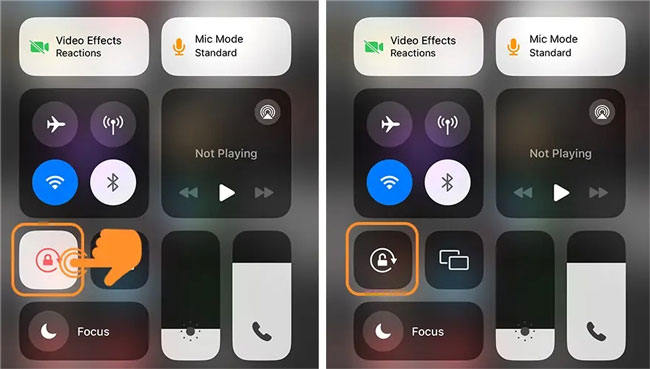
Now, set the phone in landscape mode, lock its screen and connect it to power. This will activate the standby mode without issues.
6. You Have Not Set Up the Passcode
Not setting up the passcode might also be the culprit, if your iOS 17 standby is not working. To set the passcode on your iPhone, simply,
Step 1: Visit the “Settings” app.
Step 2: Then, tap on Face ID & Passcode.
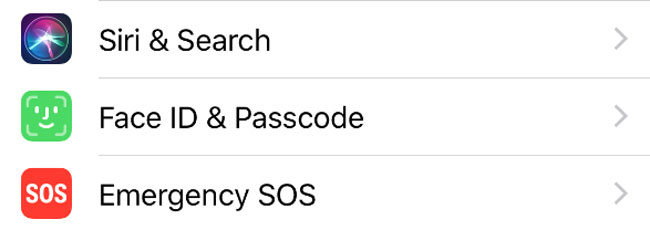
Step 3: Set the passcode and your standby might start working.
7. Battery Dead/Unhealthy
One possible reason for iOS 17 standby not working is your phone’s battery is dead or unhealthy. You can try changing the battery in order to try fixing this issue.
8. You Didn’t Update to iOS 17
If you have not updated your iPhone to iOS 17, the problem might occur. To fix this, update your iOS 17 by following the below steps:
Navigate through “Settings”, then tap on “General” and “Software Update”. Your device will be updated to the latest version on iOS 17.
9. Settings Issue
In case, none of the above reasons and solution work, there might be some problem with your iPhone’s settings. Try resetting the settings to fix your iOS standby not working. To reset your phone’s settings:
Step 1: Navigate through the “Settings” app and find and tap on “General”.
Step 2: Then, click on Transfer or Reset iPhone.
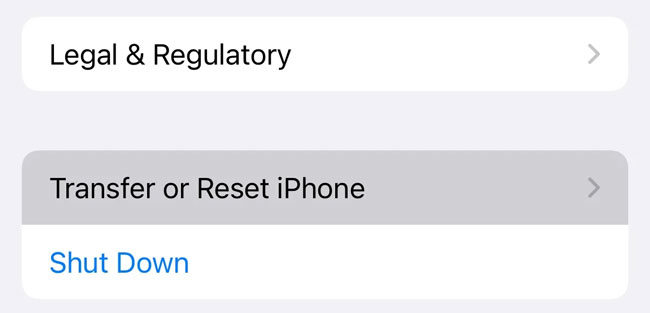
Step 3: Click “Reset”.
Step 4: Click on “Reset all Settings”. Then type your passcode and click on “Reset All Settings”.
10. iPhone Issue
If none of the above solutions works, then there might be some issue with your iPhone. To fix this issue, you can force restart your device. Or report the problem to Apple officials.
One Step in Place: Fix iOS 17 StandBy Not Working
If you are still experiencing the iOS 17 Standby is not working issue and none of the aforementioned methods bring you any good. Worry not, we have the perfect solution for your problem in this section. We would like to introduce iToolab FixGo – iOS system recovery software, the industry leading application that can help you fix almost all of your iOS related issyes including iOS 17 in a jiffy. Moreover, any novice user can make use of this tool, that implies there is absolutely no technical knowledge required. Sounds amazing, right? Here’s what you need to do to make use of this tool.
Step 1 Download iToolab Fixgo on your system and then launch it after installation. Opt for the “Standard Mode” and then hit on “Fix now” button. Now, connect your device that is running on iOS 17.

Step 2 Your device will then be recognized by the software and it will automatically detect the most compatible firmware for it. You simply need to hit the “Download” button and wait for the download to complete.

Step 3 Soon as the firmware is downloaded, you can begin with fixing the iOS issues of your device. Hit “Repair now” button and the tool will automatically fix all iOS related issues of your device.

The Final Words
Understanding why iOS 17 StandBy is not working can be a momentous task. However, with the right diagnosis and troubleshooting techniques, it is possible to solve this issue in no time. There are a variety of simple and effective solutions that can restore your device’s performance. With some careful observation and focused effort, you can be back up and running with iOS 17 StandBy in no time. So, try iToolab FixGo – iOS system recovery software and get back your iPhone in the actual state.


