“My iPhone is stuck in a boot loop since I tried to update it to iOS 18. The whole situation is becoming quite frustrating. Is there any way to resolve the iOS 17 downgrade stuck error?”
— From Apple Community

Although Apple is known for its updated features and usability, there are always cases where users report changes that they admittedly don’t care too much about. For this reason, it’s not surprising that some people don’t necessarily like every new update. However, despite their varying tastes, most of these consumers attempt to downgrade to an older version of iOS to stick with their preferred layout.
Unfortunately, sometimes this transition doesn’t work out as planned, and a few problems pop up, including your phone getting stuck in the boot loop. If you’re facing the iPhone downgrade stuck problem, then check out this article to learn how to downgrade iOS without any interruptions.
Top 1: Use iToolab FixGo to Fix iOS Downgrade Stuck without Data Loss
Restarting the iPhone generally resolves the iOS 18 downgrade stuck problem in most modern iPhones. However, if there are hidden system issues with the device, they can prove ineffective. In that case, there is no better option than iToolab FixGo, which can look into the cause behind the consistent boot loop and fixes without causing any harm to the data stored on the iPhone.
FixGo is a professional tool designed to resolve more than 200+ iOS issues, including the frozen screen, restore failure, black screen, and many more. You can access this software on your standard Windows or Mac computer, where it will quickly fix the iPhone.
In case you are thinking about how to fix the iOS 18 downgrade stuck problem with iToolab FixGo, then check out the step-by-step tutorial mentioned below to learn the method:
Step 1 Attach the iPhone with boot loop to your PC or Mac. Next, run FixGo, and click on the Standard Mode option. After that, click on Fix Now and move on to the next step.

Step 2 Select the File Location to save the firmware for your iPhone by clicking on Browse. Then, click Download to store it.

Step 3 Now that you have downloaded the latest firmware, it is time to add it to the faulty iPhone. For that, click on Repair Now. Now remove the device from the desktop, restart it, and verify that FixGo has resolved the iOS 18 downgrade stuck boot loop error.

Top 2: Force Restart iPhone to Fix iPhone Stuck on Downgrade iOS 18
If you have been experiencing issues with your iPhone and are facing the iOS downgrade stuck problem on your device, force restarting can help resolve your issue. This process generally breaks the power cycle on an iPhone temporarily until it reboots into its previous state.
But note that this should only be used as a last resort if other troubleshooting techniques don’t fix the problem. Moreover, such solutions typically prove to be less effective than iToolab FixGo.
The guide is as follow:
For iPhone x or iPhone later version, Hold and press the Home and On/Off buttons for recent iPhone versions simultaneously.
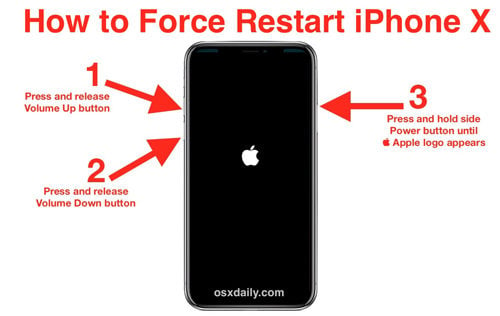
For iPhone 7/8 or 7/8 Plus, you only have to hold the Volume Down and Sleep button until you see the Apple logo on the iPhone screen.
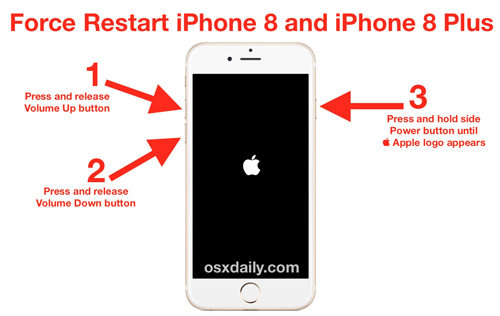
Top 3: Use iTunes to fix iPhone stuck on downgrade iOS 18
Using the iTunes utility on your phone, you can deal with the “Stuck in Recovery Mode” situation. The first thing you need to do is download a recent version of iTunes and install it on your system or update it if it’s already installed.
Once your device is connected to your computer or laptop, the application will detect it directly. So now, you will be given an option to restore your device to fix the stuck issue on your iPhone.
However, everything will be deleted from your smartphone since you opted to go ahead with the restoration process. Furthermore, select an earlier version while doing this update process. Yet, it is implausible that you will be able to access the backup option.
Follow the tutorial below to learn how to downgrade iOS with iTunes:
- From your PC, run iTunes.
- Connect the faulty iPhone with the system and access the device’s Recovery Mode.
- iTunes will automatically detect the problem with the iPhone. Next, you will see a dialogue box, where you have to click on Restore to reset the device.
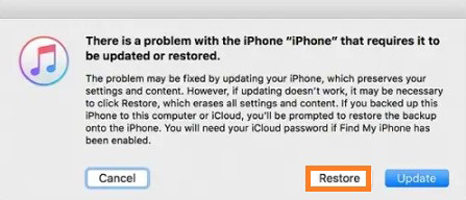
Useful Tip: No Tech Requirements to Downgrade iOS 18 without Data Loss
Now that you have fixed the boot loop problem with your device, the next step is downgrading the iOS 18 version without data loss. For that, we recommend using iToolab FixGo, which will provide the results in under 10 minutes. The solution is as follows:
Video Tutorial
Step 1: Run FixGo on your system and connect the iPhone with iOS 16 with the desktop as well. Click Standard Mode.
Step 2: Now, click on the Version tab, and select the iOS type you wish to install on the device. Next, choose where to save the firmware, and click Download.
Step 3: Finally, click Fix Now as the software will downgrade the iOS on your iPhone.
Also Read: Check Everything about iOS 18 Downgrade Issues And Fixes
Conclusion
See how easy it is to fix the iOS 18 downgrade stuck problem, as long as you have handy software, such as iToolab FixGo, at your disposal. If you find this guide helpful, recommend it to your friends and family members, especially those who wish to learn how to downgrade iOS but do not know the correct method.
iToolab FixGo
3 Steps to Fix 200+ iOS/iPadOS/tvOS Problems
- Best choice for iOS 15 update/downgrade issues.
- Downgrade iOS 15 to any supported versions.
- Fix common iPhone/iPad errors without erasing data.
- Support all iOS devices and versions.









