Is your fancy iPhone 13 acting all stuck up and bougie, “preparing to transfer” like it’s too good for your media? Well, fret not, for we have a whole solutions for your problem! And they’re all 100% effective, like magic tricks but without the smoke and mirrors. If you want to rely on a third-party tool to resolve the preparing to transfer iPhone stuck issue, then iToolab FixGo is a perfect solution to implement. Let’s get started with our solutions.
How Long Should iPhone be on Preparing to Transfer?
Prior to deciding to transfer your crucial information, it’s necessary to address any confusion you may have. For instance, you might wonder about the duration of the transfer process and available transportation alternatives. Fortunately, the answers are straightforward. Those who use iOS can utilize either iCloud or iTunes for data transfer. If your iPhone 13 gets stuck on preparing updates, you’ll need to be patient and wait for 20 to 40 minutes. However, ensuring that both devices have a reliable internet connection is crucial.
What to Do If iPhone 13 Stuck at Preparing to Transfer
iToolab FixGo is a third-party tool designed to help iOS users resolve specific issues. It is highly effective for addressing various problems, including cases like the iPhone 13 Pro getting stuck in the “preparing to transfer” phase. FixGo fully supports all iOS versions, including the latest iOS 26/18, ensuring broad compatibility and reliable performance.
iToolab FixGo
Expert Fix for iPhone 13 Stuck on Preparing to Transfer
- Easy-to-use, one-click iPhone repair process.
- Fully compatible with all iOS versions, including the latest iOS 26/18.
- Supports both Mac and Windows platforms for maximum flexibility.
- No technical skills required to repair your iPhone system.
- Repair your iPhone quickly within minutes.
- 24/7 online tech support to help you with any iPhone issues.
Step 1 Download and install the iToolab FixGo on your computer system.

Step 2 Connect your mobile device to the computer system using the lightning cable. Download the firmware package on the device. On the tool’s main interface, click “Fix Now” to start fixing.

Step 3 After completing the above operations click on the “Repair Now” button.

The Reasons May Cause iPhone 13 Stuck at Preparing to Transfer
- iOS version
- Wi-Fi network conditions of the two iPhones
- Use Quick Start in wired mode
- Keep devices close to each other
- Network settings
- Not enough storage space
- Low power mode
- The phone battery is low
- Apple server status is not good
1. iOS version
Mostly, Apple releases iPhone 13 stuck on preparing an update to fix it automatically. The bugs and minor issues often develop in outdated iOS versions. It is always wise to upgrade your iOS versions to the latest ones to fix all types of iOS issues.
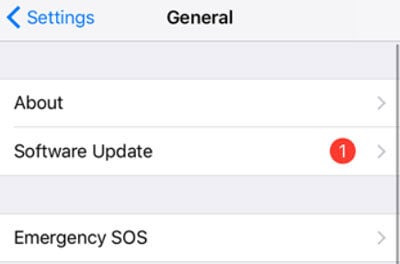
2. Wi-Fi network conditions of the two iPhones
To transfer data between the two iPhones, it is necessary to have a stable internet connection. If one of your phones has a weak internet connection, your data transfer may disrupt. To ignore all issues, make sure to connect devices to the internet.
3. Use Quick Start in wired mode
Quick Start is another amazing method in wired mode to fix iPhone stuck preparing issues. You need to ensure that Quick Start is set up on both devices. Mostly, people use nighttime for data transfer. Or you can use a time when you don’t control your devices.
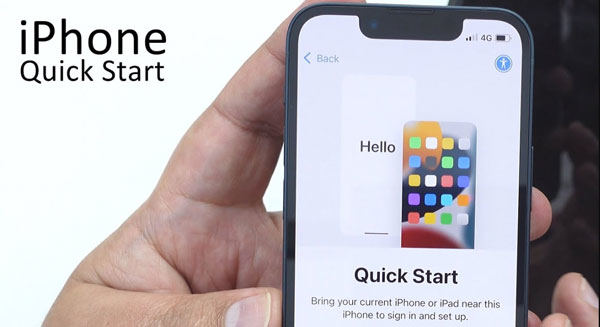
4. Keep devices close to each other
Wireless connectivity works perfectly when they are placed close to each other. Therefore, it is wise to place both iOS devices side by side. Otherwise, one of your iPhone devices will not recognize the data transfer.
5. Network settings
The preparing to transfer iPhone stuck issue often arises when the network settings get changed due to a bug. It is always better to reset Network settings when you fix this problem. Follow the path Settings > General > Reset > Transfer or Reset iPhone > Reset All Settings to fix it.
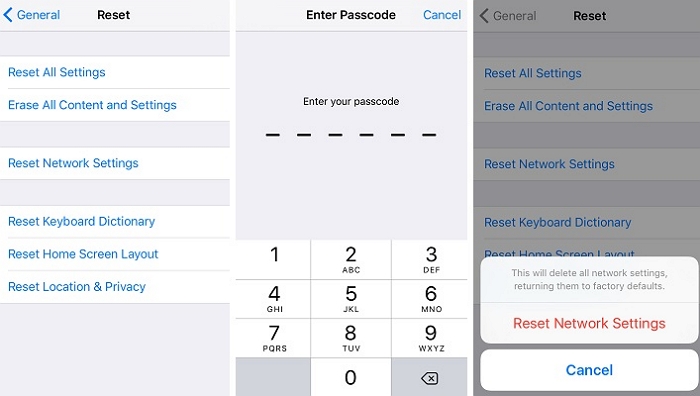
6. Not enough storage space
One of the most obvious reasons for preparing to transfer iPhone stuck issue is insufficient storage space. Either receiving or sender device falls short of the required space, therefore, it is necessary to clear the unwanted data from your phone storage.
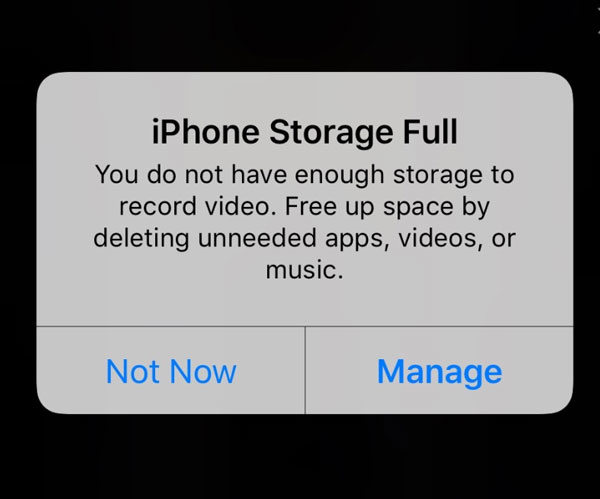
7. Low power mode
Low power mode doesn’t allow users to perform any type of action. For instance, you won’t be able to surface the internet or share data. Exit the low power mode to ensure easy transfer of data between both iOS devices.
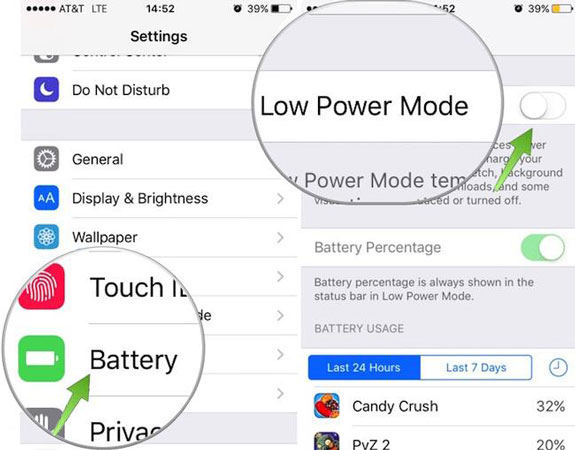
8. The phone battery is low
The most important reason of iPhone 13 stuck on preparing to transfer issue is low battery life. The transfer process requires a good level of battery life. At least 50% does the work, therefore, if your phone has low battery life, make sure to charge it.
9. Apple server status is not good
Whenever the Apple Server goes offline, a lot of services go down. In such a case, you need to check the Apple Server status.
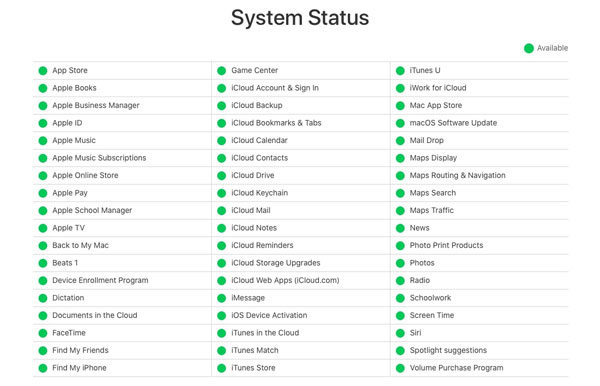
Also Know: Should I Activate My New iPhone Before Transferring Data?
Yes, it is necessary to activate your new iPhone. If your iPhone is not activated, you can’t transfer data between your new and old iOS devices. Before doing anything, you need to back up your old device using iTunes. Moreover, you can also save backed up data through iCloud storage.
Then choose one of the methods to complete the transfer:
- Quick Start: Automatically set up a new device with your iPhone or iPad.
- iCloud: Transfer data and purchases from your previous device’s iCloud backup to your new device.
- iTunes or Finder: Transfer data and purchases from backups you made using iTunes or Finder to your new device.
Summary
The process of transferring data from an old iPhone to a new one can be difficult, and as a result, the iPhone 13 may get stuck on “preparing to transfer” due to various reasons. If your phone is experiencing this issue, there are solutions available depending on the specific category it falls under. Additionally, we have provided information on how iToolab FixGo can assist in resolving any iOS problems quickly. We have also outlined simple steps to effectively recover from this problem.


