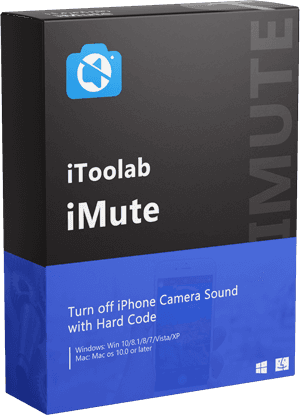There is an issue with my camera. Whenever I am trying to take pictures, it is not focusing on close up shots, my phone is brand new and still I am having this problem. Suggest me what to do?
As the user above has mentioned above that there is an issue with their brand new phone and their iPhone camera not focusing. To solve this problem we have curated this article and given you the needful solution. Also, we have mentioned the reasons due to which these problems occur. We also have talked about the awesome tool which can solve your problem in ONE-GO. So, stay tuned till the end and let’s deep dive into it.
Why My iPhone Camera Won’t Focus
There might be several reasons for the iPhone camera not focusing. Many times the iPhone case is not set properly or maybe the dirt or dust in the camera triggers the issue. Apart from that, there can be minor glitches in the app or phone that bring you to such situation. Whatever be the reason why your iPhone camera is out of focus, let’s move to what you can do to deal with it.
How to Fix iPhone Camera Not Focusing
Now that you slightly know the reasons due to which the iPhone camera is not focussing, let us find out in detail how we are going to solve it:
1. Smudge and dust are enemies
As said above too, the most basic thing to be considered. See if there is dust, dirt or finger smudge is accumulated on the lens. If this is the case use a microfiber cloth to clean the camera and do it gently. After you have clean the dirt out of it, try taking a picture again and see if the problem persists.
2. Software update
Before you wonder why my iphone camera won’t focus, let us tell you that you might have not updated your phone to the latest iOS update. Yes, there are certain glitches or the error that could be solved when you update the software of your device. So, it is always recommended that you update your phone as it clears out all the bugs in your phone.
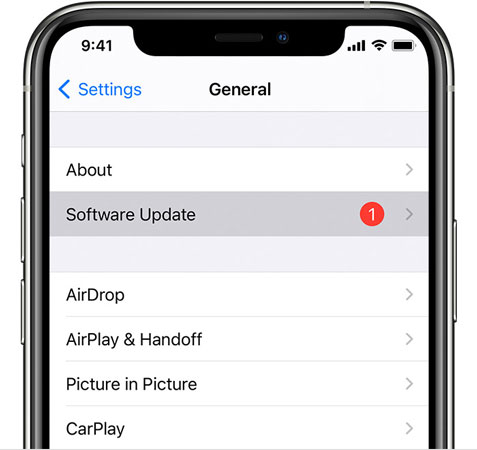
3. iPhone Case can be the reason
Sometimes the corner of the case or the part of it covers the camera or the flash that can make a problem in focusing. Particularly when the case is metallic or magnetic ones, it hinders in iPhone’s optical stabilization.
4. Turn off AE/AF Lock
The AE/AF is Auto Exposure and Auto Focus function respectively. When this feature is lock the camera keeps the focus on the targeted object even if something comes in front after that. To draw the focus on the target you need to tap on the target for a while and the focus afterwards will be drawn on it.
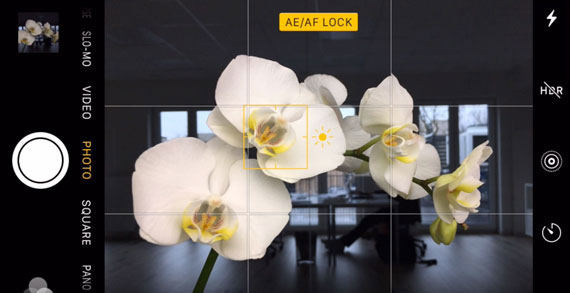
5. Tap and detect
Many times camera cannot detect the object in front of it, so it makes problems and keeps on focusing. Tap the object you are focusing on to tell your camera that this is the main object.
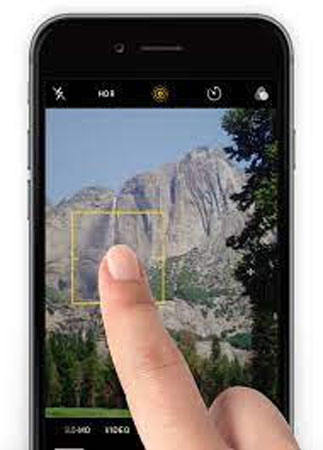
6. Handle the good photography
Maybe the iphone camera is out of focus because you are keeping the camera very close to the object. Keep the camera at an optimum distance and then try to click the photo. Also, try not to shake, change the distance, or move around the main object, as it make it hard to focus.
7. Restarting is the universal tip
Well, everyone knows this if anything is wrong with your phone. Go ahead and restart it. So, why don’t you give it a try? Restart your iPhone and see if it works.
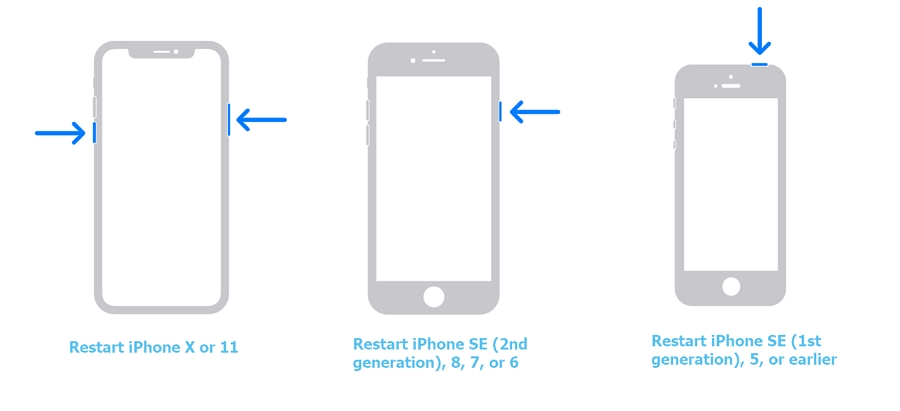
8. Temp, Error and glitch
Sometimes there are temporary errors and glitches in the application that can be the reason why this problem is arising. You should try to force stop the app and restart it again to take the picture, this could solve the problem.
9. Get a factory reset done
There is an option in the settings to do the factory reset to your phone. While this could be the last option you should try as this will delete the data. However, you can make sure you keep your data back up somewhere to avoid this.
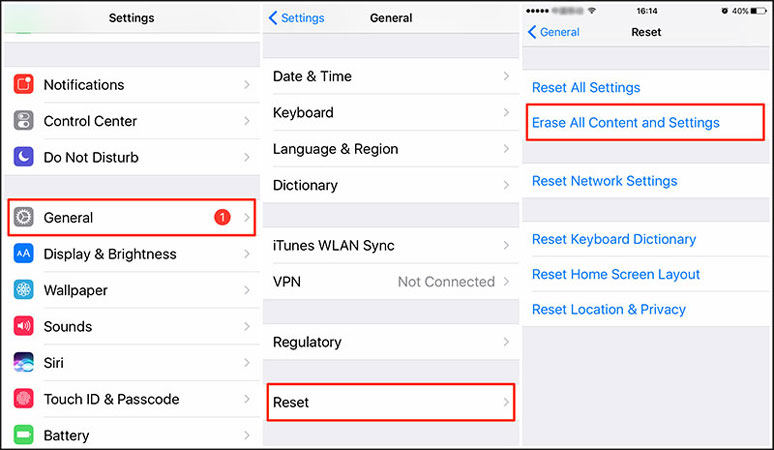
10. Ring the Apple support
If nothing worked from the given above solution, contact apple support and discuss your problem with them. They will give you the best solution to why your iphone camera is not focusing.
If Your iPhone Camera Not Focusing After Trying All These Ways
Sometimes there is a case when we as normal people cannot understand as much better as the tech-people do about the deep-tech-things. So, for that we got your back, a tool called iToolab FixGo can resolve all sorts of problems like iPhone camera not focussing, etc, etc.
This tool is not only capable of solving several iOS problems but also repairs tvOS issues.Most of the tools or solutions you’ll find in the market that tell you to reset your phone to fix certain issues, well before trying that try this tool, cause this tool helps you to fix the problem without deleting your data. Here is how to fix camera not focusing issue with this tool.
Step 1: Launch the tool and choose the Standard Mode.

Step 2: Connect your iPhone to PC and click “Fix Now” on PC screen.

Step 3: Now, you should download the firmware package. Choose where you want to save the firmware package and click “Download”.

Step 4: Once the firmware is downloaded, click on “Repair Now” and the program will fix the issue.

Best Tip: How to Turn Off Camera Sound on iPhone
Due to some geographic (Japanese) limitations, apple disabled the option for adjusting camera shutter sound on iPhone by following the rules and users’ privacy. If you have a Japanese or Korean iPhone and facing the iPhone camera shutter sound won’t turn off issue, then we recommend using iToolab iMute software. iMute is an iPhone camera noise reduction tool that allows you to remove the shutter sound and turn off screenshot sound on iPhone. The reliable program will instantly turn off the Japanese/Korean iPhone camera noise without putting the storage data into harm with hard code.
iToolab iMute
Turn off iPhone Camera Sound with Hard Code
- Disable shutter sound on iPhone to avoid embarrassment..
- Remove Japanese and Korean iPhone shutter sound.
- Remove the camera sound without losing any data.
- Fully support iPhone 5S – iPhone X with iOS 12-14.8.
Also Read: How to Turn off Camera Sound on iPhone? [Include Japanese/Korean iPhone]
Other Questions Related to iPhone Camera Out Of Focus
Q1: iPhone camera keeps focusing on how to do it?
You can follow the solutions given above in this article, and see if that works. We have given every possible solution to solve this problem.
Q2: How to turn off camera sound on Japan/Korea iPhone
To solve this problem you have to follow three step process using iToolab iMute.
- First you need to launch the iMute app, and connect your iPhone to your computer.
- After that you have to jailbreak your iPhone by following iMute instruction, this will talke 30mins to get completed.
- Finally click on “Turn Off” to complete the process, this will take just few seconds to complete.
Conclusion
Well, well, well, this might be a temporary software problem or it could be a physical damage. If it’s a software problem, we have given you every possible solution that you can apply if any iphone 6/6s/7/5/5s/8 camera not focusing. I would suggest you to go for the tool, you know why? Because it’s just simple 3 step process and do the thing nicely. Let me know if this article was anywhere helpful for you, and the topic for the next one.