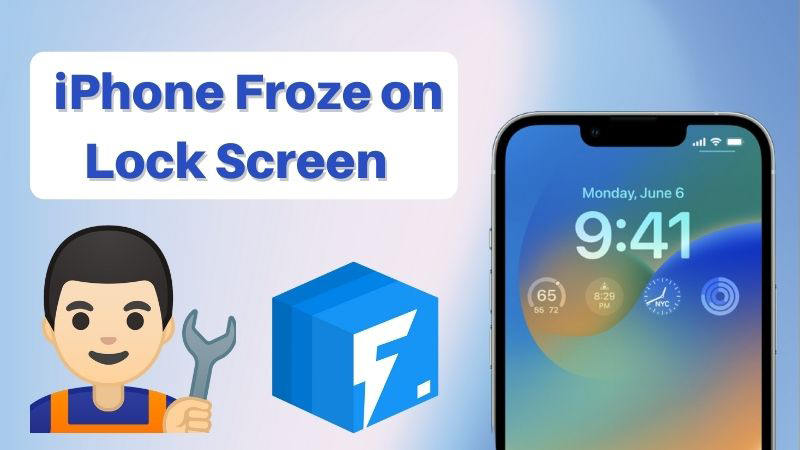
A simply tiresome but fairly common problem, iPhone stuck on lock screen would happen to the iPhone of all generations. Especially after the iOS 15/16 update, many Apple users have experienced an iPhone froze on lock screen. As the device remains unresponsive, this issue can be quite frustrating. However, this issue isn’t something that you should be worried about.
In this article, we are suggesting to you how to fix iPhone froze on lock screen on iOS 16/15. You can easily fix an iPhone stuck on lock screen with the following solutions.
Why Is My iPhone Frozen on The Lock Screen?
No specific reasons can be used to explain why an iPhone stuck on lock screen. As for your confusion, several general situations can be the cause of the iPhone froze on the lock screen. Some main situations are:
Malfunction of some apps:
Sometimes, an unknown disorder of the device may be caused by a faulty app that can lead to other issues like iPhone being frozen on the lock screen.
Software bugs:
Some hidden errors caused by the improper operation will make the system crash and thus lock up your iPhone screen if you have restored or updated the iPhone to the latest iOS 15 recently.
Issues of hardware:
Some malfunctioning components may lock up your iPhone screen in some cases while it seems to be an impossible reason for iPhone to be frozen on the lock screen. However, you can get rid of iPhone froze on lock screen issue whatever the reason is by following the methods introduced in this article.
How to Fix Frozen Lock Screen on iPhone?
There are a few methods you can try to repair your iPhone stuck on lock screen issue yourself if you are noticing it. Follow the below solutions to start solving the issue:
- 1. Ask Someone to Call You
- 2. Restart Your iPhone
- 3. Hard Reboot Your iPhone
- 4. Restore the iPhone via iTunes
- 5. Fix iPhone Frozen on Lock Screen without Data Loss
1. Ask Someone to Call You
Does your iPhone merely stay stuck on the passcode screen whether you input the passcode or not? You could simply ask somebody next to you to call you in such a case. Your iPhone’s lock screen may get unfrozen and thus locked through the call.
2. Restart Your iPhone
You can try to power off the device if your iPhone is still frozen on the lock screen after the call. Just press down the Sleep or Wake button until the slider that slides to power off is shown to restart the iPhone. Once the slider is shown, drag it to the right and turn your device off. To power your iPhone on, hold the same button.
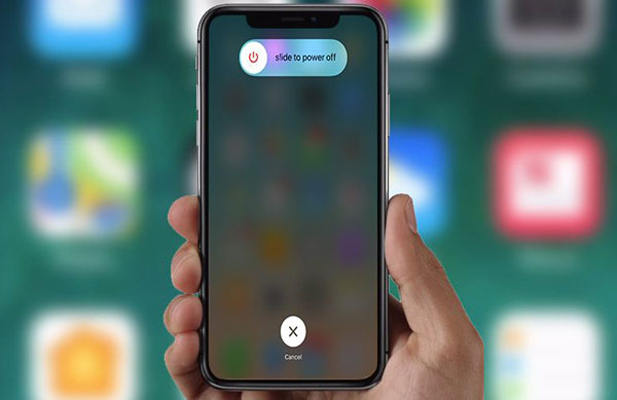
3. Hard Reboot Your iPhone
Hard rebooting might also fix the iPhone froze on lock screen issue. The specific operating steps are presented below if you don’t know how to do it.
An iPhone X or later models:
Press the Volume up button and release it as soon as possible. With the Volume down button, do the same process. Press and hold the Side button. Let go of the button after the Apple logo appears on the screen.
An iPhone 8 or iPhone SE:
Press and release the Volume up button quickly. Then with the Volume down button, repeat this.
An iPhone 7 or iPhone 7 Plus:
At the same time, press and hold the Volume Down and the Sleep/Wake button. Let go of both buttons after the Apple logo appears.
An iPhone 6 or earlier models:
At the same time, press and hold the Sleep/Wake and the Home button. Let go of both buttons after the Apple logo appears.
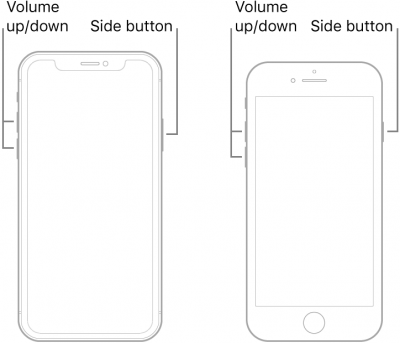
4. Restore the iPhone via iTunes
To resolve your iPhone froze on lock screen, there is another alternative that can be applied. And that is restoring the device through iTunes but it will remove all data on your iPhone. You could do the steps below if you have backed them up before.
Step 1: Open iTunes on your computer and after that connect your iPhone with it.
Step 2: By following the below steps make your iPhone enter into recovery mode.
On iPhone 8 or later:
Press and release the Volume button quickly. With the Volume down button, repeat the same process. Press and hold the side button.
On iPhone 7 or 7 Plus:
At the same time, press and hold the side and volume down button.
On iPhone 6 or earlier:
At once, press and hold the Home and the side button or the top button.
Step 3: Until you see the recovery mode screen, keep holding the buttons.
Step 4: Click the Restore iPhone option on the message popping up when iTunes detects your iPhone in recovery mode.
Step 5: Choose Restore when you get the option to restore or update. After that, your PC will download the software for your device.
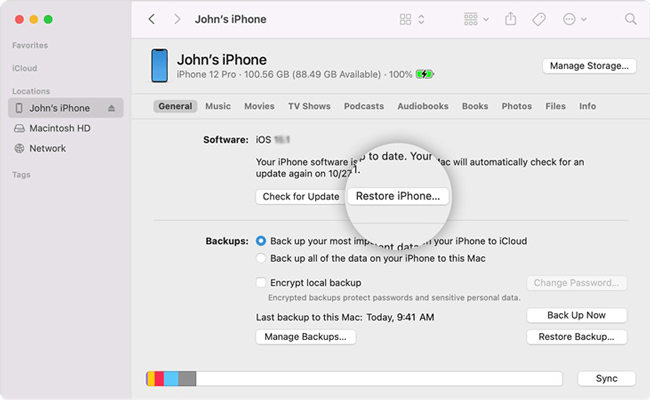
5. Fix iPhone Frozen on Lock Screen without Data Loss
You are suggested to use a professional system recovery tool to fix the iPhone froze on lock screen issue. Here we recommend you to use iToolab FixGo. It is one of the most powerful iOS repairing tools like a pro by yourself. You can quickly and easily fix a variety of common iPhone problems like iPhone frozen lock screen, black screen, white screen, etc. by using this tool.
It will help you if you’re having difficulty putting your iPhone into recovery mode. You can fix all sorts of issues without losing any data with this Apple repair tool. This program lets you downgrade your iOS and during the downgrade process, it protects all your data. If your device is stuck in a boot loop or is experiencing other problems, FixGo will help you.
iToolab FixGo
Best Choice for iOS Update/System/Stuck Issues
- Free to Enter/Exit iPhone Recovery Mode.
- Fix all sorts of stuck issues without any data loss.
- Fix common iPhone/iPad errors and system problems.
- Compatible with most of the iOS versions including iOS 16.
Steps to Fix iPhone Frozen on Lock Screen without Data Loss:
Install iToolab FixGo on your PC and choose Standard Mode to fix iPhone froze on lock screen without losing any data.
Note: The Standard Mode will fix most iOS system issues without data loss. The Advanced Mode on the other hand will fix the most stubborn iOS issues but will cause data loss.
Step 1 Connect your iPhone to your Computer
Select the Standard Mode from the options on the main page. Click “Fix Now” to begin after connecting the iPhone to the computer by using the device’s lightning cable.

Step 2 Download the Firmware Package
FixGo needs to install the latest firmware on the device to repair the device. Tap on “Browse” and choose the path for the firmware. Click “Download” and the latest iOS firmware for the device will start downloading. Simply click “Select” and manually import the firmware if you had already downloaded the firmware package to your PC.

Step 3 Fix System Issue
You can start fixing the device after the firmware has been downloaded to your PC. Click “Repair Now” to begin repairing the device.

The Comparison Table for Above 5 Ways
| Name of The Method | iToolab FixGo | Ask to Call | Restart | Hard Reboot | iTunes |
|---|---|---|---|---|---|
| Issues It Can Solve | All kinds of iOS system or software issues | Very minor issues | Few software issues | Few software issues | Few software issues |
| Success Ratio | High | Low | Medium | Medium | High |
| Usage Difficulty | Easy | Easy | Easy | Easy | Hard |
| Time Needed | Shortest Time Possible | Long | Short time | Short time | Long |
| Data Loss | No | No | No | No | Yes |
How to Prevent iPhone from Being Frozen on Lock Screen Again?
Especially for iPhone users, the lock screen is essential in every phone. But sometimes, the user might face iPhone froze on lock screen issue. The leading cause of the iPhone stuck on lock screen is malfunctioning third-party apps.
However, you can prevent the iPhone from being frozen on the lock screen by removing those apps. Removing such software from your iPhone would be an excellent preventive measure. You would have also freed up more space for iPhone to function well and never be frozen on the lock screen again by eliminating third-party applications and media data.
Summary
You can easily an iPhone froze on lock screen with all of the above methods. Among all the methods we would highly recommend you to use iToolab FixGo. It is one of the best tools that you can use to fix the iPhone stuck on lock screen issue without any data loss. It supports 200+ iOS issues to save your Apple device. You can put your iPhone into recovery mode in just one click with this powerful tool. Also, it doesn’t require any tech-related knowledge to use.


