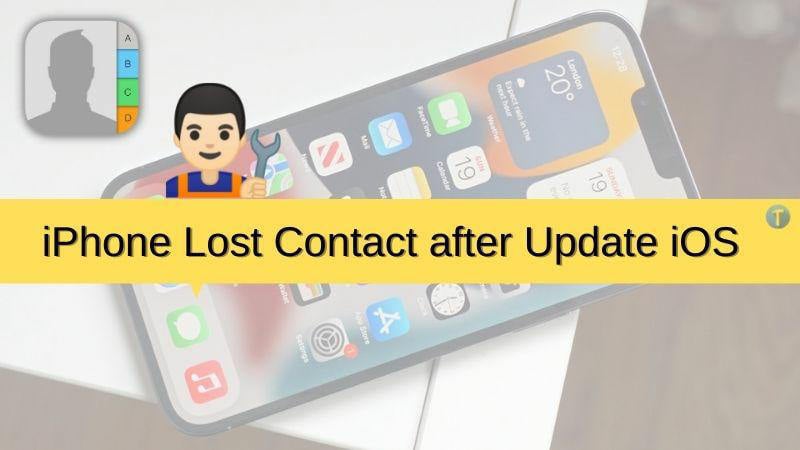
Updating your iPhone operating system [iOS] is beneficial as it helps improve and enhance the functionality of the device. However, there is an issue with the latest version. iPhone users who recently updated their operating systems to iOS 16 often complain of contact loss on initiating the update. Are you a victim of this scenario above? If yes, and you are looking for a solution, this is the right spot to visit. So continue reading.
Part 1. Why Did I Lose My Contacts on My iPhone after Update?
Before sharing the solution with you, let’s take a look at the reason why you lost your contacts after updating your iPhone operating system. Without wasting your time, let’s delve in.
There are several reasons why you may lose your contact on your iPhone after updating the operating system. Find below some of these reasons:
1. Installing Beta Version: iPhone often releases a beta version of iOS 16 update first for users to test run and give feedback. If that is the version you install on your phone, you may encounter this issue of contact loss.
2. Poor Data Connection: As we all know, an internet or data connection is needed for iCloud to synchronize data on an iPhone. Depending on the network speed, the synchronization process can take time, and that can affect the time your contact list loads up.
3. Poor Network Coverage: Sometimes it takes ages for your sim card to get network signals from an environment, and when that occurs, your contact list may appear.
4. Firmware related issues: or damaged sim card port.
Now you know why you lose contact on your iPhone after updating the operating system. Let’s move a step further into the solutions.
Part 2. How Do I Restore My iPhone Contact after an Update?
To restore your lost contact on your iPhone after updating the operating system, employ these 3 amazing techniques:
1. Recover Missing Contacts from Backup
This is one of the simplest and cost-free options available for you to recover your lost contact after updating your iPhone operating system. However, it all depends on whether you’ve backed up your contact list to iCloud or iTunes.2. Recover Lost Contacts via iTunes
Apply the step by step guide below to recover your lost contacts from iTunes:
- Launch iTunes on your PC.
- Connect your iPhone to your PC with the aid of a lightning cord.
- Next, click on your device then tap on Restore Backup when the interface below pops up.
- Now select a backup option that contains the data you want to restore then tap on Restore to commence restoration.
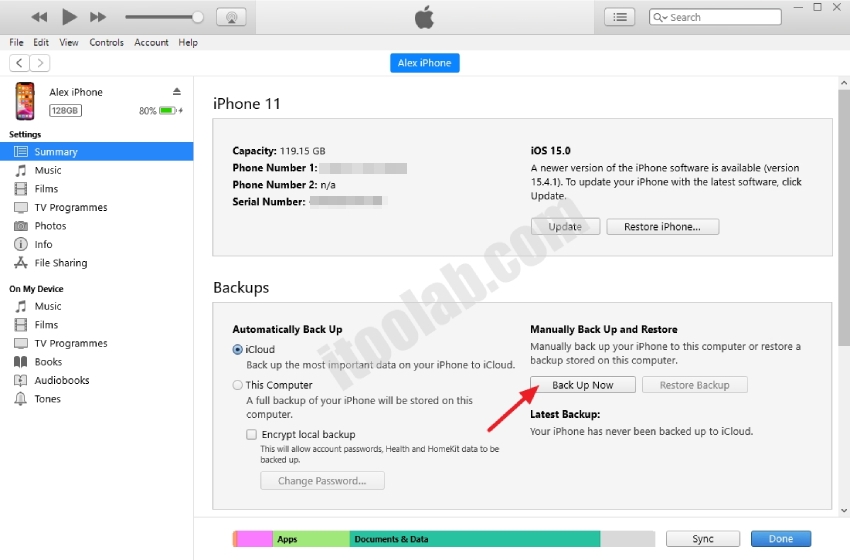
3. Recover Lost Contacts from iCloud Backup
To recover your contact from iCloud Backup, follow the stepwise guide below:
- Launch the Settings tab.
- Scroll down to where you have iCloud and click on it.
- Next, log in to your iCloud profile where your contacts are stored.
- Toggle the Contact icon right to enable it.
- Next, tap on Keep on My iPhone > Merge.
For a better understanding of the steps above, here is an image to help you out:
If after employing the solutions above you still can’t find your contact list restored on your iPhone, you should consider repairing the firmware. And to do that, you need software like the iToolab FixGo. This software is a multipurpose software designed specifically for you to repair your iOS firmware. Whether you need to repair your iPhone, downgrade or update your iOS, or fix iOS firmware, you can count on the iToolab FixGo software. iToolab FixGo is easy to operate as the user interface is made friendly and straightforward. Therefore, tech experience isn’t a criterion for navigating around the software. iToolab FixGo is compatible with both Windows and Mac operating systems. Stepwise Guide to Fix iPhone Issues after Update by Using iToolab FixGo. Follow the set of instructions below to use iToolab FixGo to fix your iPhone firmware after updating the operating system: Step 1 With the aid of an internet-enabled computer system, visit the official webpage for iToolab FixGo to download the software. Install the software once the download process is completed. click on Fix iOS System – Standard Mode. After that, click on the Fix Now tab. Step 2 Next, download the latest firmware package recommended by iTooLab FixGo by clicking on Download. Wait for the download to complete then tap on Repair Now to instruct iToolab FixGo to fix your iPhone firmware. Step 3 Once the repair is complete, your iPhone will restart automatically.That’s it! Here are some extended knowledge questions to help you understand the topic: Q1: How to Retrieve Deleted Contacts on iPhone without Computer? If you did not back up your iPhone contact list to your computer but have a cloud-based service like iCloud, iTunes, or Gmail where you stored them, you are lucky. You can always retrieve your lost or deleted contacts via a cloud-based service by restoring the contact list. Q2: Why do my iPhone contacts not sync with iCloud? There are two reasons why your iPhone contacts don’t sync with iCloud: Losing contacts on an iPhone after updating the operating system is terrifying but that’s history now as we’ve provided a tutorial guide on how to fix the issue. Also, we introduced a software, the iToolab FixGo application which you could use to fix your firmware should you have software or firmware-related issues.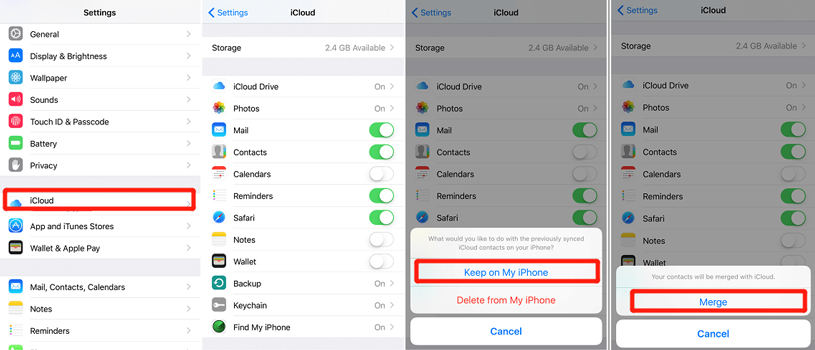
Part 3. Bonus Tips: How to Fix iPhone Issues after Update?



Part 4. People Also Ask about iPhone Contact
Bottom Line

