“I am using iPhone 12 and recently faced with an iPhone 12 not receiving group text. This is not the same in the case of an individual text. I have rebooted my device changed my network settings the problem remains. I have checked my group text notification settings. Yet, I could not solve the problem. What should I do to solve iPhone not getting group text problem?”
iPhone user, at one point or the other might face the issue as mentioned. It is indeed annoying to get such a situation and not being able to get any message. If you are also in the same category and don’t know what to do, read this article.
Official 7 Methods to Fix iPhone Not Getting Group Text
Now We have listed 7 potential solutions that will help you if you’re not getting group messages on iPhone.
Method 1: Check Group Message Notifications Settings
In iOS, there is an option to hide message notifications. If this option is turned on, then one does not receive a piece of information which can make you think that your iPhone is not getting group text. So, you can check this option once to get assured that group text notification is turned on or not following these steps:
- Open the “iMessages” app. Select any group conversation and click on the “info” symbol.
- Turn off the “Hide Alerts” option. If the option is turned on, a moon-like symbol will appear beside that conversation.

Method 2: Enable Group Messaging
In iPhone, group messages are sent as MMS by default. You can receive group messages only if your Group messaging feature is on. So it is possible and you haven’t enabled the feature and hence your iPhone is not getting group text. To turn on the group message feature, follow these steps:
- Go to the “Settings” menu. Select the “Messages option.”
- Search for MMS/SMS option and then select Group Messaging by swiping the button right beside to activate it.
- To deactivate this feature, swipe the same button left.
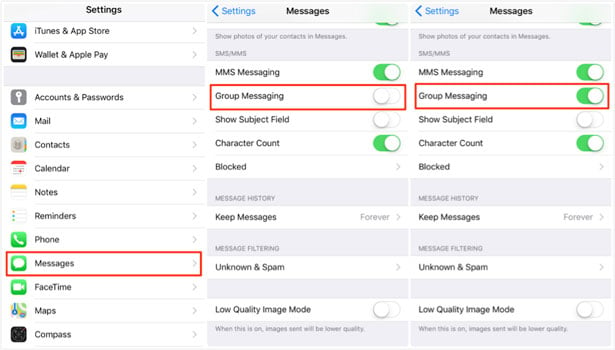
Method 3: Rejoin The Group if Left
You can check and confirm whether you are still a participant in the group or not. You can follow the steps below to check whether you are a participant or not:
- Go to the “iMessage” app. Click on the Group Messages option and search the message “You left this conversation.”
- If it shows “You left this conversation,” then you may request the group admin to add you to the group.
Method 4: Delete The Conversation And Create A New Group Message
If you are still not getting group messages on iPhone, try deleting the conversation and create a group again.
Follow these steps to delete a conversation:
- Go to “iMessages”. Choose the group conversation you want to delete.
- To delete that conversation, swipe left across that conversation.
- Click on the “delete” option.
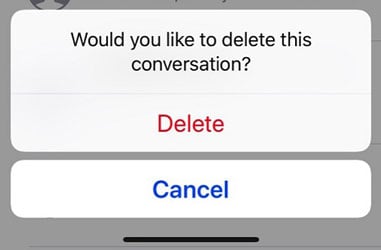
Follow these steps to start or create a new group message:
- Go to the “iMessages” menu. To create a new group, select the ‘+’ icon at the top right corner of the screen.
- Input the mobile numbers or email addresses you want to add to your group.
- Write down your message and click on the up arrow icon to send your message.
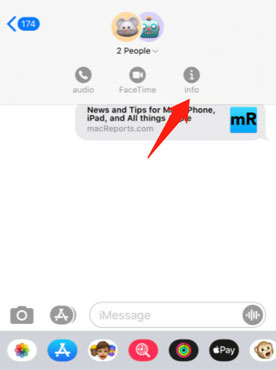
Method 5: Link Phone Number to Apple ID
If you’re not getting group messages on iPhone but a different device is getting your message, then link your phone number to Apple ID following these steps:
- Go to the “Settings” menu. Select the “Messages” option. Check and confirm that iMessage is activated or not. Select the “Send and Receive” option.
- Click on the “Use your Apple ID for “iMessage” option.
- Write down your Apple ID and sign in.
- Choose your Apple Id and phone number under the “You can be reached” section.
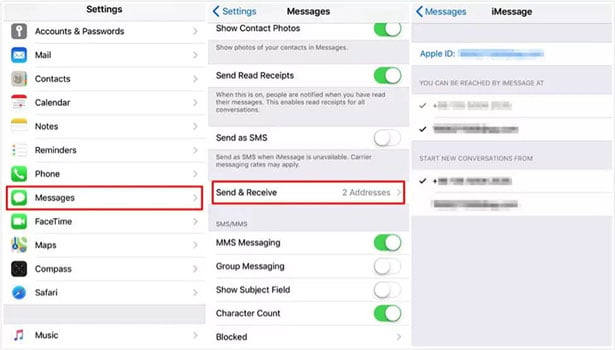
Method 6: Update iOS Version And Carrier Settings
Updating things can save you when iPhone is not getting group text. This is what you need to do.
To update your iOS version, follow these easy steps:
- Connect your iPhone to a power source or make sure it is fully charged.
- Connect the iPhone to a secure Wi-Fi connection.
- Go to the “Settings” menu. Choose the “General” option. Scroll down to choose the “Software Update” option.
- Select the “Download and Install” option to install the new iOS version.
To update your carrier setting, follow the steps below:
- Connect your iPhone to a secure and functional Wi-Fi connection.
- Go to the “Settings” menu. Select the “General” option. Choose “About.””Carrier Settings Update” will pop up if available.
- Click on the “Update” option to update the new carrier settings.
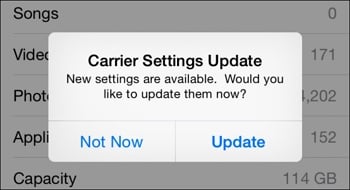
Method 7: Reset network settings
At last, if nothing works and still iPhone is not receiving group text, try to reset network settings. Follow the steps below:
- Go to the “Settings” menu.
- Choose the “General” option. Tap on the “Reset.”
- Select the “Reset Network Settings” option.
- Give your passcode. Select the “Reset Network Settings” option after that.
Software Problem: Fix iPhone Group Messaging Not Working without Data Loss
With time, many iPhone users face software issues on their phones. To solve this problem, factory rest is the most commonly used method. While doing this method, all the data gets erased. iToolab FixGo is the one-stop solution for all iPhone-related problems, blank white or black screen, restore failure, update failure, etc.
The most exciting feature of this tool is that it can solve any iPhone problem without erasing any data or losing any data from your iPhone. Besides, it has other intriguing features, like free entry and exit mode. It can reset unresponsive iOS without a passcode. It is supported in any iOS version, including iPhone 13 and 15.
You can solve iPhone not getting group text issue in standard mode by FixGo following these simple steps.
Step 1: Connect your iPhone to a computer using the iPhone’s lightning cable, and then click on the “Fix Now” option to begin.

Step 2: Download Firmware Package because the program needs to install the latest firmware package on the device to fix the issue. You can download it by clicking on the “Browse” option and selecting the path where you want to save the installed file. Then you need to click on the “Download” option or button to start downloading the firmware package.

Step 3: Now you can fix the particular issue you are facing with your device. You can simply click on the “Repair Now” option, and then the program will immediately start repairing your device.

The Bottom Line
I hope you know 8 methods to solve the problem of not getting group messages on iPhone. These methods can help you solve your issues instantly without much botheration, and this program is very popularly used because of its effectiveness. There is also this great tool to fix any iPhone issue, iToolab FixGo, which can be the best application to solve iPhone problems instantly and effortlessly without any botheration because of its efficient and user-friendly features.

