This guide offers you a number of solutions that can help you fix an iPhone that turns blue. All solutions listed here can help you get your iPhone working normally again, although you may find that you will need to try several solutions before you find one that will work for you. This is because this problem can be caused by a number of factors. Let’s take a closer look at these possible causes.
Possible Causes of the iPhone Turning Blue Issue
The following are the main causes of the iPhone blue screen of death issue:
Software bugs and faulty apps
Corrupt apps can significantly affect the overall performance of the iPhone. When these app issues are serious or compounded by additional software bugs, your device may suffer serious problems like the blue screen of death.
Apps Overload
When you open too many apps at the same time or you use the multitasking feature for too long, your device may crash. This is because your iPhone’s processor may not be able to accommodate all the requests and processes at once.
Hardware Damage
The blue screen of death can also be a symptom of a damaged iPhone. If your device fell or if it suffered liquid damage, you may see the iPhone’s screen turn blue.
Long Screw Damage
This is a common cause of the blue screen of death and it occurs when you place the wrong screw into the screw holes or any other motherboard components, particularly the LCD shield plate. Using the wrong screw can damage the IC tracks in the screw hole. This type of damage can occur when the screen is repaired by unauthorized or untrained technicians.
Regardless of the reasons your iPhone’s screen has turned blue, try the following solutions:
1. Force Restart Your iPhone
A force restart is the first solution on this list because it simple to implement, but can be all you need to fix the device. Here’s how to force restart your device depending on the model:
For iPhone 8 and later:
- Step 1: Press and Quickly release the Volume Up button.
- Step 2: Press and Quickly release the Volume Down button.
- Step 3: Press and Hold the Side button. Release it when the Apple Logo appears.
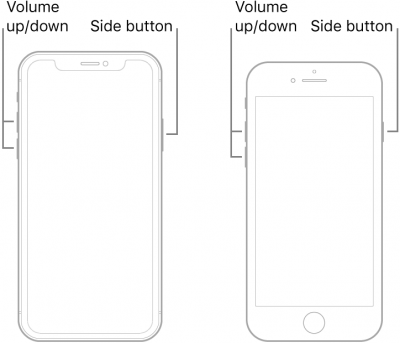
For iPhone 7 and 7 Plus:
- Step 1: Press and Hold the Volume Down button and the Power button.
- Step 2: When the Apple Logo appears, let go of both buttons.
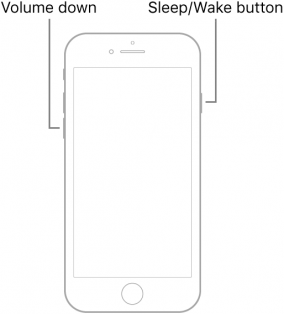
For iPhone 6s and earlier:
- Step 1: Press and hold the Power and the Home buttons.
- Step 2: Let go of both buttons when the Apple Logo appears.
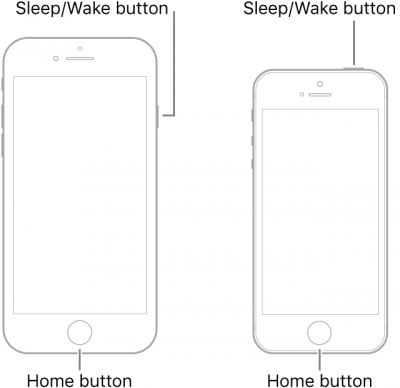
2. Update or Delete Apps
You should also make sure that the apps on your device are also up to date. This will help remove some of the bugs in apps that can cause this issue. To update the apps on your device, open the App Store, and then tap on “Updates.” If there are no updates available, you could also consider to delete the Apps which work not properly.
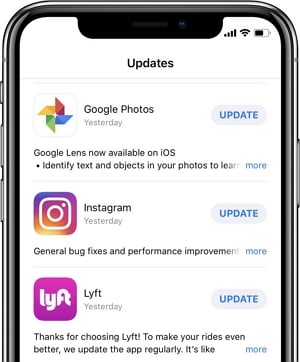
3. Deactivate iCloud Sync for iWork Applications
There are some users who report that the Blue screen of death can appear soon after they use the Pages, Numbers or Keynote. It may therefore be helpful to turn these off in iCloud. Here’s how to do that:.
- Step 1: Open the Settings.
- Step 2: Tap “iCloud”.
- Step 3: Turn off “Numbers”, “Pages” and “Keynote.”
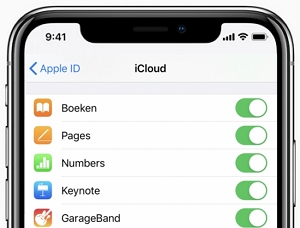
4. Update the iOS
Software updates will not just bring cool new features, but will also introduce security and performance improvements that may remove some of the system bugs that can cause this issue. Therefore, after updating your apps, you should check to see if there is an iOS update as well. Here’s how:.
- Step 1: Make sure that the iPhone is charged or connected to a power source..
- Step 2: Connect the iPhone to a stable Wi-Fi network.
- Step 3: Go to Settings > General > Software Update.
- Step 4: If an update is available, tap “Download and Install” or “Install Now”.

5. Use FixGo to Fix Software Issues
If there is no iOS update or updating the device doesn’t fix the problem, we recommend using FixGo to fix the iOS system. This is a program that has a proven record of eliminating problems like the blue screen of death easily and quickly. The following are its main features:
- FixGo can help you prevent data loss on an iOS device that is not functioning properly.
- It can fix over 200 of the most common iOS issues including the iPhone blue screen of death, a device stuck on the Apple logo, a device stuck in recovery mode, and many more iOS system problems.
- It is fully compatible with all iOS devices and all models of the iPhone.
To use FixGo to repair an iPhone with the blue screen of death, install the program on to your computer and then follow these simple steps:
Step 1: Run FixGo and in the main window, click on “Standard Mode”. Connect the iPhone to the computer using its original lightning cable and then click “Fix Now” to begin the process.

Step 2: You will then need to download the necessary firmware to update the device’s system. Simply click “Download” to start downloading the firmware.

Step 3: Once the firmware package has been downloaded, click on “Repair Now” to start updating the device’s system. Keep the device connected to the computer until the process is complete.

6. Restore iPhone to Factory Settings using iTunes
Restoring your iPhone to factory settings will also help you fix this problem. But as effective as this method can be, it is often not desirable for most people because it will erase all data on the device. If you have a backup, this shouldn’t be a problem since you can just restore the backup to get your data back..
Make sure that you’re running the latest version of iTunes and then follow these simple steps:.
- Step 1: Connect the iPhone to the computer and then open iTunes.
- Step 2: In the Summary panel, select “Restore”.
- Step 3: Click “Restore” again to confirm that you would like to restore the device.

iTunes will erase all the data on the device and update the device to the latest version of iOS. When this process is complete, the iPhone will restart in the setup screen. Just follow the on-screen instructions to setup the device and restore your data.
7. Restore iPhone in DFU Mode
If restoring the device in iTunes doesn’t work, then we recommend putting the device in DFU Mode and then restoring it in iTunes. This is one of the best ways to fix the blue screen of death although we must warn you to follow the instructions as carefully as you can to avoid problems during the restore process.
- Step 1: Press and hold the Power button on your iPhone for about 3 seconds.
- Step 2: Then hold both the Power and Home button (Volume Down for iPhone 7) at the same time for another 15 seconds.
- Step 3: While still holding the Home/Volume Down button, let go of the Power button.
- Step 4: Connect the device to the computer and you will see the “Connect to iTunes” icons on the screen.
- Step 5: Select the device in iTunes and then click on “Restore iPhone” under the Summary Tab.

If All Else Fails
If none of the solutions above will work to fix the device, then it is very likely that you are dealing with a damaged screen. Since this is a hardware issue, we don’t recommend trying to fix it yourself. Visit your local Apple Store or Apple-authorized service provider to help you fix the device. It is also a good idea to back up the device before getting it fixed.



iphone 7icloud unlock
Hi fahad, iToolab UnlockGo iPhone Unlocker can bypass iCloud on iPhone 7. It supports iOS 12-16.7.