My phone doesn’t allow me to try and connect to the internet.
The latest iOS 17 has many bugs and issues that don’t allow you to connect to the internet or use your phone correctly. This blog will review all possible reasons why iPhone Wi-Fi greyed out on iOS 17. Moreover, we’ll be discussing how you can use iToolab FixGo to fix all types of system issues and other operating system issues. Besides, we’ll also explain some standard solutions to resolve this issue with easy steps.
Part 1. Why Is Wi-Fi Greyed out on iPhone and How to Fix?
There can be any reason why your iPhone 7 Wi-Fi greyed out. Before you know the actual cause, you must understand that there are two main scenariOS of this problem, i.e., iPhone hardware issue and iOS bugs. You can fix the iOS system bugs, whereas only Apple Support Center can help you resolve the hardware issue. You can implement any of the following solutions to resolve the iPhone Wi-Fi greyed-out issue.
Solution 1. Please Ensure the Airplane Mode Is Off
You might believe this isn’t worth trying to resolve the Wi-Fi greyed out iPhone 11 error by ensuring the Airplane mode is off. The feature allows you to disable the Wi-Fi and other cellular networks.
To know whether the Airplane Mode is turned on or off, swipe down from the top to open the Control Center. In some older phones, you might have to swipe up to open the Control Center. If the Airplane Mode icon isn’t active, then it’s off; else, you’ve to tap on it to turn it off.
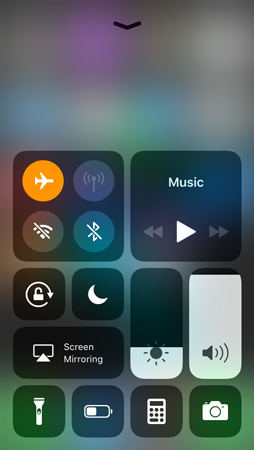
Solution 2. Update iOS (If you not update to iOS 17)
If you’ve not updated your device to the latest iOS version, then your iPhone might be affected by an error. Every new update comes with an effective solution to all previous bugs. Updating your device to the next iOS version can help you resolve the iPhone Wi-Fi greyed-out error.
You can update your device by going into settings and opening software updates. You can also edit the device using iTunes. Restart your device after updating your device.
Solution 3. Reset Network Settings
Your device’s OS might be the defective part if upgrading iOS didn’t work well. Each iPhone comes with a Wi-Fi setting to permit you to access the internet. The settings will cause a problem for the device while accessing the internet via cellular or Wi-Fi network. You need to reset the Network settings to resolve WiFi iPhone greyed out using the following steps:
- Open the Settings and go to the General tab.
- Scroll down and look for the Reset button.
- Now, select the Reset Network Settings and enter the passcode to continue.
- You need to click on the Reset Network Settings.
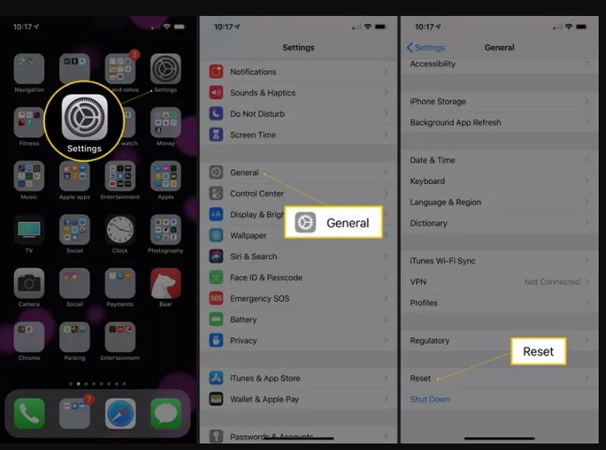
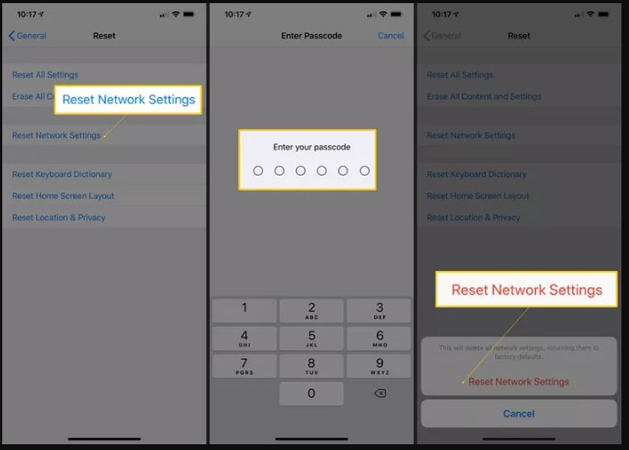
Solution 4. Reset All Settings
If your network settings are working fine, you need to look for the iPhone’s settings. It’s time for you to reset All settings. Resetting settings may remove all your preferences, settings, and passwords.
- Open the Settings, and head to General > Reset > Reset All Settings.
- Open the General tab.
- Click on the Reset button to continue. Now, click on the Reset All Settings.
Solution 5. Restore to Factory Settings
Before you factory reset your iPhone, you need to take a complete backup of all your storage. Perform the following steps to reset your iPhone:
- Open Settings and tap on the General option.
- Tap on the Reset option located at the bottom of the General page.
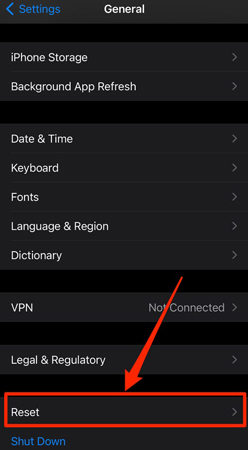
Solution 6. Contact Apple Support
It’s worth noting that sometimes hardware issues lead to very complex problems that need some special service to resolve. Therefore, it’s always recommended to contact the nearest Apple Support Center. Experts at Apple Support will monitor your device and implement the befitting solution related to either hardware or software.
Part 2. Ultimate Way to Fix iPhone Wi-Fi Greyed out on iOS 17/16
Here is a way can help you solve iPhone Wi-Fi greyed out after updating to iOS 17 or other reasons, with iToolab FixGo you can easily solve iOS 17 update issues in only 3 steps. Let’s see how it save your iPhone.
Step 1. Download and Install
Download and install the iToolab FixGo on your computer and connect your device with the computer using the lightning cable. On the main interface, click on the “Fix Now” button to continue.

Step 2. Download the Firmware Package
The program will require a suitable firmware package to fix your system issues. The tool will automatically download the appropriate firmware package. You need to click on the “Browse” button to select the location to download the firmware package. The downloading process may take some time to complete.

Step 3. Fix the System Issues
After successfully downloading the firmware package, click on the “Repair Now” button to clear all system issues. Wait until the process completes.

FAQs About iPhone Wi-Fi
Q1. What are the implications of always-on Wi-Fi on an iPhone?
It’s ok to leave Wi-Fi on all the time, but you need to consider the risks involved in automatically connecting to public Wi-Fi networks, including location tracking and minor battery drain.
Q2. Why is iPhone Wi-Fi not working?
There are many reasons for wifi not working, it is recommended that you follow this guide to see the correct troubleshooting method.
Summary
You may be getting iPhone Wi-Fi greyed out iOS 17 error due to outdated iOS or iPhone settings. We’ve mentioned other reasons in this blog, along with practical solutions to solve the iPhone Wi-Fi greyed-out freezer problem. In this blog, we’ve discussed free and standard methods to solve all problems. Furthermore, we’ve discussed the amazing iToolab FicGo to resolve all types of system and hardware issues. Jump to that section to know how to use this tool to fix Wi-Fi greyed out iPhone 14 error.

