“Why is Pikmin Bloom not counting my steps? My device isn’t accumulating the steps I have taken while using Pikmin Bloom, and there is no point in playing if the data isn’t recorded. How to fix the Pikmin Bloom not counting steps?”
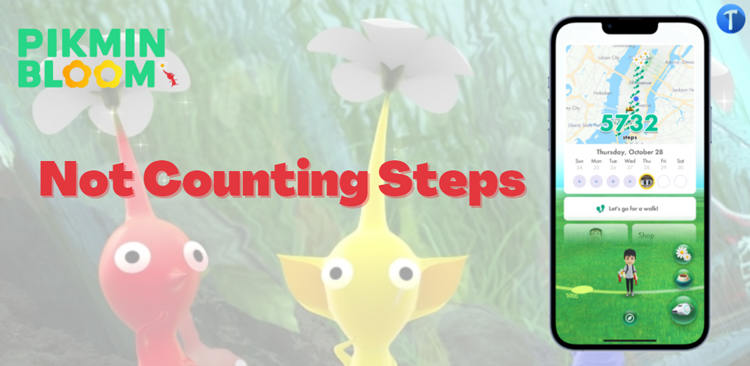
The focal point of Pikmin Bloom is that you gain more experience and level up based on how much you have walked in the day. If the step counter doesn’t work, then you are playing for nothing. Several iPhone and Android users have raised the Pikmin Bloom steps not counting issue on all notable online forums.
Still, the error can be resolved without difficulty, and you only need to follow our post to learn the solutions. Let’s Start!
Why Is Pikmin Bloom Not Counting My Steps?
It is better to understand the cause of the Pikmin Bloom not tracking steps error before learning the solutions. This will allow you to resolve the problem quickly in case it ever occurs again.
1. Apple Only Counts Exercise that it Considers a Brisk Walk or More
It is vital to make your workout minutes count, and for that, you must meet Apple’s criteria for an activity. For Apple Health to count your exercises as ‘workouts,’ they need to correspond on three fronts.
Firstly, they need to include steps covering an appropriate distance based on your height and gender; secondly, they must have a minimum pace of around 4 mph or more depending on certain factors like weight or age; and lastly, they need to see a significant rise in heart rate within ten minutes of starting the exercise.
2. Pikmin Bloom May Not Always Show Apple Health’s Most Up-to-Date Step Count
If you use the Pikmin Bloom app, make sure you’ve connected it to your Apple Health dashboard. However, there might be a delay of up to several hours for your step count to appear on Apple Health, which is a notable reason behind Pikmin Bloom not counting steps.
3. Some Bugs in Your Device System
If you are running an outdated iOS on your iPhone, then it could result in some kind of system error. The bug might also prevent Apple Health and Pikmin Bloom from syncing, thus causing the step counter problem.
How to Fix Pikmin Bloom Not Counting Steps?
Below you will find two different guides in order to solve your Pikmin Bloom not counting your steps issue that is specific to the device you are using to play the game.
For Android Devices
Players sync the Google Fit application with Pikmin Bloom to play the game on Android devices. If you encounter the steps not counting error, then it is vital to adjust the Google Fit and Location settings. Check out the steps below to learn how!
- Run Google Fit on your device, and tap the Profile button(bottom-right).
- Now, select the Settings tab, and access the Tracking Preferences section.
- There, simply enable the “Track your activities” option.
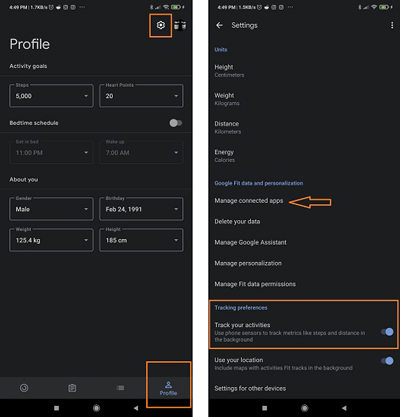
Also, ensure that Pikmin Bloom is synced with the Fit application, which you can verify by opening the “Manage connected apps” section in the Settings menu. Next, go to Android Settings, and open the Apps & Notification menu. There, you must permit Pikmin Bloom and Google Fit to access the device location.
For iOS Devices
Here is how you can adjust the Apple Health Settings to fix Pikmin Bloom, not counting steps.
- Open the application on the iPhone and tap Settings.
- Select Data Access & Device, and tap on Pikmin Bloom.
- Enable the Steps option. That’s it!
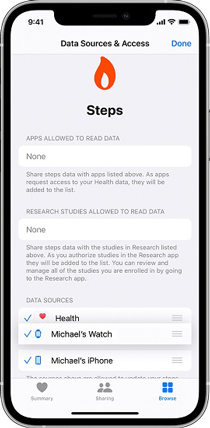
Moreover, open the Location Services Settings, and permit Pikmin Bloom to access your location.
What If Pikmin Bloom Still Not Counting Steps on iOS?
Most of the time, the solution(listed in the previous section) to fix Pikmin Bloom not tracking steps on an iPhone does the job like a charm. However, if you are still facing this specific error, then there must be an issue with your iPhone’s firmware. Nevertheless, there is no need to worry or panic, as you can use iToolab FixGo(iOS repair software) to repair all sorts of underlying system errors. Once fixed, you will quickly be able to play Pikmin Bloom and unlock rewards upon completing the required steps.
It is easy to use and can further assist you in repairing more than 200 system-related problems with the iPhone. Moreover, it completes the job all without deleting your device data. It is compatible with all modern iOS and iPhone versions. Also, the program runs on Windows and macOS systems smoothly.
Check out the following steps to repair the (Pikmin Bloom steps, not counting) error with iToolab FixGo:
Step 1: Run FixGo and Connect the iPhone with the Computer
Using a USB cable, you must connect the iPhone or iPad with your Windows/Mac computer. Next, run the software, and from the interface, click the Standard Mode tab. After that, click on the Fix Now button.

Step 2: Download the Firmware
Now, select your iPhone model and iOS version. Also, click Browse to select the folder you want to save the iOS firmware. Finally, click the Download button.

Step 3: Repair Pikmin Bloom not counting steps successfully
Once the firmware is downloaded successfully, click the Repair Now tab to add it to the connected iPhone. As soon as the process is done, remove your iPhone from the system, power it on, and run Pikmin Bloom to verify whether the steps are counted or not!

Bonus Tips: Pikmin Bloom GPS Joystick Spoofer for Location Hack
With a streamlined gameplay and realistic animation, Pikmin Bloom is the next big hit in the mobile gaming market. However, you are required to walk around your area, park, mall, or any other place to level up, similar to Pokemon Go. Though this concept is intriguing, it can quickly become hectic and tedious.
It is where software like iToolab AnyGo comes in to keep your interest in the game fresh and new. The program allows you to teleport to any location you prefer to play the game. Likewise, AnyGo’s utility doesn’t end here, as it enables you to simulate your movements virtually via an in-built Joystick, allowing you to play the game from the comfort of your bedroom or couch. You can set any custom path at a natural speed as well, so the step counter is synced correctly with the Apple Health app, thus preventing the Pikmin Bloom not counting steps error.

You can download AnyGo on your Windows or macOS computer. Also, suppose you are wondering whether the software is compatible with your iPhone or not. In that case, you are in luck, as it works smoothly on the modern iPhone and iOS versions.
Also Read: How to Cheat in Pikmin Bloom 2024
The Bottom Line
We hope you enjoyed our article about how to fix Pikmin Bloom, not counting steps. With this knowledge, you should be able to quickly get your steps counted when you go for a walk, run, or any other form of exercise. Still, before starting playing, we recommend checking if the game is synced with Apple Health or Google Fit. Moreover, you can use iToolab FixGo to fix the issues with iPhone.
iToolab FixGo
Repair iOS/iPadOS/tvOS Issues Like a Pro
- Repair your device in just 3 easy steps and no data loss.
- Fix iPhone/iPad/Apple TV system or update problems.
- Reset unresponsive iOS devices without the passcode.
- Support all iOS devices and the latest versions.


