Emoticons are among the greatest addition to our lives. During conversations, these do wonders and sometimes save us from unnecessary trouble too. Thanks to technology that now the emoticons get predicted according to the word we type on our phone. But sometimes it doesn’t work, and we need to open the palette and then suggest one. Well! Well! Well! If you are facing a problem where the predictive emoji is not working on your iPhone, then stay tuned with us.
In this read, you will find out the solutions to fix this issue. We suggest you to follow the steps attentively to get the predictive emojis back on your device. Let’s get started!
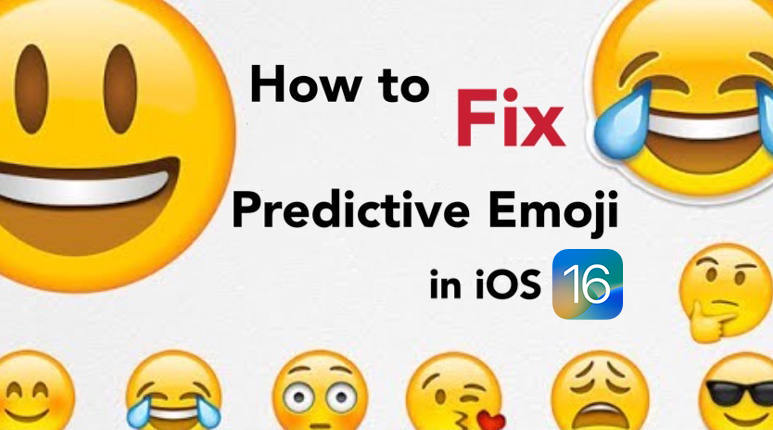
How to Use Emoji Prediction on iPhone?
Well, when you are looking forward to using the Emoji prediction on iPhone, some simple steps are there you need to keep in mind. Until and you haven’t turned it on from the settings, or somehow it gets off, you will not be able to use it at all. Thus, do pay attention to the right steps for doing so. Don’t feel upset because these steps are as mentioned below:
Step 1: Hit on the “Settings” icon on your device and move to the “General” Tab. Scroll through the option and select the “keyboards” option.
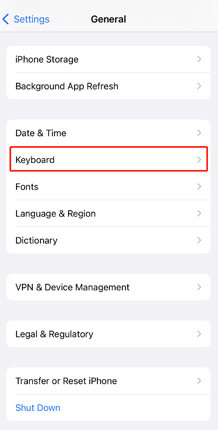
Step 2: In the list of Keyboard Settings, reach the last of the page and hit on “Predictive option.” Turn it on.
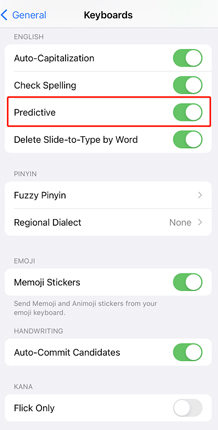
Step 3: Now, after turning it on, reach out to the “inbox” on your device and select the contact you want to have a conversation with.
Step 4: In the message bar, type the word that is in the link with the emoticons available on the pellet. For example, type “party” and see whether the party emoticon appears in the predictive bar or not.
Step 5: If it appears. Hit on the same. Viola! Finally, the emoticon is there, and you can end the same to another person easily!
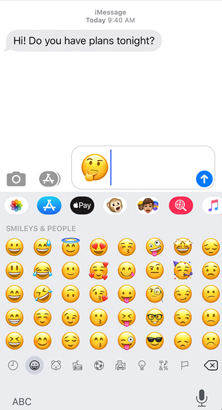
In this way, you can turn on the predictive emoticon on your iPhone and have colorful chats with your ones. But unfortunately, if this is not working, don’t feel panic as there is a solution available for the same too.
How to Fix Predictive Emoji Not Working in iOS 16?
Unfortunately, if iPhone predictive emoji not working, there is nothing for you to feel tense about and also don’t feel like there is some glitch with your device. In this case, you need to adopt the right measures to fix it. Let’s discuss!
Measure 1: Checkout the predictive keyboard settings
Before performing resetting or considering your device to be glitch full, do check out the predictive keyboard settings. You can simply navigate through settings and then reach out to the keyboard. In the keyboard menu, the predictive option is available turn it ON/OFF. Do it 2-3 times simultaneously and then check whether the issue has been resolved or not.
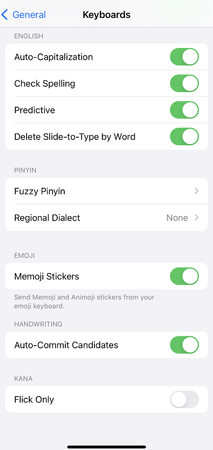
Measure 2: Fix keyboard dictionary by resetting
Sometimes the keyboard dictionary is the real culprit and you need to perform the reset on it. This is how you can do it when iPhone predictive emoji is not working.
- Step 1: Move to the “General” option in “Settings”.
- Step 2: Choose “Reset” option.
- Step 3: Select “Reset Keyboard Dictionary”
- Step 4: Mention the “passcode” here.
- Step 5: Tap “Reset dictionary”.
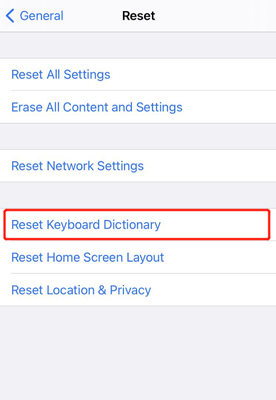
Measure 3: Add the English and Emoji Keyboard Again
Due to overutilization of the device, cache files also occupy a place due to which most of the features are not accessible. And this can be the reason why predictive emoji is not working on iPhone. Well, in this case, you need to delete the keyboard and add that again. The steps are as follows.
- Step 1: Go to “Settings” and then “General”.
- Step 2: Now, tap “Keyboard” > “Keyboards”.
- Step 3: To delete English & emoji, swipe left.
- Step 4: Hit on delete.
- Step 5: Now hit on “Add New Keyboard” and select the same again.
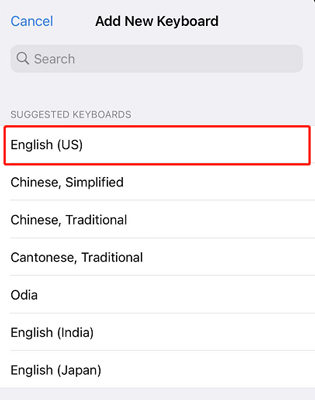
Measure 4: Restart your device
Here is a yet another basic thing you can try to fix the predictive emoji not working on iPhone issue. Simply restart your device. Long press the Power button until the slider comes. Slide it and turn it off. Now, press Power button again until Apple logo appears and the iPhone restarts.
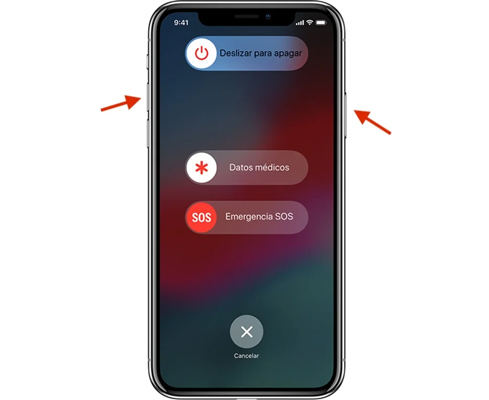
Bonus Tip: How to Fix iPhone Issues at Home Like A Pro
If the above-mentioned methods are not working in your favor and you are not in the mood of traveling to the customer service center, you can fix it like a pro with the help of iToolab FixGo.
This is the ultimate tool developed for catering the needs of the iPhone users and saving the time too. Within one click, all the issues of your device will get resolved, and you are all set to use it seamlessly. When the emoji prediction is not working on iPhone, use it to fix the problem.
iToolab FixGo
Fix 200+ iOS/iPadOS/tvOS Issues at Home Like A Pro
- 3 steps to fix iPhone update issues.
- Get rid of all the iOS troubles.
- Downgrade iOS 16 to any supported versions.
- Support all iOS devices and versions.
Well, before using this tool, be sure to select the Standard Mode option. This is right there on the main page. After it, the steps are as follows for using it:
Step 1: Establish a connection between the Computer and iPhone
With the help of lighting cable available, establish a connection between the faulty iPhone and Computer. Now hit on “Fix now” to initiate the process.

Unfortunately, if it is unable to detect your device, put your device in recovery mode. But if this doesn’t work, click “Enter DFU Mode.” In this mode, the device will definitely get detected.
Step 2: Get Firmware Package available
The latest firmware is required on your device to fix the issue. Download the latest version that is available for the same device. Be sure to connect your system with a stable internet connection because it is a time-consuming process and for the entire process, stable connection is a must.

Step 3: Fix System Issue now!
When you get firmware available on your device, click “Repair Now.” This tool (FixGo) will begin the process immediately and fix the issues.

The Bottom Line
Predictive emoticons are life saviors during some troublesome situations. But if these are not working, it can cause trouble too. Well, if the simple methods don’t help you, the FixGo tool will definitely do. This tool resolves all the issues of the iPhone and lets users experience the best with their devices. So, what are you waiting for? Don’t feel disappointed if the manual methods are not fixing predictive emoji not working problem! iToolab FixGo is here for you!


