QR code technology is an amazing technology, it brings easiness to our life. Just scan a seemly random black and white code square and make payments, get contact pieces of information, predefined text messages, email addresses, and even your wifi passwords. But Now every iPhone user has updated to iOS 17. Learn Detail about iOS 17 Update Issues and Solutions. So Some users of these updated versions gave their feedback that they can’t scan QR code.
QR code starts working on iOS 11 and later versions. Sometimes users may find the default iPhone QR scanning app is not scanning the QR images. This can be a frustrating experience for iPhone users. Let’s take a further look of how to fix this issue.
Why Is QR Code Not Working on My iPhone?
There might be one or more of the following reasons that QR code scanning is not working on your iPhone.
- iOS system is not iOS 11 or later version.
- QR scanner can’t be used in camera.
- QR code is useless or expired.
- iPhone camera application stuck.
How to Fix QR Code Not Working on iPhone 14/13/12/11
| Issues | Solutions |
|---|---|
| 1.QR code not working on iPhone 14 due to file damaged in Operating system. | There are many application to repair your operating system. The better one is to use FixGo |
| 2.iPhone system is not updated. | If the QR code not working on iPhone 14 then you must check your system update. Update your operating system it would be solved. |
| 3.QR Scanner is not added to Camera Settings. | Simply add QR scanner to camera setting. |
| 4.Camera app is running in background. | Sometimes QR codes do not work on iPhone if the camera app is running in the background. Close camera app if it is running in background. |
| 5. QR codes is not enabled. | Enable QR cod in settings. |
| 6. iPhone needs to Restart or Reboot. | Force restart your iPhone. |
Here is the details for all solutions step by step.
1. Repair your operating system
If the QR code scanner is not working on your iPhone. It may possible that there is any file in the operating system that has been corrupted or not working properly. So if you repair the Operating system it would be fixed and your QR code will scan on your iPhone. There are many tools to repair your iPhone operating system. Four of them are mentioned below for your iPhone.
- iToolab FixGo
- PhoneRescue
- fonePawiOS system recovery
- Dr. Phone repair
All the above tools would repair your operating system whereas FixGo is the best of all of them. FixGo can repair two hundred issues on any ios operating system including QR code not working on iPhone 14. It repairs all main features of an operating system without loss of any data on your iPhone or another device.
Its interface is very pleasant and easy to guide you during the full process of repairing your iPhone. It would take only 10 minutes to do the job. You can repair your iPhone in standard mode or in advanced mode according to your need.
iToolab FixGo
Fix 200+ iOS System Issues in Easy 3 Steps
- Enter/Exit iPhone Recovery Mode in one click.
- Fix iPhone QR code not working with no data loss.
- Support all iOS devices and versions.
Step 1. Download and install the program on your computer and connect your iPhone into computer with a lightning cable. Choose “Standard Mode”.



2. Update your Operating system
if you are unable to see the QR code scanning option in the camera setting, you must check your system update. As QR code scanner was included in iPhone in 2017 with the first beta of iOS 11.
Don’t worry if you are using an old version of the iPhone Operating system. It is easy to switch to new versions by following a couple of steps mentioned below.
-
- Unlock your iPhone and go to setting app.
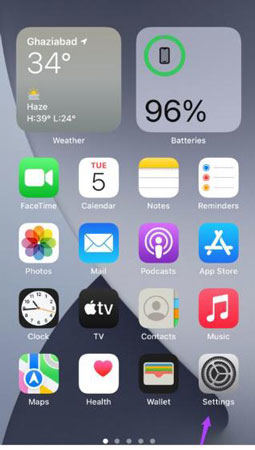
-
- Scroll down to tap general.
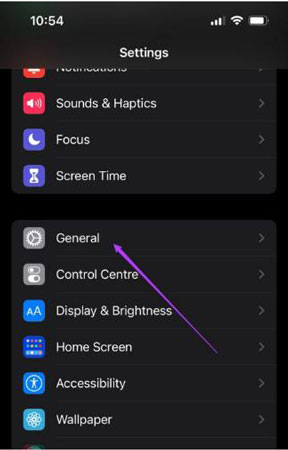
-
- Tap on software update.
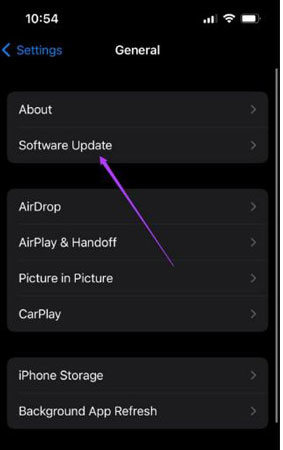
-
- Check here if your version is not iOS 13. Then install it on your iPhone to fix your scanning issue.
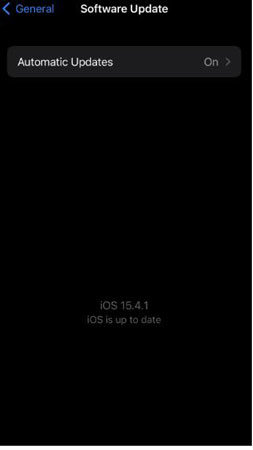
3. Add QR scanner to Camera settings
It is easy to scan a QR code by pointing any iPhone camera toward the QR code. If you are facing an issue in scanning it may possible that your QR scanner app is not enabled in your camera app. Don’t worry it is easy to enable by the below-mentioned steps.
-
- Unlock your iPhone. Go to setting app.
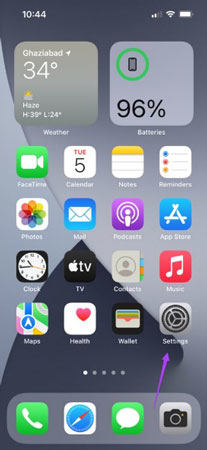
-
- Tap on the camera by scrolling down.
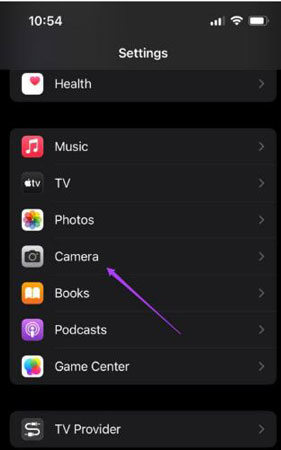
-
- Enable QR code scanning option.
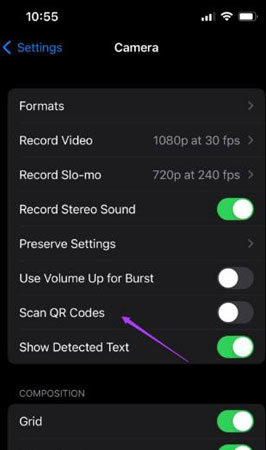
4. Remove camera app running in Background
If you have updated your iPhone and your QR code scanner is not working yet, you can try removing your camera app if running in the background. Here you can see how.
-
- Unlock iPhone. Swipe up from the bottom of the screen edge and long press.
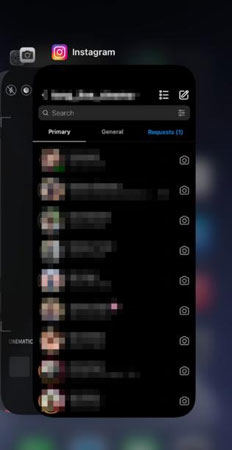
-
- You would see all the apps on your phone screen that are running in the background. Swipe the application up to look at the camera app.
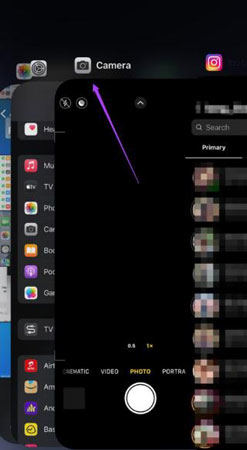
- Successfully you have removed the camera app running from the background. Tap top or below the list of applications to navigate to the home screen.
- Open the camera app and scan the QR code.
If your iPhone has a home button. Press this button twice and close the camera app to launch again.
5. Enable QR code in settings
-
- Unlock your iPhone.
- Tap on camera setting.
- Enable QR code scanning option.
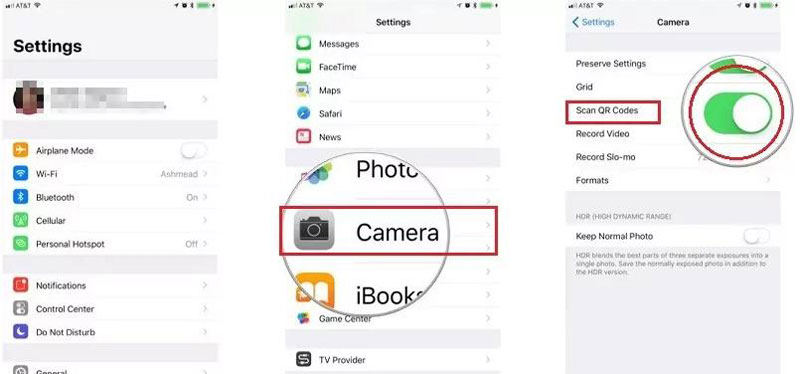
6.Force restart your iPhone
If you have applied all the settings and steps and your iPhone is not agreed to scan the QR code yet and the QR code is not working on your iPhone. Force restart your iPhone, I hope it would fix the issue for you.
FAQs about QR Code Not Working
Q: QR Code Not Working on iPhone No Usable Data Found
A: If you are scanning any QR code and it is detecting the error “QR code detected- no useable data found”, it means you are scanning the QR code from the app which is not on a signal device. Fix this by following the steps
- In signal, open your profile>settings>linked devices.
- Tap on “Link new devices” and use try to scan the QR code.
If you have set up a signal on another device then it is not possible to use the signal on your new iPhone. As multiple devices are not supported. Open by tapping on the “device no longer registered” banner to get re-register your new iPhone to activate this device. After this step, your this device would be connected and your other device would go offline.
Q: QR Code Not Showing in Email on iPhone
A: The first step to getting your QR image displayed in your emails is to clear your cache. If the QR code is not showing yet in your email change your option settings and adopt for display images. I hope this would fix your issue and you would get the display of your QR code images.
Q: WhatsApp QR Code not showing on WhatsApp
A: If Whatsapp web is not loading your QR code image, the must be In your internet connectivity. Below are some reasons.
- WhatsApp service may have any issue or down.
- Your phone might be not connected to the internet or slow.
- The internet connection is weak.
- if your computer is connected to the network that is shared by your phone via hot spot.
If you have any of the issues above, then switch your computer’s internet connection to a separate internet connection. And scan your QR code.
Q: QR code not working when printed
A: If your QR code reader is not working on iPhone when you are scanning any printed QR code, there would be a few reasons.
The minimum size of QR code should be 2 X 2 inches. Your printed QR code should not be less than its minimum size.
- You must scan a QR code from a distance.
- If your QR code is printed in folds of brochures, flyers, or cards then there is a high probability of its not scanning.
- You must check the broken links and 404s, and try to fix them. If it is broken.
Conclusion
QR code is not working on iPhone is easy to fix by changing some of the settings and adopting some options. Even if you would not fix it after all settings there is finally an option to repair your iOS by using iToolab FixGo. This great app would repair almost all iOS issues.


