This is a tool that is used to store the SHSH blob for the device’s iOS on to your computer for safekeeping. But even though TinyUmbrella is updated often, it is not uncommon for the program to fail sometimes.
One of the most common problems that most users face is that the program fails to start or displays an error message at startup.
In this guide, we will take a look at what to do when TinyUmbrella will not work or displays an error message at startup.
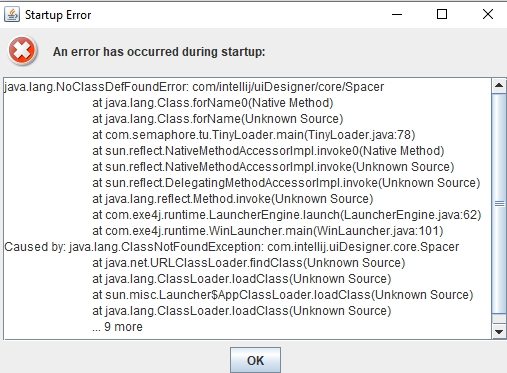
How to Fix TinyUmbrella Startup Error
This problem with TinyUmbrella is a common one and thankfully, there is an easy solution. The solution we will outline here involves substituting some of the files in the program to make the program more functional. The process below involves installing the program as well for those who may have deleted it. If you still have the program on your computer, you can skip to step 5.
Step 1: Go to http://blog.firmwareumbrella.com/ to download TinyUmbrella 9.3.4. We recommend installing the “OSX Installer Bundled JRE” version as it simplifies the process if you don’t have Java Runtime Environment.
Step 2: Double-click on the “.dmg” file to mount it and then double-click on the installer to begin the installation process.
Step 3: Go through the installation wizard, select a location on your computer to install the program and then click “Finish” when installation is complete.
Step 4: Try to open TinyUmbrella and when you notice the error, this will create a folder that we will be replaced later.
Step 5: Now, download and unzip “TU Fix.zip.” This is the folder that contains the files we will be using to fix TinyUmbrella.
Step 6: We will need to make some hidden files visible. So, open the Terminal via Spotlight or from /Applications/Utilities
Step 7: Enter the following command in Terminal and then hit “Enter.”
defaults write com. apple. finder AppleShowAllFiles -boolean true; killall Finder
This will make the hidden folders visible, including one that is inside the downloaded folder.
Step 8: Keeping the “TU Fix” folder open, open another Finder window.
Step 9: Find the greyed-out folder “. tu” in the “User” folder. Open it and delete the “. cache” folder that you find in there.
Step 10: Now, copy the “. cache” folder in the “TU Fix” folder and paste it in the “. tu” folder.
Step 11: Now go back to Terminal and paste in the following command to hide the folders again.
defaults write com. apple. finder AppleShowAllFiles -boolean false; killall Finder
Step 12: Open TinyUmbrella again and it should run without any problems.
Fix iPhone Stuck Issues with TinyUmbrella Alternative
If the process above will not work and you simply can’t get TinyUmbrella to work, it may be time to consider another alternative.
One of the best ways to fix iOS stuck issues when you can’t use TinyUmbrella is FixGo. This program is easy to use and allows you to fix any iOS issues in just a few simple clicks.
Follow these simple steps to use it;
Step 1: Download and install FixGo on to your computer.
Step 2: Once installation is complete, run the program and then connect the iPhone to the computer. In the main window, select “Enter Recovery Mode.”
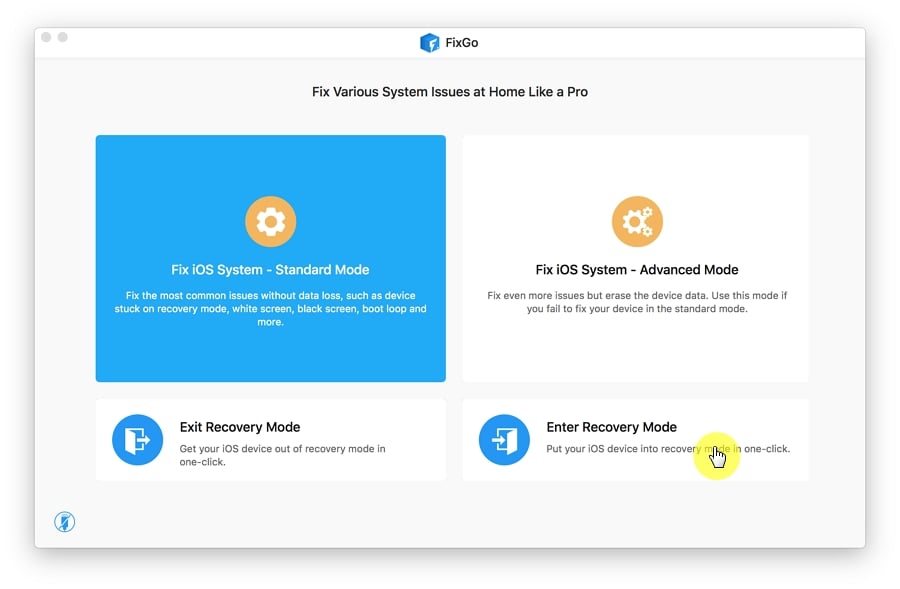
Step 3: Wait a minute or two and then click “Exit Recovery Mode” again to get your device back to normal mode.
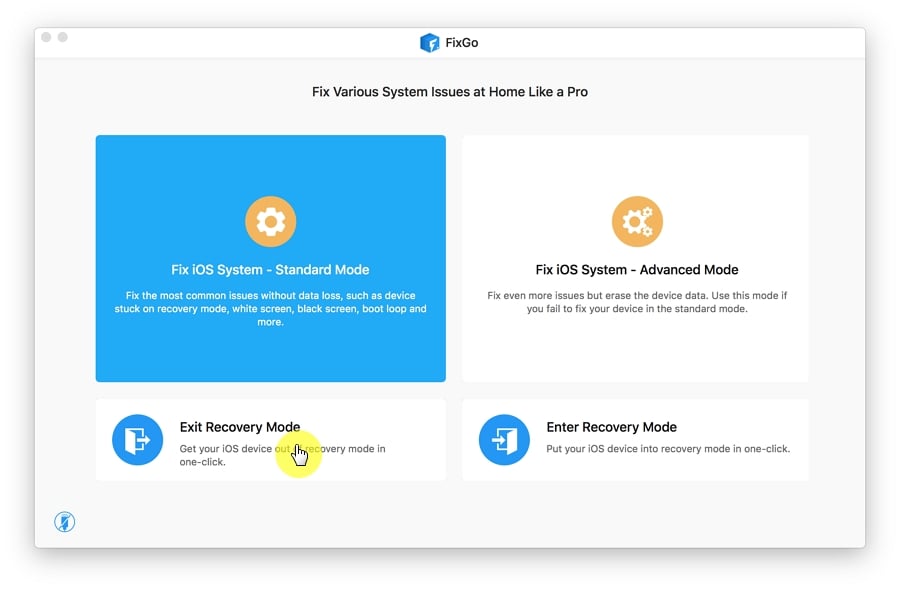
Usually, just entering and them exiting recovery mode will fix any issue that you may have. But if this doesn’t work and the device is still unresponsive, follow these simple steps to repair it;
Step 1: Click on “Start” under iOS System Repair or go back to the main screen and select “Standard Mode.”

Step 2: FixGo will prompt you to download the firmware package needed to repair the device. Choose a path to save the package and then click “Download.”

Step 3: Once the firmware package has been downloaded completely, click on “Start Fix” to begin the system recovery. When the process is complete, the iPhone will restart in normal mode.

Conclusion
As useful as TinyUmbrella can be, it is not without its issues. You can however always count on FixGo to always get the job done without affecting the data on your device. If you have any questions about any of the processes we have described above, let us know in the comments section below and we’ll do our best to help.
TingUmbrella Best Alternative
- Enter or exit recovery mode within one click with this tool.
- Fix and remove software and system issues caused by the updates.
- Downgrade to the previous iOS version after the latest update.
- Remove bugs that cause problems with the new features on iPhone.


