
WhatsApp is one the most considered application by people around. But sometimes it happens that we are not in the state to use it properly and WhatsApp not connecting to Wi-Fi is the culprit behind it. Well, if you are stuck in this situation, don’t worry and keep reading.
Here we are discussing all the best methods that will help you to resolve this issue easily. Let’s get started!
Why My WhatsApp Is Not Working on WiFi?
Possible reasons interfering with the activity of WhatsApp when connected to Wi-Fi is as follows:
- You are having your hands on the older version of WhatsApp.
- Some corrupted files have been downloaded to your system.
- Operating System of your phone is not working fine.
- Memory Cache issue is there.
WhatsApp Not Working on WiFi If Cause by iPhone System Errors
iPhone System Errors interfere with the activity of WhatsApp. If you own an iPhone, then choose iToolab FixGo. This is one of the best tools for fixing such issues. The interface of the tool is simple and users will be able to get all the options to fix common errors of iPhone.
iToolab FixGo
Best Choice for iOS 17 Update/System Issues
- ✅No technical expertise required to fix iOS issues.
- ✅Fix iOS system problems without data loss.
- ✅Update and downgrade iOS in just 1-click.
- ✅Support the latest iOS devices and versions.
Well, to use this tool to fix WhatsApp Wi-Fi problem, the steps are as follows:
Step 1: Get the FixGo tool on your system and establish a connection between your PC and iPhone. Here, click on “Fix Now” to let the tool detect the details of the device.

Step 2: Download the firmware package and wait until it gets downloaded.

Step 3: When the firmware is downloaded, click on “Repair Now” to fix WhatsApp not working on Wi-Fi on iPhone and wait until the process get completed.

9 Official Ways to Fix WhatsApp Not Working on WiFi
There are some official ways helpful to fix WhatsApp not connecting to Wi-Fi. These are as follows:
- 1. Restart your phone and router
- 2. Update the WhatsApp Application
- 3. Clear WhatsApp Cache Memory
- 4. Update your phone’s operating system
- 5. Check data use management settings
- 6. Switch to a different Wi-Fi network
- 7. Turn on flight mode and turn back it off
- 8. Keep your background data on
- 9. Force stop WhatsApp
1. Restart your phone and router
Restarting your phone and router will solve if WhatsApp is Not Working on Wi-Fi. It is important to restart your phone first because it is more likely that it has the wrong settings than the router. Restarting both at the same time will solve this problem most of the time.
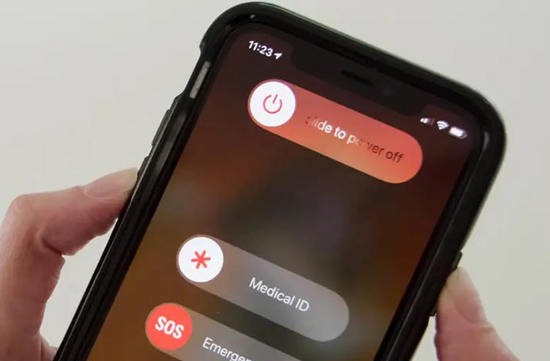
2. Update the WhatsApp Application
The problem with the WhatsApp application not working on Wi-Fi is that it does not work at all when the user is connected to a Wi-Fi network. When the above tip didn’t work, check if WhatsApp update is available or not. Go to the App Store and look at the Updates section to see if WhatsApp needs to be updated. Use Play Store if you have an Android device.
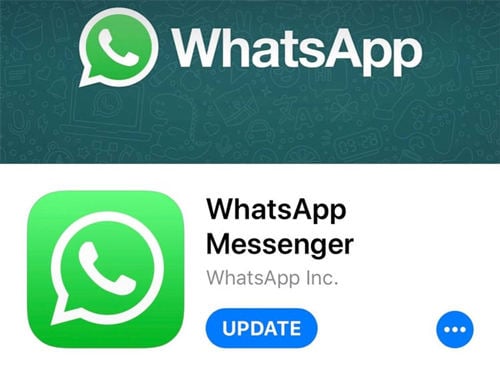
3. Clear WhatsApp Cache Memory
If you are not able to send or receive messages on your WhatsApp app, then the best thing is to clear the cache memory. This will help resolve the issue. Also, Clear the WhatsApp cache memory on your phone to fix WhatsApp not working on Wi-Fi. You can clear the cache memory of your phone by going to “Settings” > “Apps” > “WhatsApp” and tap “Clear Cache”. If you have iPhone, choose “Offload App”.
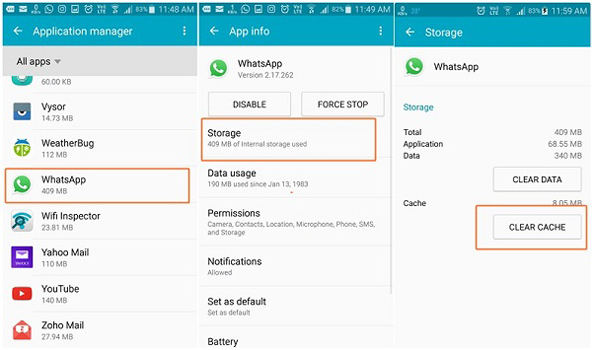
4. Update your phone’s operating system
If you are using an older version of Android, it is time to update your operating system. This is because the older versions are not compatible with the newer WhatsApp updates.
When you get an OS update, you will be notified by your phone automatically and asked if you want to install it. If there are no issues with installing the update, just click “yes” and wait for the process to finish – don’t hit “no” because this will stop the updating process.

5. Check data use management settings
To ensure that WhatsApp works better on Wi-Fi, you can enable data use management settings. This setting will allow you to specify the amount of data that WhatsApp can use on your phone. You can set it up so that WhatsApp only uses mobile data or Wi-Fi data. If you set it up to only use Wi-Fi, then WhatsApp will not work on your phone if there is no connection to a Wi-Fi network.
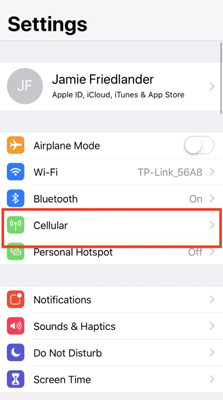
6. Switch to a different Wi-Fi network
Wi-Fi networks are ubiquitous. There are many different types of Wi-Fi networks, and each one is a little different from the next in terms of how it functions and what it offers. And if WhatsApp is not working on Wi-Fi but working on mobile data, it’s important to know about the different types of networks and what benefits they offer you before you choose one to use. Thus, we suggest switching to different Wi-Fi, and see whether it is working.
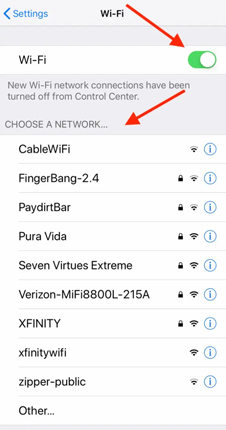
7. Turn on flight mode and turn back it off
In the event that WhatsApp is not working on Wi-Fi, it is likely that there is a problem with the Wi-Fi connection. Turning off flight mode will allow users to access all internet connections, including Wi-Fi, which in turn should allow WhatsApp to work.
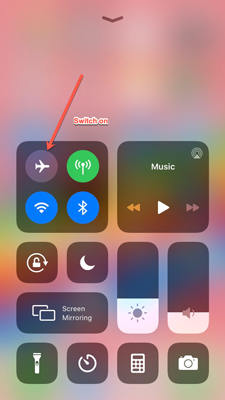
8. Keep your background data on
Background data is necessary for the app to function. It can be used to store information about the user, such as their contacts and profile pictures.
If you are using a Wi-Fi connection and your WhatsApp is not working, try turning off your data. This will only work if you are not using a cellular data connection or if you have turned off cellular data while connected to Wi-Fi.
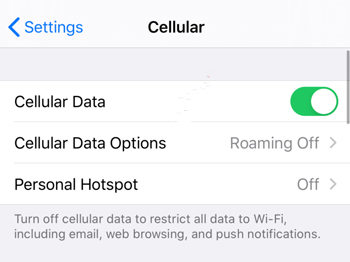
9. Force stop WhatsApp
Force stopping an app is a way of manually closing it. This can be done by double-clicking the home button and swiping up on the app in order to close it. If you are unable to send messages on WhatsApp, it is possible that the app has crashed. Force stopping WhatsApp will restart the app and hopefully fix the WhatsApp Wi-Fi problem.
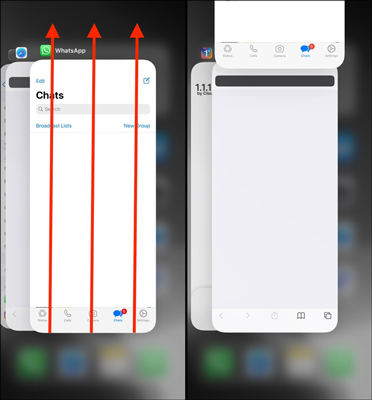
📖 Useful Guide: Read More about WhatsApp Tips
Summary
WhatsApp is one of the best apps to use, and the above-mentioned methods are best to adapt. But we suggest you try iToolab FixGo primarily if WhatsApp is not working on Wi-Fi iPhone because this wonderful tool helps you to resolve the issue in one go, and there will be no need to stick to multiple methods.


