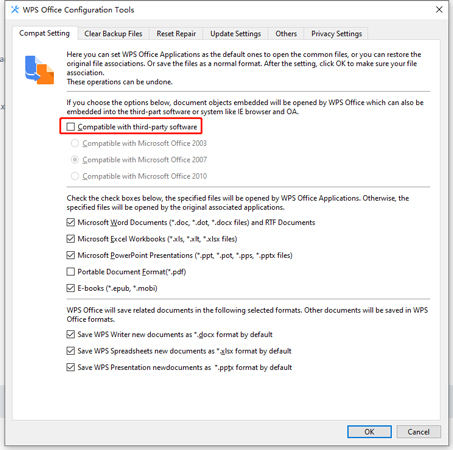If you’ve WPS installed on your computer, then you may encounter a warning while removing password with PassWiper for Excel. But don’t worry, please follow the below steps to get this problem done. Three different pop-up boxes may appear:

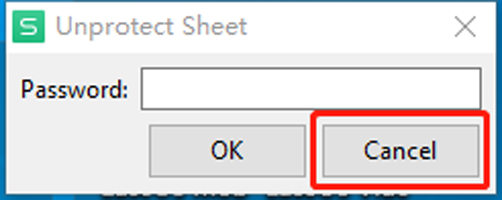
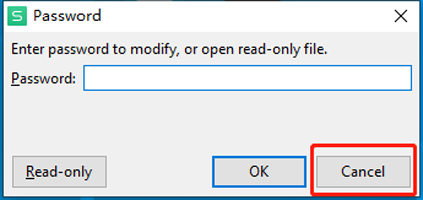
Way 1. Click “Don’t Fix Now” or “Cancel”
If click “Don’t Fix Now” or “Cancel” option then PassWiper for Excel will ignore the WPS file and then you can move on.
Way 2. Change the Settings
If you want to permanently delete the warning window, here is how to do:Step 1. Open WPS, click the Settings icon and select “Configuration tools”.
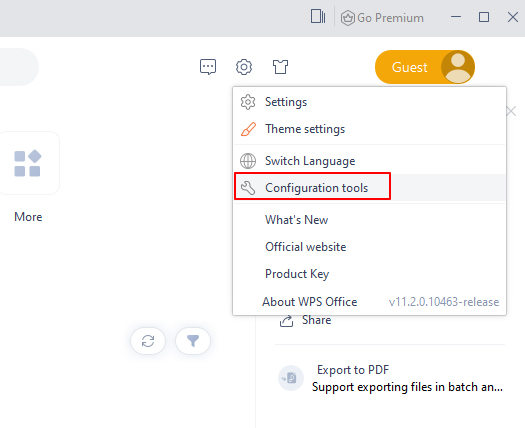
Step 2. Select “Advanced” option.
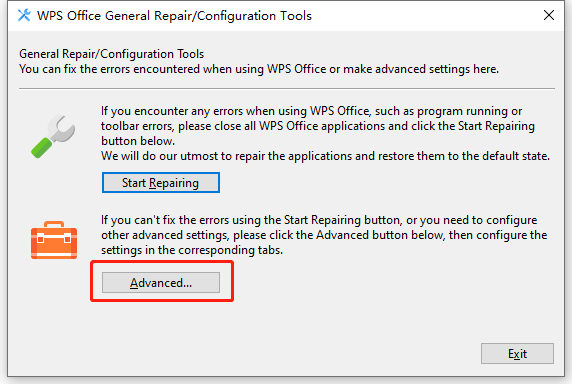
Step 3. Now, click “Compat Setting” and choose the “Compatible with third-party software, last click “OK” to save the change.