iToolab AnyGo for iOS requires to disable system integrity protection on your Mac, so you can download and use this app. No worries, you can always restart this feature after the download.
How to Disable System Integrity Protection in Recovery Mode
Generally, you can disable SIP in recovery mode. Please follow the steps below to process.
Step 1. Click the Restart button from the navigation bar.
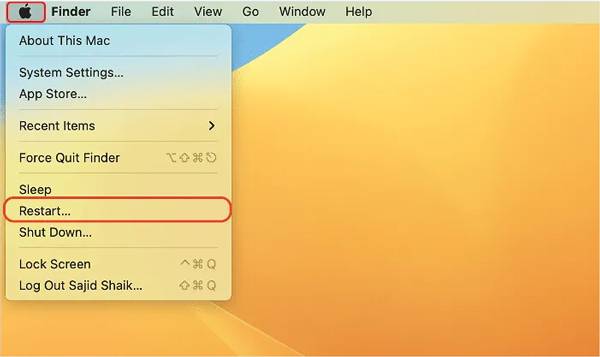
Step 2. While rebooting, press the Command + R buttons at the same time on your keyboard until the Apple logo appear.
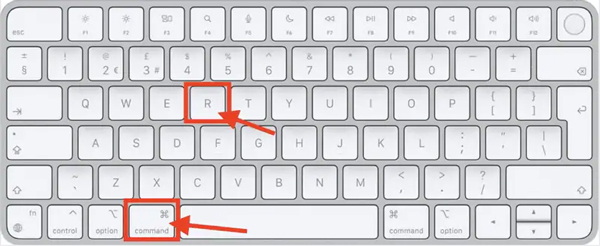
For the new M1 chip Macbook, follow to enter the recovery mode.
- Shut down your Mac first
- Press and hold the power button for at least 10 seconds until the boot options window appears
- Select Options and click Continue, at which point you may be asked to enter an administrative user password.
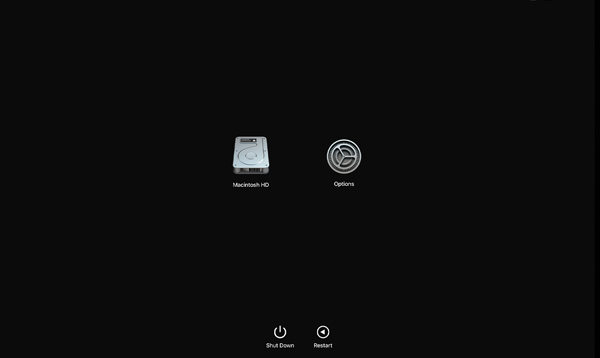
Step 3. Next, macOS will boot up the Utilities.
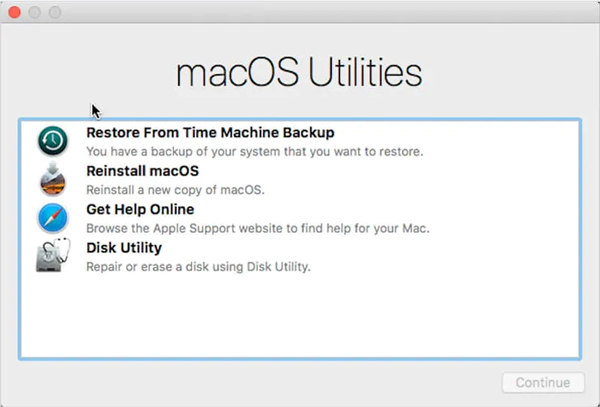
Step 4. Click on Ultilities on the navigation bar and hit Terminal.
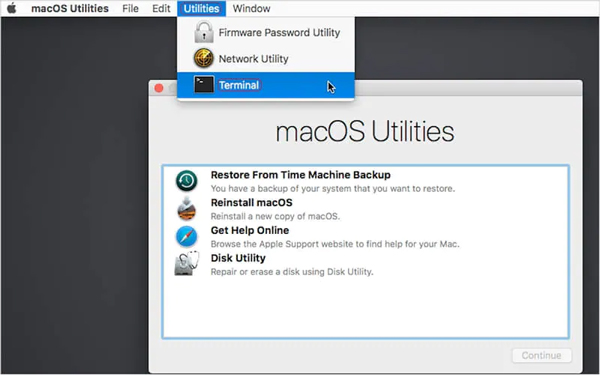
Step 5. Now, you need to enter csrutil disable.
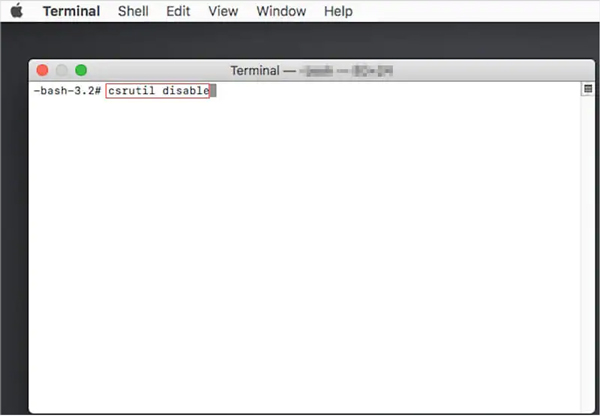
Step 6. Press the Return key, the system will display a message informing you that System Integrity Protection is disabled. Next, reboot your Mac and you will find that SIP is disabled.
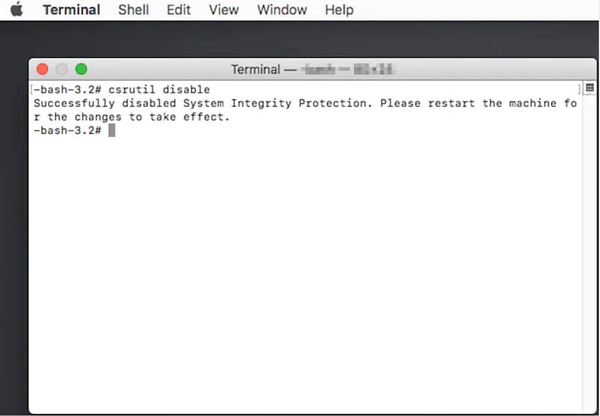
How to Disable System Integrity Protection without Recovery Mode
If your mac can’t get into recovery mode, please follow this method to disable SIP.
Step 1. Shut Down Mac and turn your Mac back on and hold down the option key.
Step 2. You need to choose the recovery partition and press the Command + S buttons at the same time to boot Mac in Console or Terminal mode.
Step 3. Next, enter csrutil disable in the pop up window and hit Return on your keyboard.
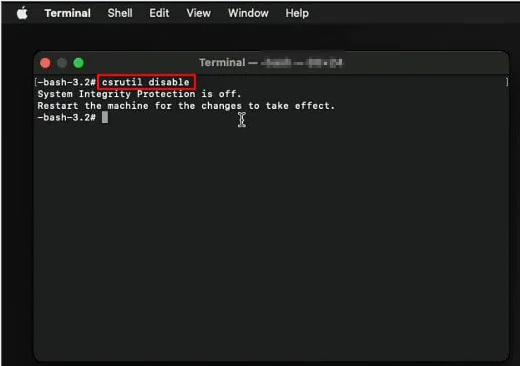
How to Re-Enable System Integrity Protection
It is recommended that SIP be enabled to protect your Mac from virus attacks. You can follow the steps to re-enable SIP.
Step 1. Restart your Mac and hold on the Command + R buttons until the Apple logo display.
Step 2. Your Mac will boot into Utilities windows, click on Utilities and hit Terminal.
Step 3. Enter csrutil enable and press return on your keyboard.
Step 4. Hit Restart button to reboot your Mac, and your System Integrity Protection will be re-enabled.


Great! I love the application.