This guide explains how to use Go Catcher in Pokémon Go to catch Pokémon and spin PokéStops automatically. Whether you’re new to auto catchers or using iToolab AnyGo for the first time, this step-by-step guide will help you set it up and fix common connection issues.
Part 1: How to Use the Best Pokémon Go Auto Catcher
Step 1 Tap the Poké Ball icon to enter the Go Catcher mode.
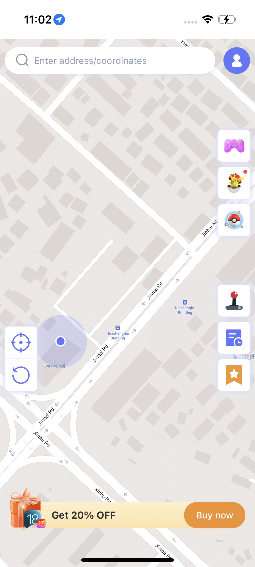
Step 2 Connect Pokémon Go Plus:
- Download the latest version of Pokémon Go from iWhereGo Genius.
- In the Pokémon Go settings, enable Pokémon Go Plus.
- Once connected, you’ll see “Pokémon Go Plus connected successfully!”
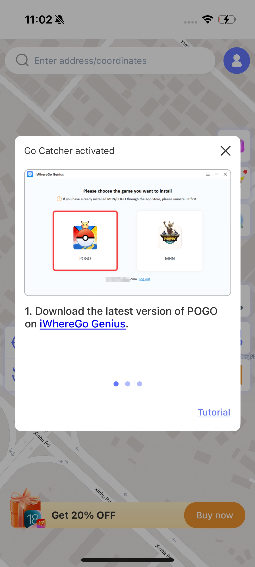
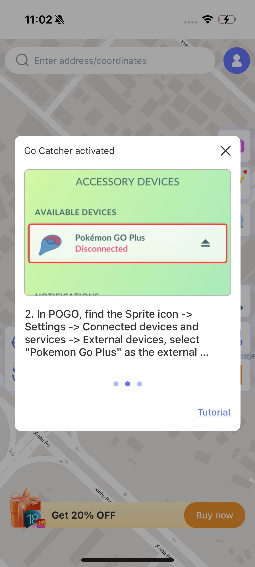
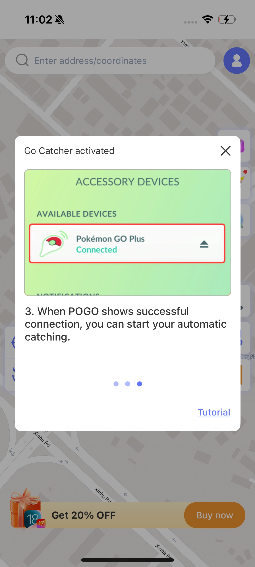
Note:
If the game shows “Connected” or the Pokémon icon appears on the game screen, it means the connection was successful.
Step 3 Use AnyGo’s two-point, multi-point, or joystick walking routes to simulate movement.
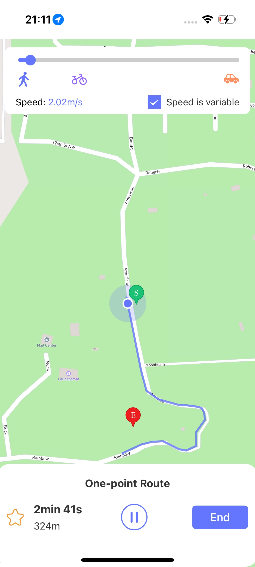
Step 4 The Go Catcher will automatically catch Pokémon and spin PokéStops as you walk.
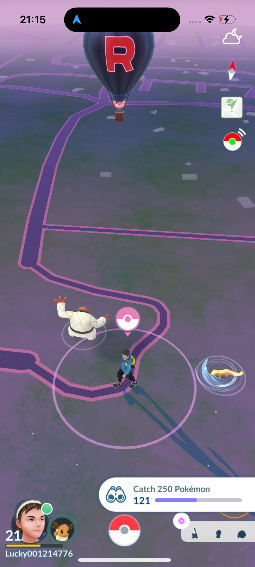
Part 2: Why Go Catcher is Not Working & How to Fix It
⛔ Common Issues:
- Pokémon Go can’t find Pokémon Go Plus as an external device.
- Unable to connect to Pokémon Go Plus.
✅ Solutions:
- Wait for 2–3 minutes and try reconnecting.
- Restart the Pokémon Go app several times.
- Restart the iToolab AnyGo.

