How to Track WhatsApp Last Seen & Online Status
To get started with tracking, simply follow these easy steps in order. Each step will guide you through adding a contact and viewing their WhatsApp activity.
Step 1 Upon launching the tool, start by pressing the “Add Contact” option on the main interface. Then grant the permission to visit your address book.
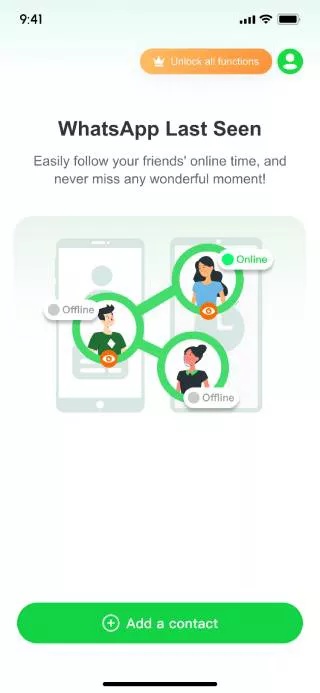
Step 2 Enter the target’s name and the number you want to track. While doing so, you can also selecting the desired country from the given menu. Next, toggle the “Online Notifications” and “Offline Notifications” options. Then, press the “Start Tracking” option to initiate tracking.
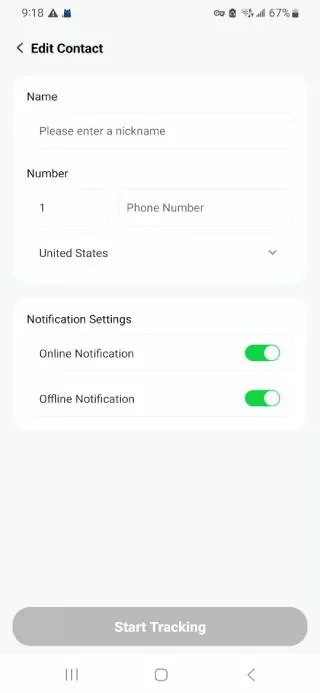
Step 3 Now, press the “Connect WhatsApp” button to link your WhatsApp account with WaTracker.
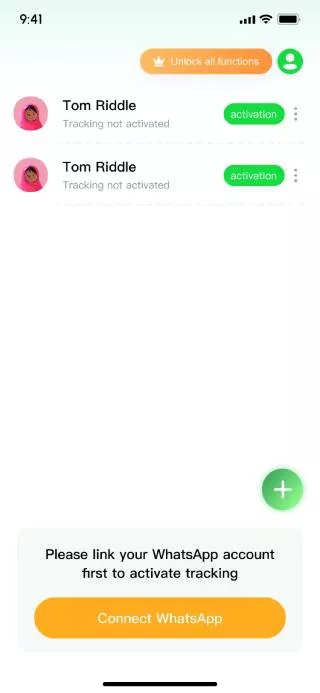
Step 4 On this interface, enter the WhatsApp details and choose the “Next” button.
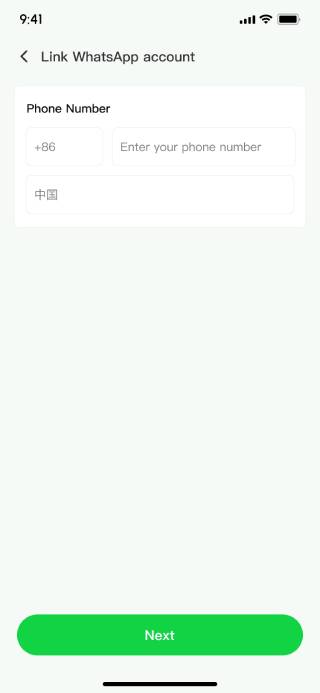
Step 5 Follow the ongoing screen instructions to go to WhatsApp and link your account with iToolab WaTracker.
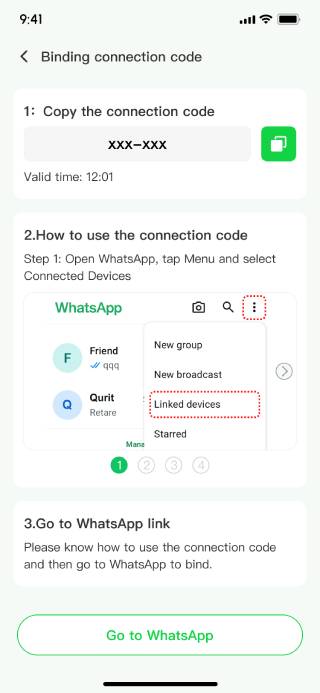
Step 6 Press the “Go to Activate” button when your WhatsApp account is linked successfully. Tap on the “Activate” button, then you’ll see the online/offline status of the other WhatsApp user. You can also see his/her online duration.
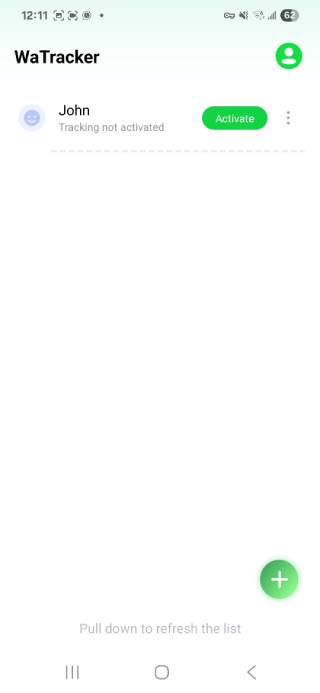
Step 7 You can see the detailed report by pressing the 3 dots. While reviewing the details, press the “Go to WhatsApp” button to head back to WhatsApp to chat with your target contact.
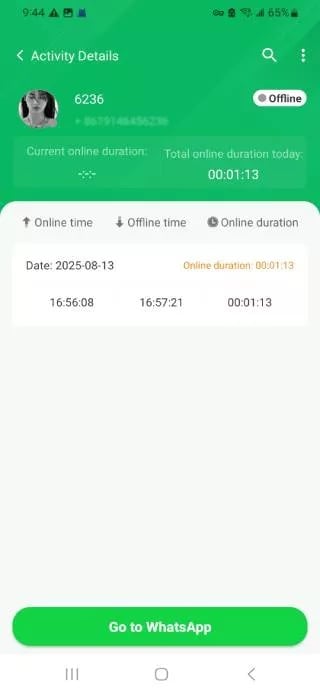
If you have any question when you are using iToolab WaTracker, please feel free to contact us: [email protected]


Great guide! The step-by-step instructions for tracking WhatsApp last seen are super clear and easy to follow. Really helpful for curious users like me. Thanks for breaking it down so perfectly!
Hi
Just to check do we able to trace online status If his online status is hidden to everyone?
Hi Lee, the first version can’t track the status if the other user has hidden the status to everyone. But it will be supported in the later versions.
quiero hackear la cuenta de WhatsApp de mi esposa
I am recharge 629 why not activation
Hello. Sorry for the inconvenience caused to you. To protect your personal information, please send an email to our support center with your order number.
porque diz limite de pacote atingido se não cadastrei nada??????
Hi Antonio, we’re sorry for the inconvenience caused to you. To protect your personal information, please send an email to our support center with your order number. Our technical team will help you solve the problem.
This sounds like a stalker’s dream come true. Seriously, there’s gotta be a line between tracking and invading privacy, right?
I want use tracker whatsappka so any tome tray I use reject what is the problem
Hi Xasan, I did’t get you. Can you please describe your problem in detail? You can send an email to our support center with some screenshots.
hola no puedo entrar para darme de alta y pues si lo ocupo esta aplicacion
Hi Alejandro, you don’t need to register. You need to visit Google Play to install the app, then make a subscription. After that, you can use the app.
excelente guía para las instrucciones paso a paso para rastrear la última conexión de WhatsApp
no es gratis
Hi María, we will release a new version with free trial soon. Please keep an eye on it.
Can’t track pls help
Hi Arif, what can we do for you? Can you please describe your problem in detail? To protect your personal information, you can send an email to our support center.
por qué no seme quiere vincular el WhatsApp me das error
Hi Wendy, please make sure the network is working and you have entered the correct phone number. You need to link your WhatsApp account with WaTracker.
hi
Hi Anita, what can we do for you?
Good evening. I subscribed to this application for one reason: to see how much time my children spend on WhatsApp.
hello madam
Hi Sandesh, what can we do for you?
nomé deja y quiero mi dinero de regreso
Hi Luis, what can we do for you? Can you please describe your problem in detail?
l what to asking about payment how to pay it
Hi Diana, please visit Google Play store and install the app on your Android device first. Then, run the app and tap the “Unlock all features” button to check the price. There, you can complete the payment.
اريد التعقب
hii
Hi Alamin, what can we do for you?
Eu sou o mestre de tudo
adorei
Hy . . . . . Love you 😘
hola quiero comprar la suscripción por 1 mes que da 3 días gratis para poder probarlo pero cuando me voy a suscribir me pide que pague directamente y primero quiero probarla para saber si funciona!?
Hi Dana, the app works. If it doesn’t work after you purchase it, we will refund you based on our refund policy.
muchas gracias
تعقب واتس اب
متعقب واتس