Supported Device & Android OS
Most major Android manufacturers in all Android OS are available. Samsung, Xiaomi, Oppo, Vivo, Huawei, Motorola, LG, Google, Sony and etc. Check the full tech specification here.
Supported Types of Screen Locks
PIN, pattern, password, fingerprint, Face recognition
Unlock Screen Lock with UnlockGo (Android)
Before starting, please download and install iToolab UnlockGo for Android firstly. Then follow the steps to remove lock screen easily.
Step 1 Connect your device
Open UnlockGo (Android) from your computer, select “Unlock Screen Lock”, then get a start and connect your phone with the computer.

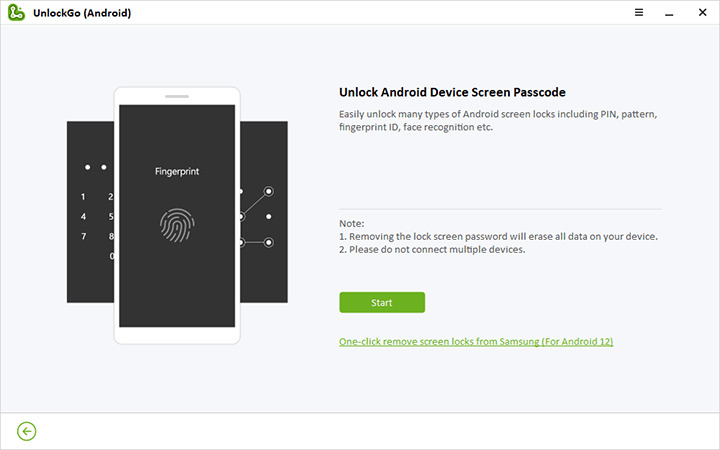
Step 2 Confirm device information
Before connecting, make sure to confirm your device information. Once you selected your Phone Brand, click “Unlock” to proceed it. Take Samsung for example.

Step 3 Put your device into Recovery Mode
On Samsung phones with and without the home button, there are different ways to enter recovery mode. Please follow the on-screen introduction or video guide to enter recovery mode.
Check detailed guide to enter recovery mode for phones without home button>>
Check detailed guide to enter recovery mode for phones with home button>>
Step 4 Start unlocking process
Once your Phone has entered Recovery Mode, please follow the on-screen steps below to remove the screen password.

Note:
Considering some device is different, they have entered “Reboot System Now” automatically. Then you don’t need to do it manually.
Step 5 Unlock successfully
Finally, restart your Phone and you will be able to set up a new password.

One-click Unlock Samsung Phone & Tablet [Android 12]
For some Samsung models, UnlockGo (Android) allows you to unlock your phone without hard reset steps.
Step 1: Get into “Unlock Screen Lock” function from the home land. Once your Samsung device is connected to computer, you are able to click on the new option “One-click remove screen locks from Samsung”.
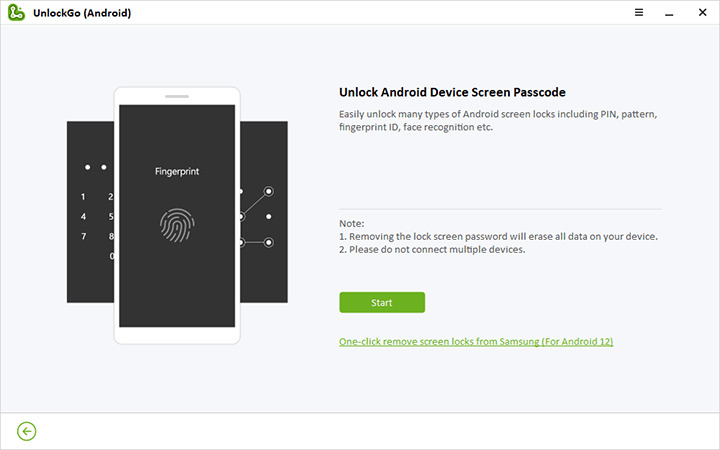
Step 2: Confirm the important tips on the screen and click “Unlock” to continue.
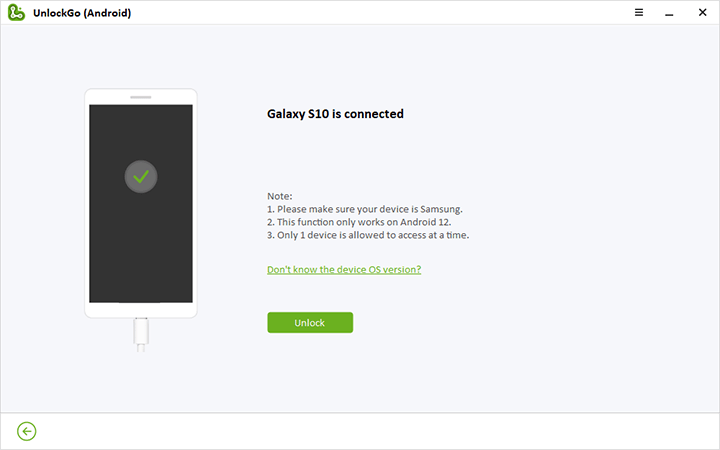
Step 3: After a few seconds, your Samsung will be restarted, that means the screen locks have been removed successfully.
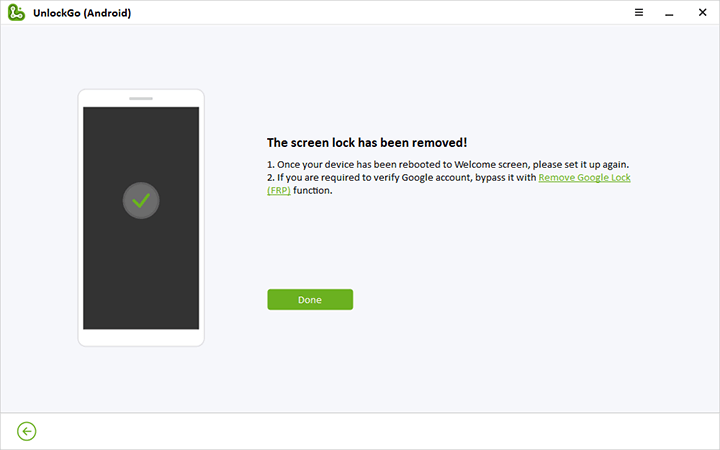
Unlock Old Samsung Phone & Tab without Data Loss
If you have an older Samsung phone (earlier than Samsung S7), then you can try to this feature to unlock screen lock without losing data.
Step 1 Connect Samsung Device
Connect your Samsung device and select “Unlock Screen Lock without Data Loss” feature.
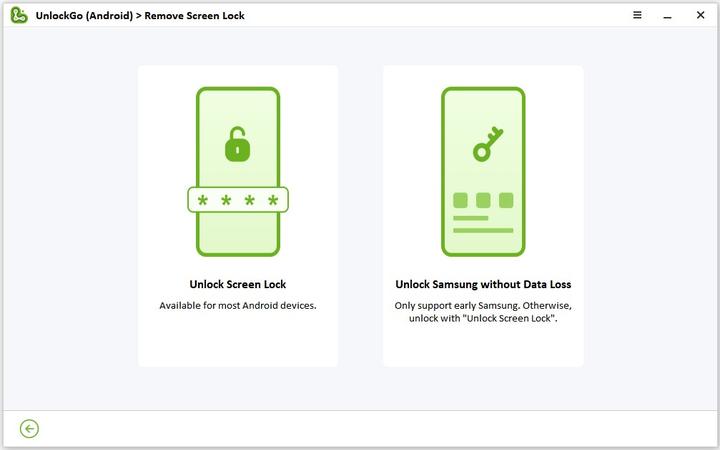
Step 2 Select Device Information
Next, you will need to confirm the unlock selection by clicking “Start”.

In the next screen, you need to select your device information. Please select the device name and device model, and click “Next”.
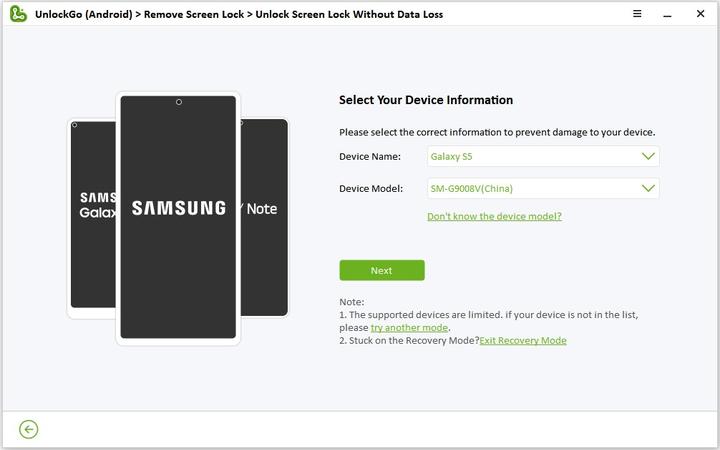
Please confirm the device information is correct, or it will cause remove screen lock to fail.
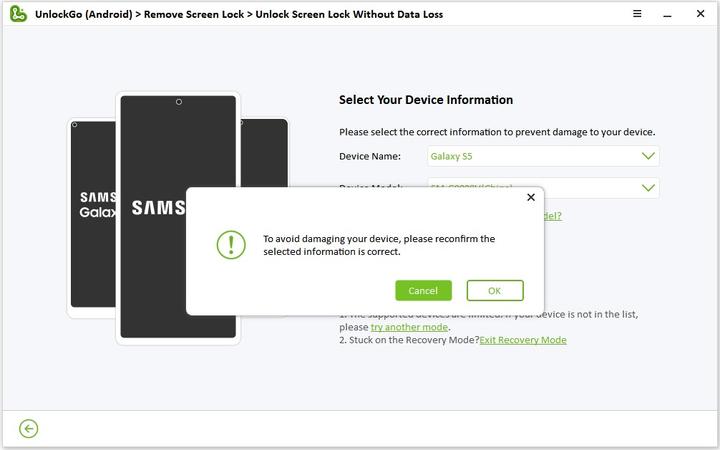
Step 3 Download Data Package
UnlockGo for Android will take a few seconds to download data package for you, and then click “Next” to move on.
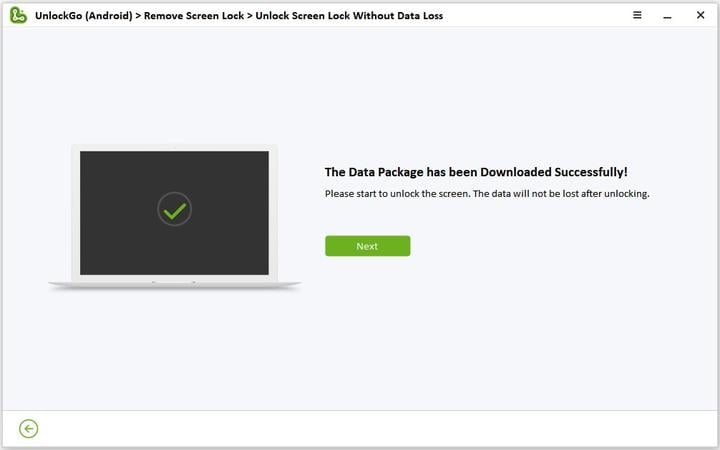
Step 4 Enter Download Mode
Now, follow the on-screen steps or check the video guide below to enter download mode. Once done, click “Start” button to continue.
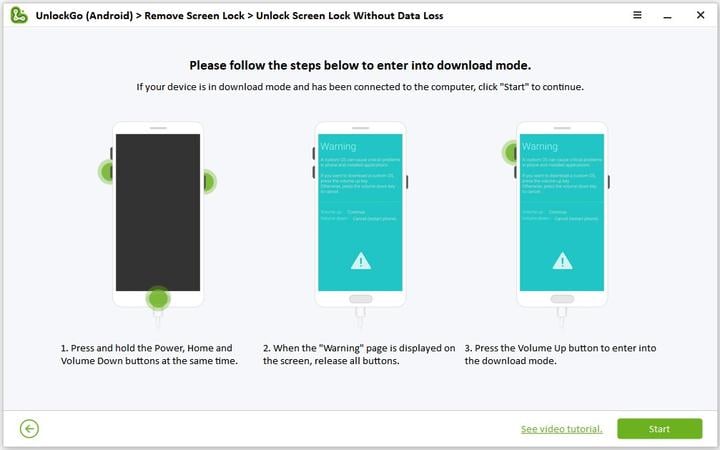
Step 5 Removing Screen Passcode
Once you’ve entered download mode, UnlockGo for Android will auto remove screen lock for you. It will spend a few minutes.
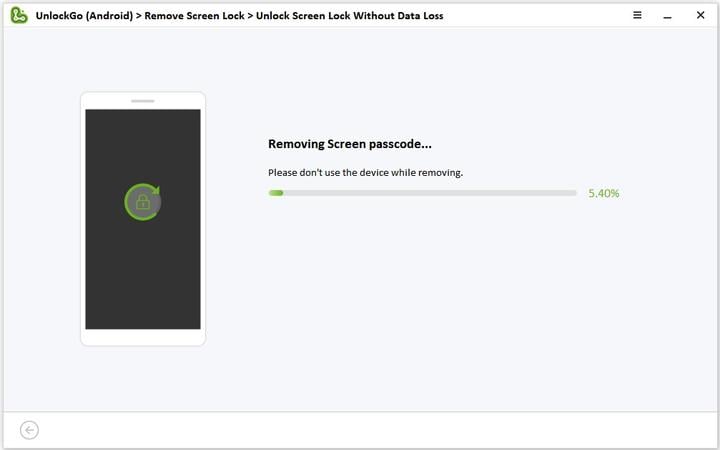
Technical Supports
If you have any further question when you are using UnlockGo (Android), please feel free to contact us.
Subject: [UnlockGo Android] + Order ID + question


Good
Добрый день
как разблокировать екрантелефона андроид
Samsung 12 ultra если забыл пароль .???
Hi Василий, iToolab UnlockGo (Android) can unlock Samsung screen password.
Good app
why is the unlock go free trial not working
Hi scott, the free trial of UnlockGo (Android) allows you to check the compatibility and factory reset Samsung devices in 1 simple click.
Děkuji za pomoc při odemknutí zapomenutého pinu na displeji mobilu………
is there no way to unlock w/o data loss?
Hi deanna, UnlockGo Android can unlock some old Samsung models without data loss.
hi sir
Hi Gorav, what can we do for you?
i really want to think I’m not getting s
stuffed
Hi Kevin, what can we do for you?
Hallo sir help my email send cade all process completed I have buy oder $14.95 don’t send code one days
Hi Cabdale, you can enter your oder number or email address on this page to get the registration code. https://itoolab.com/retrieve-registration-code/
enquire about the Samsung s series to s25 ultra can unlock screen password without loosing data with “Itoollab unlocker” software?
Hi george, iToolab UnlockGo Android Unlocker can unlock early Samsung devices (before Galaxy S7) without losing data.
1 device 1 month purchase plan of 14.95 does not work with my samsung A53
Hi Sia, we didn’t find any order under your email address sia.****@gmail.com. To protect your personal information, please send an email to our support center with your order number.
unlock
Hi Ankit, what can we do for you?
compre un paquete i me yego la licensia i el codigo pero al ponerlo no dise error
Hi jorge, please enter your email address or order number to get the registration code: https://itoolab.com/retrieve-registration-code/