Are you facing the issue where your iPhone not receiving texts from Android? This common problem can be quite exasperating, especially when you rely on text messages for crucial communications. In this guide, we delve into the potential reasons for this frustrating scenario. Understanding the root cause is essential for finding the right solution. We’ll explore a range of effective strategies designed to resolve this issue, ensuring that your iPhone can successfully receive texts from Android phones, thereby restoring seamless cross-platform messaging. Stay tuned for our practical solutions!
Possible Reasons on Why iPhone Not Receiving Texts from Android
Several factors could cause an iPhone can’t receive texts from Android, including network carrier issues or incorrect message settings, particularly after switching from Android to iOS. Software glitches in the iPhone’s operating system or messaging app, poor network connectivity, and inadvertently blocked numbers or activated spam filters can also prevent texts from Android devices from being received on an iPhone.
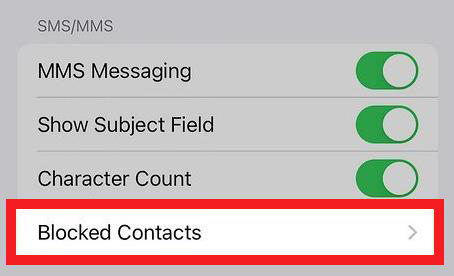
How to Troubleshoot iPhone Not Receiving Texts from Android Issue
If you’re experiencing the iPhone not getting texts from Android issue, troubleshooting is key to resolving this frustrating problem. This section will help you navigate through various steps to identify and fix the underlying causes.
1: Check Cellular Connection
A strong cellular connection is essential for receiving text messages. If your iPhone is not getting texts from Android, first ensure your cellular connection is active. You can test this by temporarily disconnecting from Wi-Fi and attempting to make a call. If calls can’t be made, it suggests a cellular issue. Toggling the cellular connection off and then on again can sometimes resolve these issues.
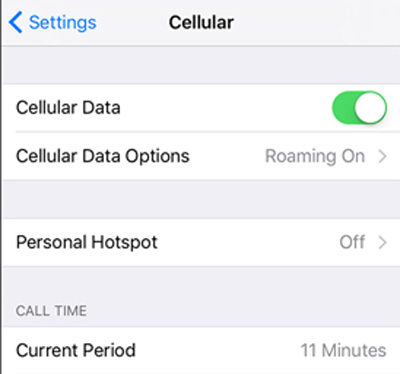
2: Check If Airplane Mode is On
Airplane Mode disables all wireless connections on your iPhone, including the cellular network, which is necessary for receiving texts. If Airplane Mode is accidentally enabled, your iPhone won’t be able to get texts from Android devices. It’s a common oversight that can easily disrupt communication, so it’s crucial to ensure that this mode is turned off.
To check and disable Airplane Mode, simply swipe into your iPhone’s Control Center and tap the airplane icon if it’s highlighted.
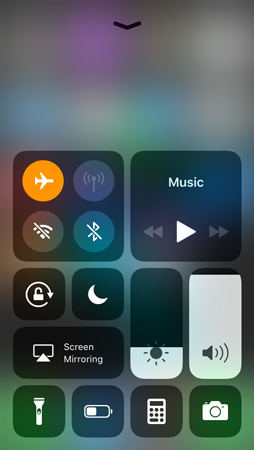
3: Check MMS Settings
Multimedia Messaging Service (MMS) settings on your iPhone play a crucial role in receiving texts from Android, especially if they contain multimedia content like images or videos. If these settings are not correctly configured, your iPhone might fail to receive MMS texts from Android devices. Ensuring that MMS is enabled and properly set up is essential for seamless cross-platform messaging.
To check your MMS settings, go to your iPhone’s Settings, select Messages, and ensure that the MMS Messaging option is turned on.
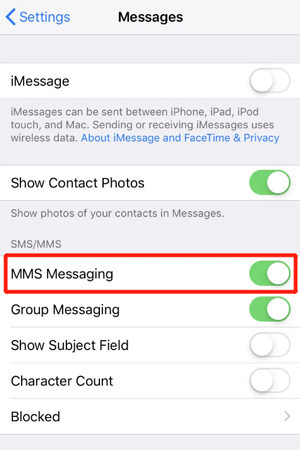
4: Check Send & Receive Settings
The Send & Receive settings in your iPhone dictate which phone numbers and email addresses can send and receive messages. Ensuring your phone number is selected in these settings is crucial for receiving texts from Android devices. If the settings are incorrect or your number isn’t selected, it can prevent messages sent from Android phones from reaching your iPhone.
To verify and adjust these settings, go to Settings, select Messages, and then tap on ‘Send & Receive’ to ensure your phone number is checked.
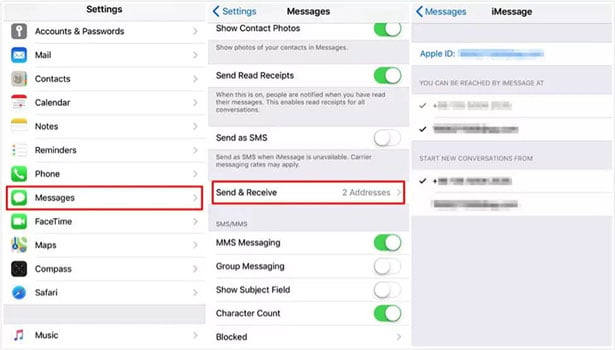
5: Check If the Android Number is Blocked
It’s possible that your iPhone has blocked specific phone numbers, preventing them from calling or texting you. If an Android user’s number is accidentally or unknowingly added to your block list, you won’t receive texts from that number. This feature is useful for managing unwanted communications but can inadvertently block important contacts.
To get an idea if an Android number is blocked, go to Settings, tap on ‘Phone’, ‘Messages’, or ‘FaceTime’, and look under ‘Blocked Contacts’ to see if the number is listed.

6: Delete Old Text Messages
Over time, accumulating a large number of text messages can affect your iPhone’s performance, potentially leading to issues like not receiving new texts. This is because the messaging app may struggle to manage a vast amount of data, causing glitches or delays in receiving messages from Android phones. Regularly deleting old, unnecessary text messages can help keep the app running smoothly and ensure you receive all incoming texts.
To delete old messages, open the Messages app, swipe left on the conversation you want to delete, and tap ‘Delete’.
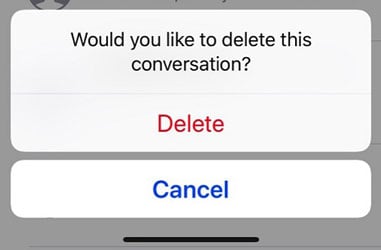
7: Restart Your iPhone
Restarting your iPhone can refresh the phone’s memory, clears temporary glitches, and re-establishes network connections. Often, a quick restart is all it takes to solve minor software issues that might be hindering your iPhone’s ability to receive messages.
To restart your iPhone, hold down the side or top button until the power off slider appears, slide to power off, and then turn it back on by holding the button again.
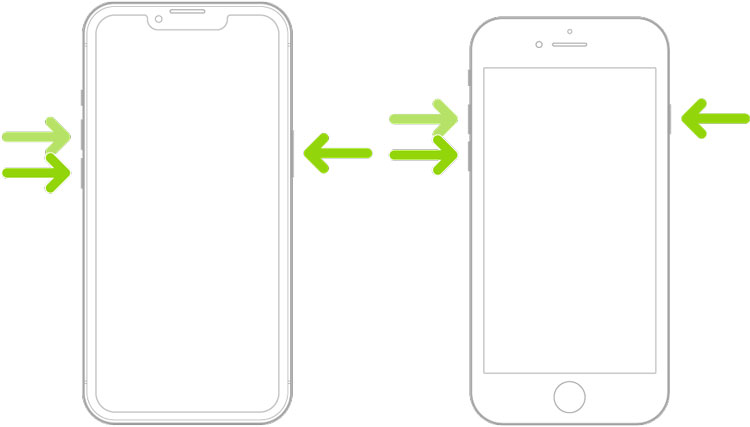
8: Reset Network Settings
Resetting the network settings on your iPhone can be an effective solution when dealing with issues related to cellular or Wi-Fi networks, like not receiving texts from Android devices. This process clears all network-related configurations such as Wi-Fi passwords, cellular settings, and Bluetooth connections, restoring them to factory defaults. It’s a more comprehensive approach that can resolve underlying network issues impacting your phone’s ability to receive messages.
To reset network settings, navigate to Settings, select General, tap Reset, and choose ‘Reset Network Settings’.
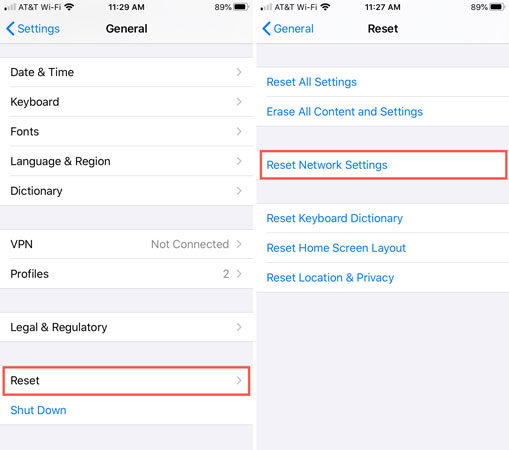
9: Update iOS to the Latest Version
Updating your iPhone to the latest version of iOS can often resolve compatibility and bug-related issues, including problems with receiving texts from Android devices. These updates include fixes and improvements that enhance the overall functionality and performance of your device.
To update iOS, go to Settings, tap General, and then select Software Update to check for and install any available updates.
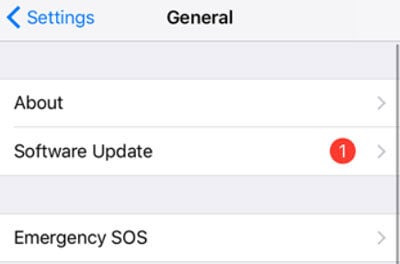
10: Contact Your Carrier
If none of the previous solutions resolve the issue of your iPhone not receiving texts from Android, the problem might be with your network carrier. Carriers can provide insights into potential service outages, account-related issues, or network settings that may be impacting your ability to receive messages.
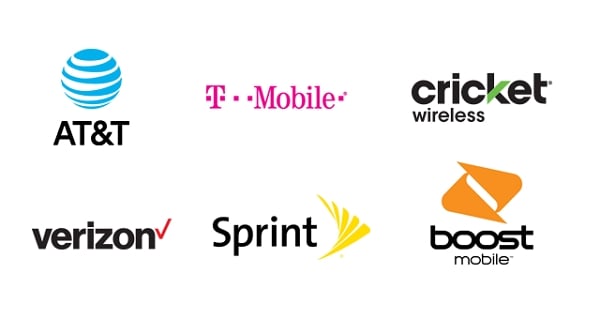
Tips: How to Recover Deleted Texts on iPhone?
If you’re dealing with the loss of important text messages on your iPhone, perhaps due to not receiving texts from Android or in the process of switching between devices, there’s a convenient solution to recover them. In such scenarios, manually retrieving texts can be a cumbersome task. However, a powerful tool like RecoverGo (iOS) simplifies this process. This application offers an efficient way to recover deleted texts, ensuring that your valuable conversations are not permanently lost. Let’s delve into how RecoverGo (iOS) can be a game-changer in managing your text messages.
✨ High Success Rate: Recovers lost data with up to a 90% success rate.
✨ Recovery Without Backup: Retrieves deleted data directly from the device without needing a backup.
✨ Comprehensive Data Recovery: The software supports the recovery of various data types including lost messages, photos, videos, contacts, voicemails, call history, voice memos, and calendars.
✨ Complete Conversation Retention: Preserves all details of SMS/MMS, including dates, emojis, and attachments.
Step 1 Install and open RecoverGo (iOS) on your computer. Choose the “Recover Data from iOS Device” option to initiate the recovery process.

Step 2 Connect your iPhone to the computer using a USB cable.

Step 3 The software will display various data types that you can recover. Select the specific types of data you wish to recover, such as text messages, attachments, etc.

Step 4 After the scan is complete, RecoverGo allows you to preview the recoverable data. Browse through to ensure you’re recovering the right information.

Step 5 Once you’ve selected the data, proceed to recover it.

Conclusion
If you’re encountering the iPhone not receiving texts from Android issue, there are several practical steps to troubleshoot and resolve this problem. From checking network settings to updating iOS, these solutions aim to restore seamless messaging. For recovering lost texts or transferring messages, we recommend using RecoverGo (iOS), a reliable and efficient tool that simplifies data recovery and transfer between devices.






