Nowadays, the need to recover data from iPhone after factory reset has become increasingly common. Whether it’s due to accidental resets, software issues, or a desire to restore a previously owned device, losing data can be distressing. Thankfully, with the advancement of technology, it’s possible to retrieve lost information swiftly and safely. This guide provides easy-to-follow steps and reliable methods to help you recover your important data, ensuring that your digital life gets back on track with minimal hassle.
Part 1. Can iPhone Data Be Recovered After Factory Reset?
The question of whether data can be recovered after a factory reset on an iPhone is a pertinent one. Typically, a factory reset is designed to erase all the data and settings on the device, returning it to its original state. However, under certain circumstances, it is possible to recover some data. If a backup was made via iCloud or iTunes before the reset, then restoring from these backups can retrieve lost information. Additionally, specialized data recovery software exists that can sometimes recover remnants of data not fully erased by the reset. Nevertheless, the success rate of such recovery methods can vary, and there’s no guarantee that all data will be recovered. It’s always advised to regularly backup your iPhone to prevent data loss.
Part 2. How to Recover Data from iPhone After Factory Reset without Backup
A perfect solution for those needing to recover data from an iPhone after a factory reset without a backup is the RecoverGo (iOS) software. It works like magic, particularly for users who don’t want to waste time and need to recover their data quickly and efficiently. This innovative tool is designed to cater to the urgent needs of iPhone users who find themselves in data loss situations. Whether you’ve lost precious photos, essential contacts, or important documents, RecoverGo (iOS) provides a reliable solution, simplifying what could otherwise be a daunting task.
✨ Won’t Overwrite Previous Data on iPhone: Safely recovers lost data without affecting the existing content on your device.
✨ Preview Before Recovery: Allows users to view their data before completing the recovery process, ensuring the retrieval of relevant information.
✨ Easy to Use: Designed with a straightforward interface, making it accessible for users with little to no technical knowledge.
✨ Quick Recovery: Efficiently retrieves lost data in a short amount of time, making it ideal for urgent recovery needs.
Step 1 Install and launch the RecoverGo (iOS) software. Connect your iPhone to the computer using a USB cable and select the “Recover Data from iOS Device” option.

Step 2 Once your device is recognized, choose the types of data you wish to recover. This can range from contacts, messages, photos, to other personal data.
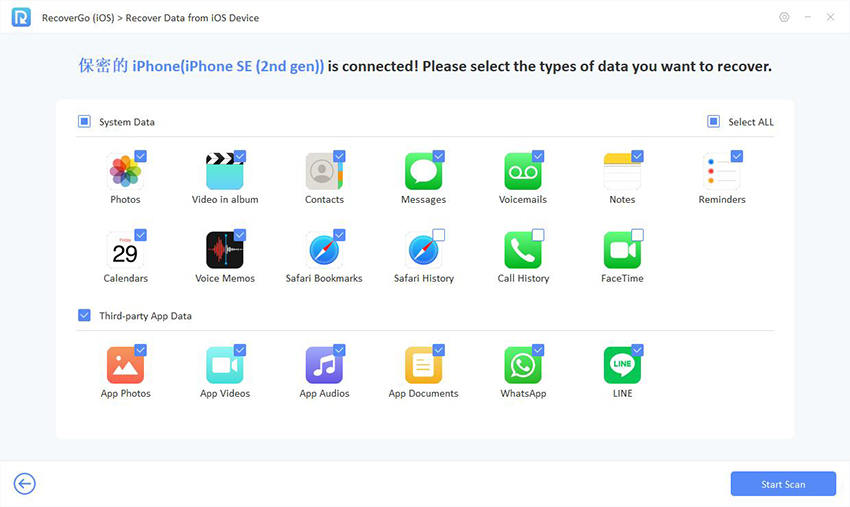
Step 3 Before proceeding, preview the data that the software has located. This step ensures that you are recovering the right files.

Step 4 After selecting the desired data, click on the recover button. The software will retrieve the selected data, saving it either on your computer or directly back to your iPhone.

Part 3. How to Recover Data from iPhone After Factory Reset with Backup
After a factory reset, many iPhone users worry about the loss of their valuable data. Fortunately, if you’ve previously backed up your data to iCloud or iTunes, recovery is straightforward and secure. This method allows you to restore your iPhone to its previous state, ensuring that your important data, including photos, contacts, and messages, is not lost permanently.
Way 1: Recover Data from iCloud Backup
Using iCloud to recover data on your iPhone after a factory reset is a convenient and efficient method. When you perform a backup to iCloud, your data, including contacts, photos, and app data, is securely stored in the cloud. This method is particularly useful if you regularly back up your iPhone to iCloud, as you can restore your device to a previous state with all your data intact.
Here are the steps:
- Go to Settings > General > Transfer and Reset iPhone, and select ‘Erase All Content and Settings’ to reset your iPhone.
- Follow the on-screen instructions to begin setting up your iPhone. When you reach the ‘Transfer Your Apps & Data’ screen, choose ‘Restore from iCloud Backup’.
- Log in with your Apple ID and password to access your iCloud backups.
- Select the relevant backup from the list of available backups in iCloud. Ensure that you choose the most recent backup or the one that contains the data you wish to recover.

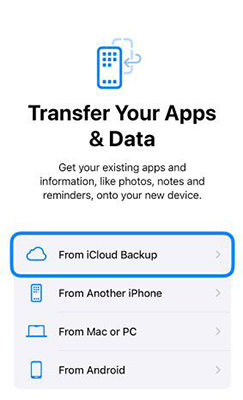
Way 2: Recover Data from iTunes Backup Entirely
Next comes the option to recover data from an iTunes backup entirely, which is ideal for those who have regularly synced their iPhone with iTunes. This method involves restoring the entire backup from iTunes to your iPhone, which can include contacts, photos, app data, and settings. It’s a comprehensive recovery option that reinstates your iPhone to the state it was in at the time of the last backup. This is especially useful if you have lost data after a factory reset and have a recent iTunes backup.
Here are the steps:
- Connect your iPhone to the computer you usually sync with and open iTunes.
- Once your iPhone is connected, click on the device icon in iTunes to access your iPhone’s summary page.
- Click on ‘Restore Backup’ and choose the most relevant backup from the list of available iTunes backups.
- Click ‘Restore’ and wait for the process to complete. Ensure that your iPhone remains connected to the computer throughout the entire process.



Way 3: Recover Data from iTunes Backup Selectively
RecoverGo (iOS) offers a unique feature where you can selectively recover data from an iTunes backup without overwriting the current data on your iPhone. This method provides a significant advantage over the official iTunes recovery process, which typically involves restoring the entire backup, potentially leading to the loss of any new data on the device. With RecoverGo, users can precisely choose what to restore, maintaining the integrity of their current device data while retrieving only the needed information.
Here are the steps:
Step 1 Launch RecoverGo, connect your iPhone to the computer, and choose ‘Recover Data from iTunes Backup’.
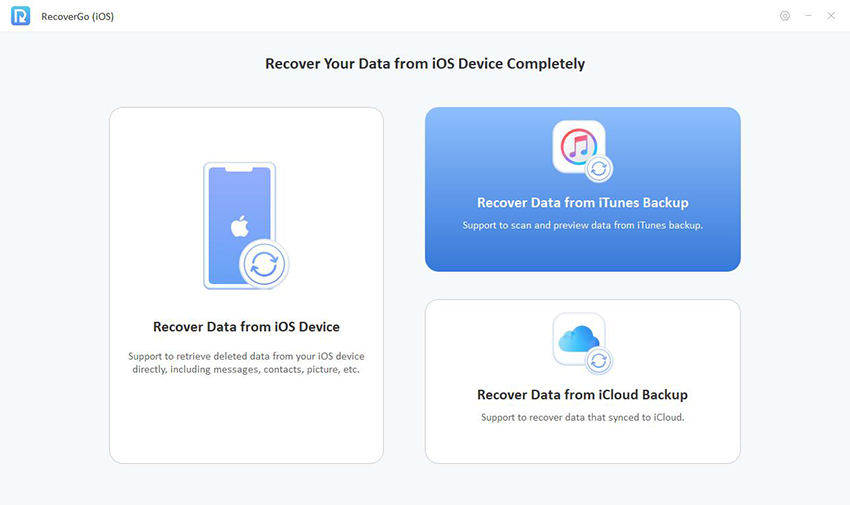
Step 2 Select the relevant backup from the iTunes backup list.

Step 3 Select the specific files or data types you wish to recover from the iTunes backup, and proceed with the recovery process without affecting the existing data on your iPhone.
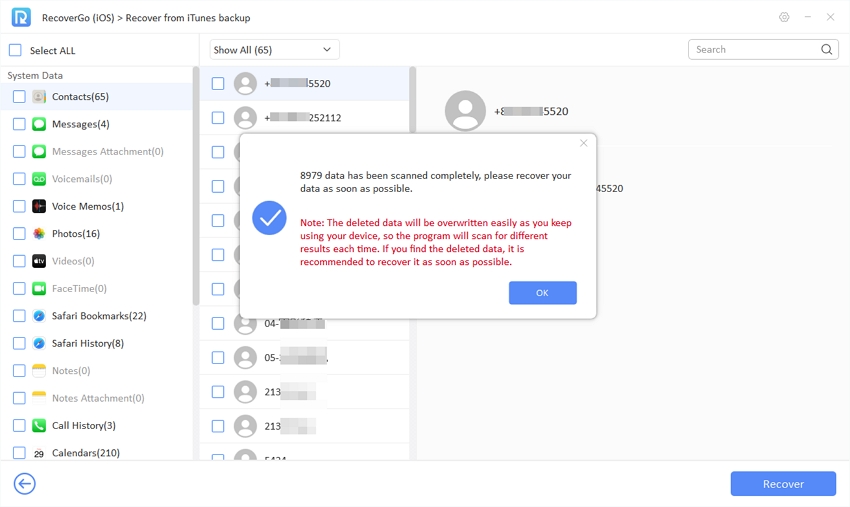
Part 4. How to Prevent Future Data Loss from iPhone
Preventing future data loss from your iPhone involves a few key practices that can safeguard your important information:
🔁 Backup Regularly: Regularly backing up your iPhone to iCloud or iTunes ensures that you have a recent copy of your data. Automate backups or set a reminder to do it frequently.
🔐 Use Strong Passwords and Security Measures: Protect your iPhone with strong passwords, touch ID, or face ID. This security measure helps prevent unauthorized access that could lead to data loss.
⚙ Update iOS Regularly: Keeping your iPhone’s operating system up to date ensures you have the latest security patches and bug fixes, reducing the risk of data loss due to software issues.
🤲 Handle with Care: Physically taking care of your device by avoiding exposure to extreme temperatures, water, and potential drops or impacts can prevent hardware damage that could lead to data loss.
Final Words
For those seeking to recover data from iPhone after factory reset, understanding the various methods is crucial. Whether it’s using iCloud, iTunes backup entirely, or selectively through software like RecoverGo (iOS), each method offers a unique solution. While iCloud and iTunes are great for comprehensive backups, RecoverGo stands out for its selective recovery without overwriting existing data. We highly recommend RecoverGo (iOS) for its precision and navigable interface, ensuring you retrieve only what you need, quickly and efficiently.






