If you’ve recently discovered that your treasured photos are missing from your iPad, it can indeed be a distressing experience, particularly when there’s no backup available. However, there’s good news: our guide is here to offer a ray of hope. We present well-established methods to recover deleted photos from an iPad without backup, effectively tackling this challenging situation. By following this guide, you’ll not only be able to reclaim your precious memories but also learn valuable strategies to protect your digital keepsakes in the future.
Can You Recover Deleted Photos from iPad without Backup?
Yes, it is possible to recover deleted photos from an iPad without a backup. When photos are deleted, they aren’t immediately removed from the device’s storage; instead, the space they occupied is marked as available for new data. This means that with the right tools and techniques, you can retrieve these photos before they are overwritten by new data. It’s important to act quickly, as the longer you wait, the higher the chance that new data will overwrite the deleted photos, making recovery more challenging. There are several software options available that specialize in data recovery for iOS devices, making the process accessible even to those who aren’t tech-savvy.
Recover Deleted Photos from iPad by Checking the Recently Deleted Folder
The “Recently Deleted” folder on your iPad is a temporary storage area where deleted photos are kept for 30 days before they are permanently erased. This feature gives you an opportunity to recover photos that were deleted unintentionally. Here’s how you can utilize this folder to recover your photos:
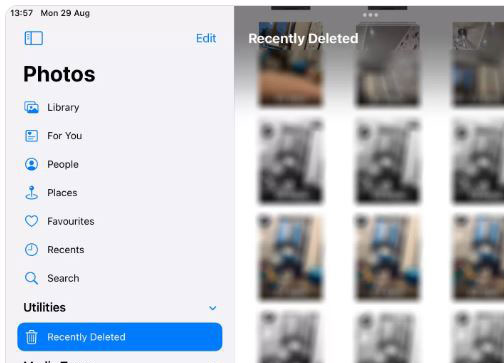
- Open the Photos app on your iPad.
- In the Photos app, go to the bottom of the screen and tap on the ‘Albums’ tab. Scroll down to find the ‘Recently Deleted’ album. This album stores all your deleted photos for 30 days.
- Once in the ‘Recently Deleted’ album, you can browse and select the photos you want to recover. Simply tap on the photos, then press the ‘Recover’ button to restore them to your main photo library.
Best Way to Recover Deleted Photos from iPad without Backup
We’ve all been there; you know that sinking feeling when you realize your photos have vanished from your iPad, and there’s no backup in sight. But here we’re about to unveil the secret to recovering iPad photos without a backup. Enter RecoverGo (iOS), a remarkable software that specializes in rescuing your lost memories. In this guide, we’ll not only walk you through the step-by-step process of photo recovery but also reveal the fantastic features that set RecoverGo (iOS) apart. From data preservation to unparalleled success rates, this tool will be your trusted companion in the quest to retrieve your cherished images. Say goodbye to photo loss anxiety and hello to confidence in your digital treasure trove’s security.
✨ No Data Overwrite: RecoverGo (iOS) addresses this by ensuring that the recovery process is non-destructive, preserving your current iPad content intact.
✨ High Success Rate: RecoverGo (iOS) boasts an impressive success rate, increasing your chances of successfully recovering your deleted photos.
✨ Compatibility: Whether you have the latest iPad model or an older version, and regardless of the iOS version you’re running, RecoverGo (iOS) is designed to seamlessly work with a wide range of devices and operating systems.
✨ Selective Recovery: RecoverGo (iOS) empowers you to choose which photos to recover. This allows you to pick and choose the specific memories you want to restore.
Step 1 Begin by visiting the official RecoverGo (iOS) website, where you can download the software. After installing RecoverGo (iOS), open the software and select “Recover Data from iOS Device”.

Step 2 Connect your iPad to your computer using a USB cable. Ensure that your iPad is recognized by the software.

Step 3 Choose the specific types of data or files you want to recover. Click the “Start Scan” button to initiate a comprehensive scan of your iPad for deleted photos.

Step 4 Once the scan is complete, RecoverGo (iOS) will present you with a list of recovered photos. Take your time to preview them and select the ones you wish to retrieve. Click “Recover,” and the chosen photos will be safely saved to your computer.

Extra Tips: Recover Deleted Photos from iPad with Backup
You can easily recover deleted photos from backups if you have previously made them. However, it is important to note that you can only restore an entire backup, which will overwrite the current data on your iPad.
1: Recover Deleted Photos from iPad from iCloud Backup
If you have an iCloud backup that contains the deleted photos that you want to recover, you can easily do it.
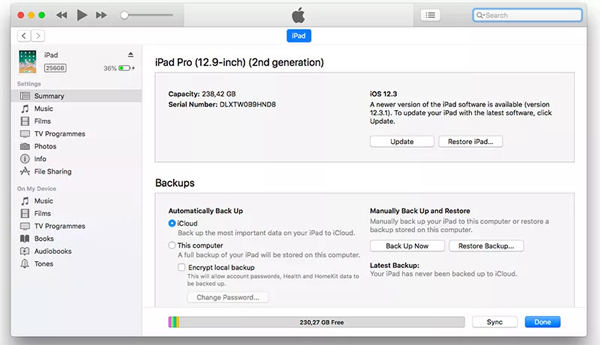
- Ensure that you have an iCloud backup that includes the photos you want to recover. You can verify this by going to “Settings” on your iPad, tapping your Apple ID at the top, selecting “iCloud,” then “Manage Storage,” and finally, “Backups.” Choose the relevant backup entry that contains your photos.
- To recover photos from an iCloud backup, you’ll need to erase your iPad first. Go to “Settings”, tap “General”, and then “Reset”. Select “Erase All Content and Settings” and confirm.
- After erasing, your iPad will start like a new device. Follow the on-screen instructions to set it up. When you reach the “Apps & Data” screen, choose “Restore from iCloud Backup”.
- Sign into your iCloud account using your Apple ID and password.
- From the list of available backups, choose the one that contains the deleted photos you want to recover. Your iPad will now restore from this backup, including the photos.
2: Recover Deleted Photos from iPad from iTunes Backup
To recover your deleted photos from iTunes backup all you need is to follow some simple steps and there you go with the retrieval.
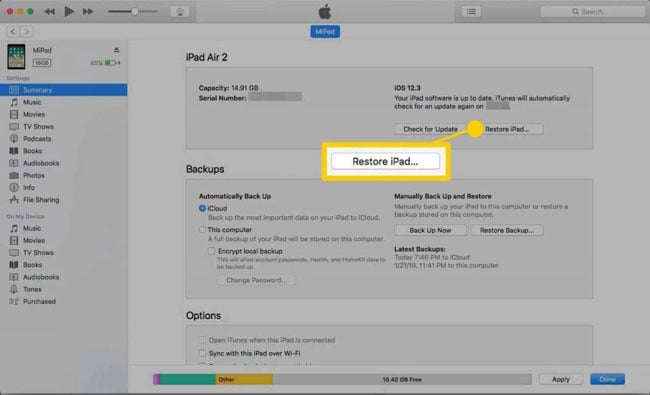
- Use a USB cable to connect your iPad to a computer that has iTunes installed.
- Open iTunes on your computer. If it doesn’t open automatically, you can manually launch it.
- In iTunes, locate and select your iPad. It should appear in the top left corner of the iTunes window.
- Under the “Summary” tab for your iPad, you’ll see a section labeled “Backups.” Click on the “Restore Backup” button.
- A list of available iTunes backups will appear. Choose the backup that contains the deleted photos you want to recover. Make sure to select the correct backup with the desired photos.
Conclusion
This article has explored two effective methods to recover deleted photos from iPad without a backup: utilizing iCloud and iTunes backups. While both options are viable, they come with the trade-off of potential data loss or erasing your device. For a safer and more user-friendly alternative, we recommend like RecoverGo (iOS). With its impressive features, including selective recovery and a high success rate, RecoverGo offers a reliable and efficient solution for rescuing your precious memories without the risk of data overwriting. Trust in RecoverGo to safeguard your digital treasures.






