iTunes plays a pivotal role in managing a wide range of media, such as music, movies, and podcasts, on iOS devices. Regular updates are essential to ensure its functionality, security, and compatibility with Apple’s suite of products and services. But how can you determine if you’re using the latest version of iTunes, and how do you update it if you’re not? This guide will walk you through the steps to check your current iTunes version and update it to the most recent release.
How to Check the Current Version of iTunes?
To determine what is the latest version of iTunes and specifically what is the latest version of iTunes for Windows 10 or 11, users can follow a simple process. On a Mac, open iTunes and select ‘About iTunes’ from the iTunes menu. For Windows, open iTunes, click on ‘Help’ in the menu bar, and select ‘About iTunes’. This action displays the current version installed. Regularly checking for updates ensures users have the most recent version, offering the best performance and latest features tailored for their iOS devices.

How to Update iTunes to the Latest Version on PC or Mac
Updating to the latest version of iTunes is a straightforward process for both PC and Mac users, ensuring access to the newest features and security updates. Regular updates enhance user experience and maintain compatibility with the latest media formats and Apple devices.
Update iTunes on PC
It is fairly simple to update iTunes on a PC. You may update iTunes manually by downloading the most recent version from the official website. iTunes may also be updated straight through the program.
- Open iTunes and select Help > Check for Updates.
- The application will automatically check for available updates.
- If an iTunes update is available, it will be listed. Select iTunes from the list of updates.
- Click ‘Install‘ to begin the update process.
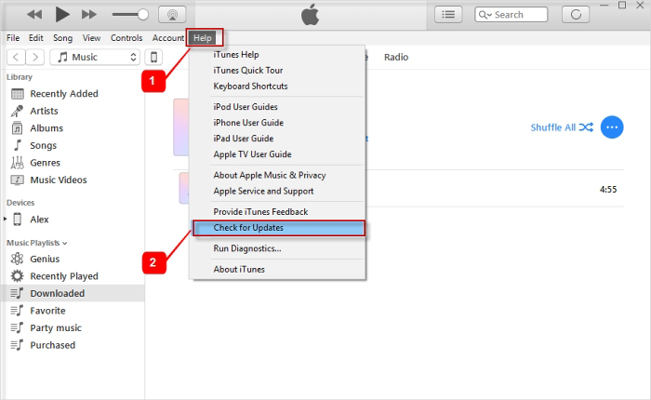
Update iTunes on Mac
For Mac users, updating iTunes is seamlessly integrated into the macOS system updates. Since iTunes is part of the macOS, any updates are usually included in the overall system update process. Here are the steps to update iTunes on a Mac:
- Click on the Apple icon in the top left corner of the screen.
- Select ‘System Preferences‘ from the dropdown menu.
- Click on ‘Software Update‘ to check for available updates.
- If an update for iTunes is available, it will appear here.
- Click ‘Update Now‘ to download and install the latest version.
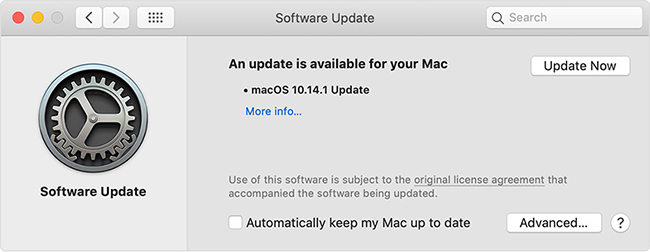
How to Recover Deleted Data from iTunes
Recovering deleted data from iTunes is a vital process for users who have lost important information. iTunes offers a straightforward method for restoring data, but this often means overwriting the current data on your device. For those seeking more flexibility, third-party solutions like RecoverGo (iOS) provide a more selective approach. This method is especially useful for users who want to retrieve specific items without affecting their current device data.
Official Way to Recover Data from iTunes
The official method for recovering data from iTunes involves restoring your entire device from a previous backup. This process overwrites all current data on the device with the data from the backup, effectively rolling back your device to the state it was in at the time of the backup. It’s an all-encompassing solution, suitable for those who need to recover everything, but it does not allow for selective restoration of specific data types.
Here are the steps:
- Open iTunes and connect your device to your computer using a USB cable.
- If prompted, enter your device passcode or choose ‘Trust This Computer‘.
- Select your device when it appears in iTunes.
- Choose ‘Restore Backup‘ and pick the relevant backup based on date and size.
- Click ‘Restore‘ and wait for the process to complete, keeping the device connected until it restarts and syncs with your computer.



Selectively Recover Data from iTunes using RecoverGo (iOS)
RecoverGo (iOS) stands out as a revolutionary tool for selectively recovering data from iTunes backups, offering a unique solution for users who need to retrieve specific information without overwriting the current data on their device. Unlike the conventional restore process via iTunes, RecoverGo allows for targeted data recovery, providing users with the flexibility to choose only the data they need. This advanced approach is especially beneficial for those who wish to avoid the all-or-nothing method of a full device restoration, making it an invaluable resource for tailored data recovery needs.
✨ Selective Data Recovery: Allows users to choose specific data types they want to recover from an iTunes backup.
✨ Preview Before Recovery: Offers a preview function to view the contents of the backup before the recovery process.
✨ No Data Overwrite: Recovers data without overwriting existing data on the iOS device.
✨ Wide Range of Data Types: Supports a variety of data types, including contacts, messages, photos, and more, catering to diverse recovery needs.
Step-by-Step Guide:
Step 1 Install and open the software on your computer. Choose this option to recover data from an existing iTunes backup.
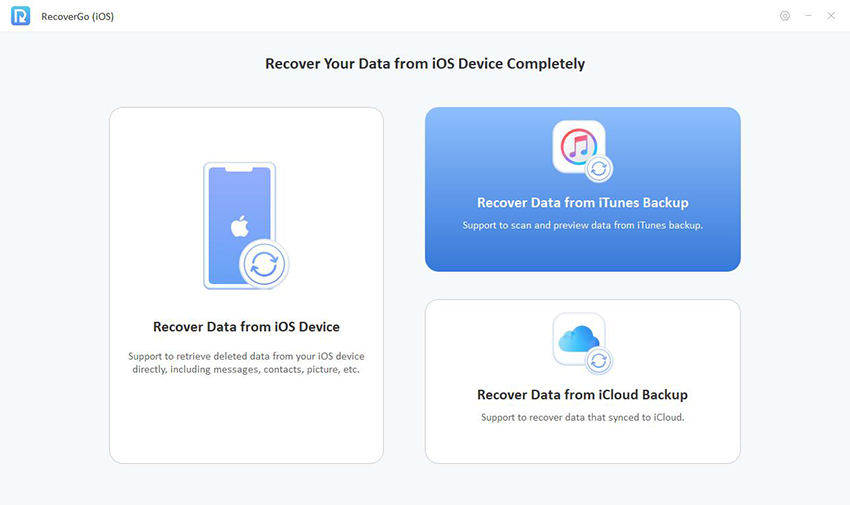
Step 2 The software will display all iTunes backups available. Select the backup you wish to recover data from.

Step 3 Select the data types and click on the ‘Start Scan’ button. RecoverGo will begin scanning the backup.
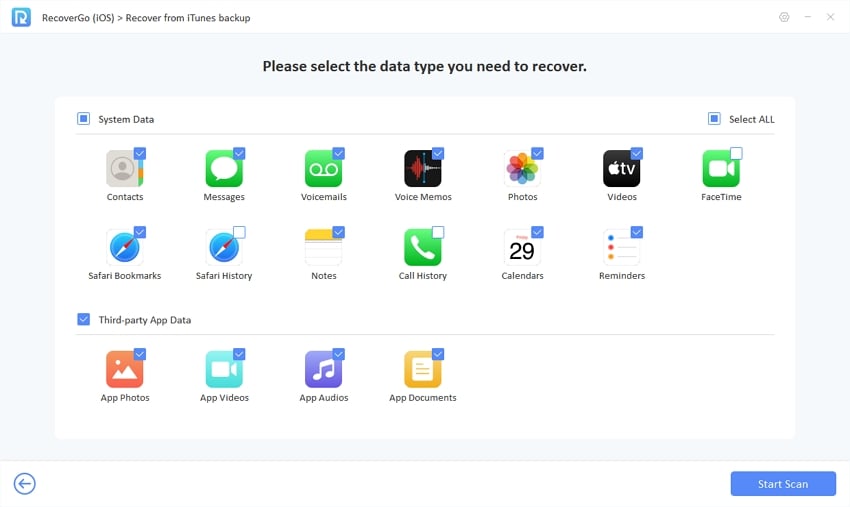
Step 4 Preview the contents of the backup and select the specific data you want to recover.
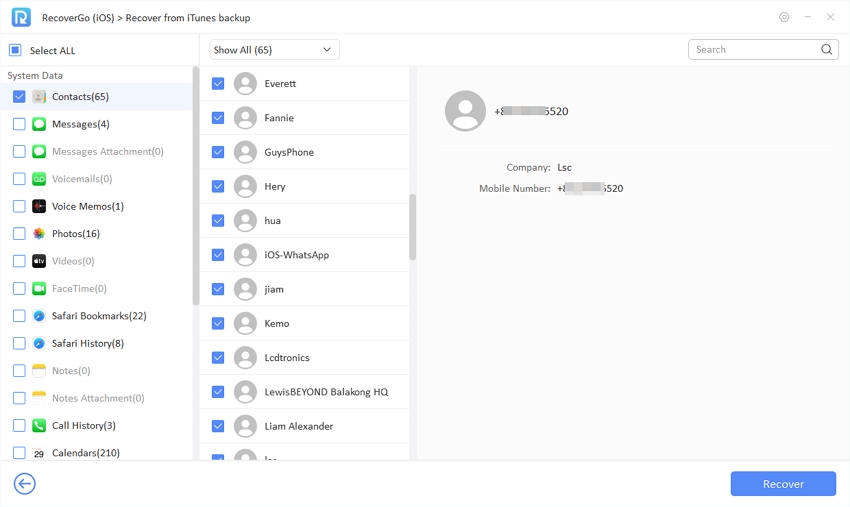
Step 5 Click on the ‘Recover’ button to start the selective data recovery process, and save the recovered data to your computer.
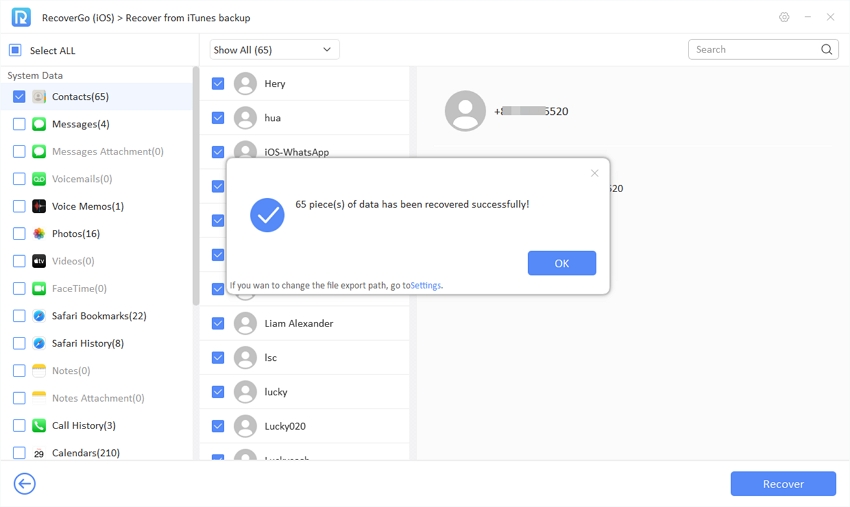
Bottom Line
In conclusion, while the latest version of iTunes offers robust features for device management and media synchronization, it falls short in providing flexible data recovery options. This is where RecoverGo (iOS) steps in, offering a nuanced solution for selective data recovery from iTunes backups. Its ability to recover specific data types without overwriting existing information on your device makes it an invaluable tool. For those seeking a more targeted and user-friendly approach to data recovery, RecoverGo (iOS) is highly recommended. Its features complement the latest iTunes functionalities, ensuring a comprehensive digital experience.






