Hey, I unpaired my iWatch and paired my Apple watch with my iPhone device. The issue is that it is not pairing and accepting the Apple ID and showing me the error, “Apple ID cannot be used to unlock this Apple Watch.” I am the official owner of this watch. Can anyone tell me what is the main issue and why I am seeing it? Thank You.”
— From Apple Community
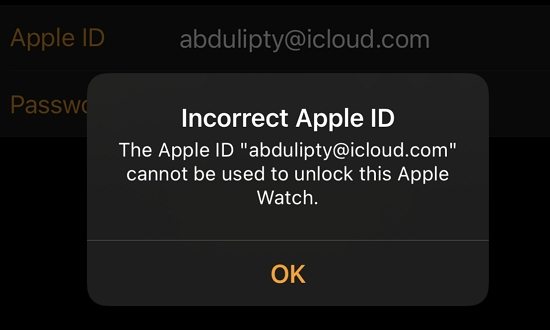
If you are getting the same error Apple ID cannot be used to unlock this Apple watch, it means the issue is with the Apple ID that you are entering. Apart from that, it could be your device problem. So, what is the best way to fix this issue? In this article, we have discussed all the possible ways to resolve Apple ID cannot be used to unlock this Apple watch problem.
Why is it Saying My Apple ID Cannot be Used to Unlock This Apple Watch
If you get the cannot be used to unlock this Apple watch error on your screen it means iCloud activation lock is enabled on your screen and causing the problem. So, to fix it, it is important to bypass or remove Apple ID which is creating the issue. Apart from that, you won’t be able to resolve the issue until you enter the right Apple ID.
Reset Apple ID Password on Your iPhone
The first way that you can try to fix this issue is by resetting the Apple ID password on your iPhone. Yes, that is right! By following a few simple steps you can quickly reset Apple ID password and fix the issue in no time. Here is how you can reset Apple ID password on your iPhone device.
Step 1. Go to the Apple ID website and hit the Forgotten your Apple ID or password link on your login page.
Step 2. Next, type your Apple ID that you want to reset and hit the “Continue” option.
Step 3. You first have to verify your user information and for that, you have to enter your personal information. Apple will ask you to enter the phone number. Once done, hit the Continue option.
Step 4. On the screen, you will see all information about your Apple ID with other devices. Click Allow and soon Apple will reset your password.
Once it is reset, enter your new password on your iPhone so that you can easily remove the iCloud activation lock.
That’s it! This is how you can fix the Apple ID can not be used to unlock this watch error on your device. If this method didn’t work for you, try the other methods mentioned below.
Remove an Apple Watch from Previous Owner’s Account
The Apple ID cannot be used to unlock this watch means that the details are already linked with the previous owner’s account. So the first thing you can do is remove an Apple watch from the previous owner’s account. To do that, you should have their Apple ID, so you can remove their account easily. Let’s see how you can do it.
- Go to iCloud.com and add their Apple ID.
- Next, click the Find My iPhone option.
- Hit the All Devices options and choose the device which you want to remove from iCloud.
- Next, click the Erase option.
- In the end, choose “Remove” and that’s it.
Request Apple Activation Lock Support
If Apple ID cannot be used to unlock this watch even after trying the above methods, it means you need to contact customer support to resolve this issue. They will ask for some information and will request for documents so they can verify your details. To do that, you can follow the steps below.
- Go to https://al-support.apple.com/#/kbase
- Click the “Get Started” option.
- You will be redirected to a new page from where you can read the important information and click the “Terms” option.
- Next, you have to provide your email address and serial number. Once done, click the “Continue” button.
- Follow the other instructions and soon Apple support will contact you.
Extra Tip: How to Remove Apple ID on iPhone without Previous Owner
If you don’t have previous owner details and want to remove the Apple ID on your iPhone, then iToolab UnlockGo is the right option for you. With the help of this tool, you can remove Apple ID password with simple techniques. Here is how you can do this tool to remove Apple ID on your iPhone without the previous owner.
Did you enjoy this tip? Subscribe to iToolab YouTube Channel
Step 1. Launch the app on your PC and click the “Unlock Apple ID” option.

Step 2. To bypass the iCloud activation lock, you have to click the “Continue” option which will delete the Apple ID and iCloud linked with your iPhone.

Step 3. Don’t forget to turn on the two factor authentication on your device. Once done, download the firmware package to unlock your Apple ID. For that, you have to click the “Download” button.

Step 4. Once the firmware is downloaded, click the “Unlock Now” button to start the process. During the process, make sure your device is connected with the computer.

Step 5. Soon your Apple ID will be removed and you can now follow the instructions on the screen to set up your device.

Conclusion
That’s it! We have discussed all the important ways to fix the Apple ID cannot be used to unlock this watch issue. By following the above steps, you can effortlessly resolve this problem and make your work easier. In case you don’t have the previous owner information, you can use iToolab UnlockGo to remove the Apple ID from the iPhone.

