“Hey, I am trying to sign out from Apple ID, but after clicking the Sign out button, I get this error, “You can’t sign out of Apple ID because your phone is being restored” My question is why I am getting this error and what should be done to fix it?”
If for some reason, the iPhone won’t let you sign out of Apple ID, then it means you are doing something wrong, and you have to fix it quickly. In this article, we have shared the 5 easiest ways that you can try to solve this problem. Let’s dive into the details.
Part 1. Why is it not Letting Me Sign out of my Apple ID?
Why can’t I sign out of my Apple ID? There can be many reasons, but the two most common reasons are mentioned below.
- Can’t sign out of Apple ID because your phone is being restored. If your iCloud backup is restored, then you cannot sign out of the Apple ID. So, cancel the process first or let it restore fully before signing out.
- Can’t sign out of Apple ID due to restrictions .The second reason you can’t log out of Apple ID could be the restrictions on your device. Most people forget to turn off Screen Time restrictions which stop them from singing out. So, we recommend turning off the restrictions by going to the Content & Privacy section.
- iOS system issue is reported widely after new iOS iOS 16 beta update . Many users complain that “There was a problem removing this iPhone from your account” when they try to sign out of Apple ID or turn off Find My iPhone.
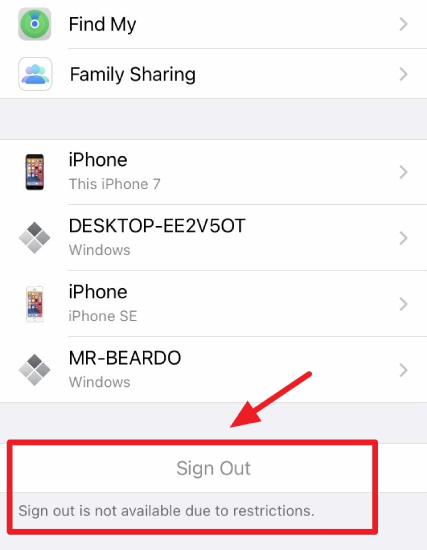
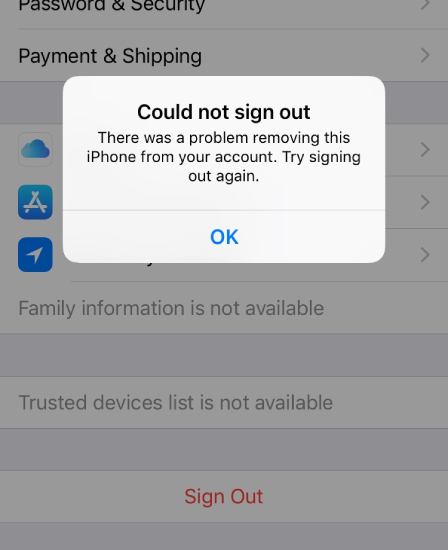
These are the two main reasons why you can’t log out of Apple ID. However, this problem can be fixed by following some techniques. Continue reading the article to find out the ways.
Part 2. Fix Can’t Sign out of Apple ID If Your iPhone is Being Restored
If the iPhone doesn’t allow signing out of Apple ID because of the restoring process, don’t worry. Here are two different ways that you can try to solve this problem. Let’s discuss these methods one by one.
Way 1. Force Restart iPhone
The first thing you have to do is force restart your iPhone. In this way, you can fix various iOS problems. Here is how it is done.
Force Restart iPhone 13/12/11/X/XS:
- Press the Volume Up button and Volume Down Button and release them after a few seconds.
- Press and hold down the Side button and release it after seeing the Apple logo.
Force Restart iPhone 7/7 Plus:
- Press and hold down the Volume Down and Wake buttons simultaneously. Hold the buttons for 10 seconds.
- Release the buttons when you see the Apple logo Force Restart iPhone 6s/6s Plus.
- Press and hold down the Sleep and Home buttons simultaneously .
- Release the buttons after 10 seconds when you see the Apple logo.
Way 2. Restore Factory to Settings
If you can’t sign out of iCloud, perform a Factory reset to fix this issue. To reset your iPhone follow the steps below.
- Go to “Settings,” scroll down and click “General.”
- Scroll down a bit and click “Reset.”
- To factory reset your iPhone, hit the “Erase All Content and Settings” option.
- You will be asked to enter your password first. Once done, click the “Erase” option to confirm the process. Within a few seconds, your data will be erased.
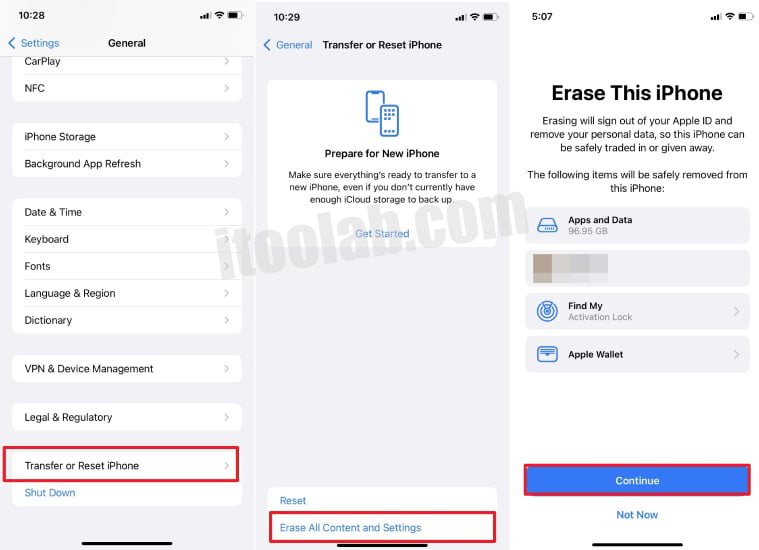
Part 3. Fix Can’t Sign out of Apple ID Due to Restrictions
Sometimes due to restrictions, you cannot sign out of Apple ID. These restrictions could be due to Screen Time. Below we have mentioned two ways that you can use to solve this problem. Let’s discuss these ways one by one.
Way 1. Disable Personal Screen Time
If you can’t sign out of Apple ID due to restrictions, we recommend disabling Personal Screen Time, and for that, you can follow the steps below.
- Head to the Settings app and click the “Screen Time” Option.
- Scroll down and click the “Turn Off Screen Time” option.
- You will be asked to enter your Screen Time Passcode.
- Finally, you have turned off Screen Time.
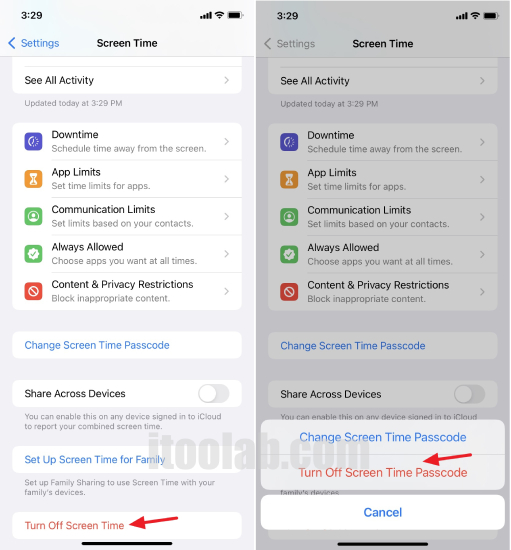
Way 2. Turn Off Family Share Screen Time
To turn off Family Share Screen Time, follow the process below.
- Go to Settings and click “Account Name.”
- Hit the “Family Sharing” option and click the “Screen Time” option.
- You will be moved to the Child’s name screen. From there, you can turn off the Screen Time option.
- Once you are done, click the “Sign out” button and see if you get any errors or not.
Part 4. The Ultimate Way to Sign out of Apple ID Using UnlockGo
Why am I unable to sign out of Apple ID? If the above methods didn’t work for you and you are still unable to log out of Apple ID, we suggest trying iToolab UnlockGo. This application helps sign out of Apple ID without any hassle. Plus, it is safe to use and won’t cause any issues for your iPhone. To use this software, you can follow the steps below.
Step 1. Download and launch the iToolab UnlockGo application on your PC and choose the “Unlock Apple ID” option. Make sure your iPhone is connected.

Step 2. To delete the Apple ID, click the “Unlock Now” option. Next, you will be asked to confirm that two-factor authentication is enabled on your device.

Step 3. Now, you need to download the firmware package according to your device. For that, you don’t have to do anything because UnlockGo will automatically detect the firmware package for you.

Step 4. Once the package is downloaded, click the “Unlock Now” and let the app do the work. Don’t disconnect the device during the process. Finally, you have unlocked the Apple ID, and you can now set your device.

If you still cannot solve this issue, consider to fix with iToolab FixGo.
This “can’t sing out of Apple ID” sometimes is caused by iOS glitch and you need to reinstall iOS or downgrade to from iOS beta to official version.

Final Words
To conclude, we have discussed all the possible ways to solve the “Can’t Sign Out of Apple ID” error. You can easily try all these methods if you can’t sign out of iCloud. Plus, if you plan to download a third-party application, we suggest downloading UnlockGo because it will unlock Apple ID without a password with one click.

