In this guide, we take a look at how many attempts it takes to unlock the iPhone before the device is disabled.
If you have forgotten your passcode but you think you might still be able to guess what it is, this guide can be very helpful for you.
Let’s get started.
Part 1. How Many Attempts to Unlock iPhone
Apple has a security feature that disables the device when you enter the wrong passcode on the device too many times. This feature is very important because it can prevent someone else from accessing the data on the device. You have 5 failed attempts after which the device will be locked for a specified period time. Here’s what you should expect when you enter the wrong passcode more than 5 times:
| Number of Failed Attempts | What to Expect |
|---|---|
| First 5 Failed Attempts | The device remains open and you have one more chance to enter the passcode |
| 6th Attempt | The iPhone will lock you out for one minute |
| 7th Attempt | The iPhone will lock you out for 5 minutes |
| 8th Failed Attempt | The iPhone will lock you out for 15 minutes |
| 9th Failed Attempt | The iPhone will lock you out for an hour |
| 10th Failed Attempt | The iPhone will be disabled |
Part 2. How to Unlock iPhone After too Many Attempts
The following are some of the options you have when the device is disabled after too many attempts:
- 1. Use UnlockGo to Unlock iPhone
- 2. Use iCloud to Unlock iPhone
- 3. Unlock iPhone with iTunes Recovery Mode
Way 1. Use UnlockGo to Unlock iPhone
UnlockGo is a program that makes it easy for you to unlock a disabled iPhone when you don’t have the passcode and when you can’t use iTunes or iCloud. The program is almost completely automatic in its functionality, meaning that you will not need any tech expertise to use it.
Here’s all you need to do fix a disabled device using UnlockGo:
⭐ Step 1: Open UnlockGo after successful installation and select “Unlock Screen Passcode”. Connect the iPhone to the computer. When the program detects the device, click on “Start”.

⭐ Step 2: The program will need to install the latest firmware on the device. Click “Download” to download and install the firmware on the device.

⭐ Step 3: When the firmware download is complete, click on “Unlock Now” to unlock and then reset the device.
The process will take only a few minutes. Keep the device connected to the computer until the program notifies you that the process is complete.

✨ The methods illustrate in this article also support to fix how to unlock iphone 8 after too many password attempts ’cause now still a large amount of people use iphone 8. It can also unlock all iphone ios 7.0-15
Way 2. Use iCloud to Unlock iPhone
You can fix a disabled iPhone by erasing it remotely. This method will only work if Find my iPhone is enabled on the device. Follow these simple steps to erase the iPhone remotely:
Step 1: On a browser, go to https://www.icloud.com/ and sign in with the same Apple ID that you use on your computer.
Step 2: Click on “Find my iPhone”.
Step 3: Click on “All Devices” at the top and then select the disabled iOS devices.
Step 4: In the menu that appears, choose “Erase iPhone” and then confirm that you would like to erase the device.

When the process is complete, set up the device as new and restore it from an iTunes or iCloud backup.
Way 3. Unlock iPhone with iTunes Recovery Mode
You can also resolve this issue by restoring the device in iTunes. This will delete all the apps and data on the device or if you are cautious, you can try to restore the device in the recovery mode using these simple steps:
Step 1: If your device is connected to the computer, disconnect it.
Step 2: Then, press and hold the Side and one of the Volume Down buttons to turn off the device. Once the device is off, hold the Side button until the device is in recovery mode.
Please note that the process to put the recovery mode is only applicable to the iPhone 8 and newer. Click here to learn how to put older devices in recovery mode.
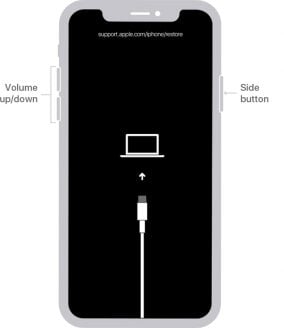
Step 3: Open iTunes and when presented with the option to either “Restore” or “Update” the iPhone, choose an option. A “Restore” will restore the device from an existing iTunes backup and choosing “Update” allows iTunes to install the most recent version of iOS to the device.

4. Unlock iPhone with Siri Bug
If your device is running an older version of iOS, you may be able to take advantage of a Siri bug to unlock the device. Here’s how to do it:
Step 1: Hold down the Home button on the device and when Siri is activated, say “Hey Siri, what is the time?”.
Step 2: The clock app will appear on the screen. Tap on it and then tap on the “+” icon. In the search bar, type “unlock” and then tap and hold the text to select “Select All > Share”.
Step 3: From the sharing options that show up, tap “Message” and then type “unlock” in the “To” field.
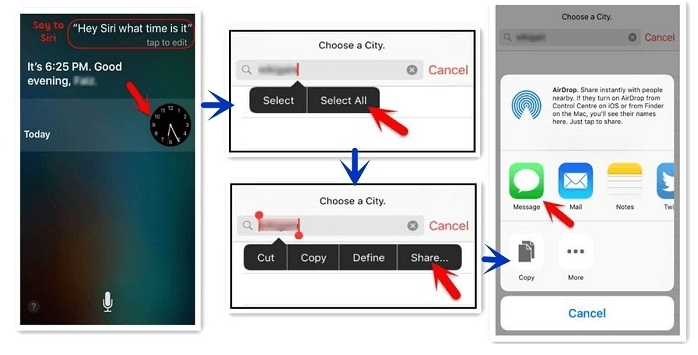
Step 4: Tap the return key on the keyboard and then tap the “Unlock” and select “Create New Contact”.
Step 5: Tap “Add Photo > Choose Photo” and when the gallery opens, press the Home button and the device will be unlocked.
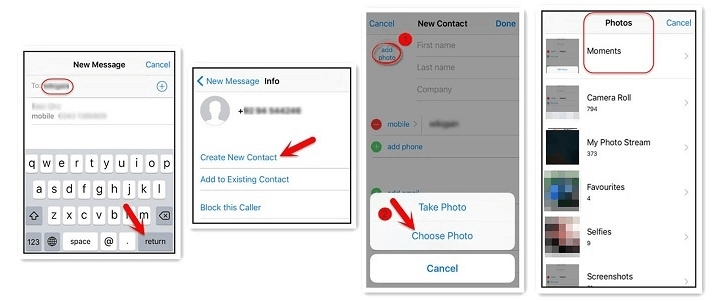
Part 3. Unlock iPhone after Many Attempts Not Working?
In addition to a passcode, your device could also be iCloud activation locked. This means that when you set up the device, you will have to enter the Apple ID password to complete the set-up process. While this feature can be instrumental in protecting personal data, if you forget the password, you may not be able to access the device.
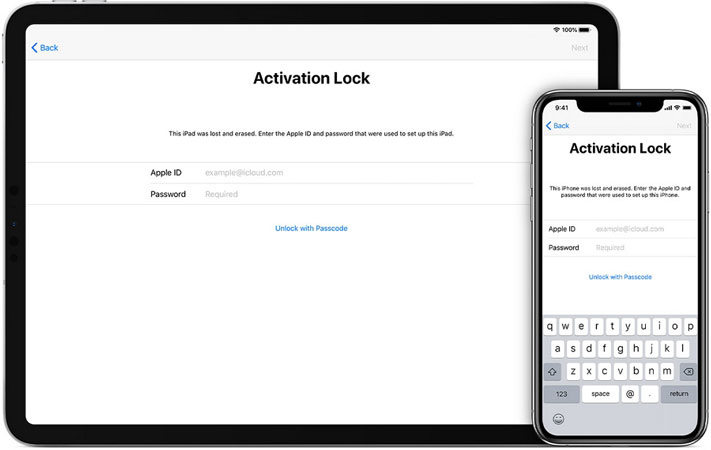
There are a lot of iCloud activation removal services that promise to help you remove iCloud Activation Lock including UnlockGo. You can also ask Apple to help unlock the device for you and there are two ways to do it:
- You can contact Apple support and let the support team know the issue and they will let you know that they can help you unlock the device.
- You can also visit the Apple Store with your devi8ce and ask them to unlock the device.
In both cases, Apple will require proof of purchase for the device.
Conclusion
Now you might have know how to lock your iPhone, UnlockGo is a useful tool that makes it easy for you to unlock a disabled iPhone when you don’t have the passcode and when you can’t use iTunes or iCloud. As now you have already known how many attempts to unlock iphone, then next time in case you locked iphone, We highly recommend you can have a try.

