Increasing screen time and consuming negative content in our life has a very negative impact on our health, both mentally and physically. Many parents like me set a screen time passcode to prevent their children from it. So, they can lessen their screen time and restrict them from watching only positive content. But people like these parents often forget the passcode they set for their children’s iPhones or iPads screen time.
So, how to change screen time passcode if you forgot it? First, let me tell you a story, When I first forgot my daughter iPad’s screen time passcode, I searched the entire internet to find a legitimate way to change the screen time passcode. After trying dozens of weird and risky ways and trying multiple software, I have finally found a legitimate and quick way to do so.
Part 1. Can I Change Screen Time Passcode If I Forgot
Screen Time Passcode allows users to see how a specific app or categories of apps are consumed daily. If you use the same iCloud account on multiple devices, you may monitor what your children are doing on their phones and even set a time limit for specific software in a day using this feature.
In the previous version of iOS (iOS 11 or older), it was known as restriction passcode instead of screen time passcode. However, the iOS 12 update was updated to Screen Time passcode.
Yes, You Can Remove and Change Screen Time Passcode
You can set your iPhone or iPad’s screen time anytime you want. Moreover, you can also change it and remove it as well. In case you don’t know how to remove or change it. Read the following steps that briefly explain how to do so:- First, open Settings on our iPhone or iPad.
- Go to the Screen Time option in the settings of your iPhone or iPad.
- Now, scroll down and tap on Chang Screen Time Passcode.
- You’ll See Two Tabs to Either Change or Remove Screen Time Passcode.
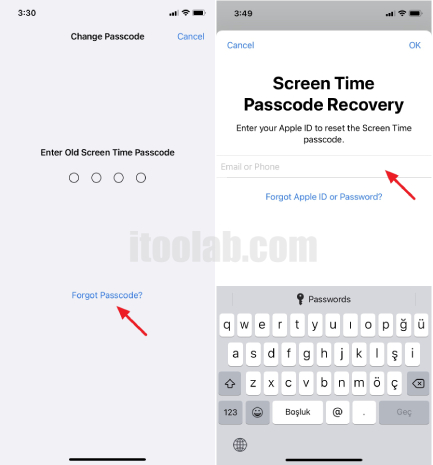
When you tap on the Change Screen Time Passcode, you must remember your previous passcode and the current screen passcode of your iPhone or iPad. You’ll enter your previous passcode and then set the new one or remove the current one.
Also Read: How to Reset Screen Time Passcode
Part 2. Change Screen Time Passcode Using Apple ID
If you have forgotten your screen time passcode but remember your Apple ID, you can also change the screen time passcode using your Apple ID. There are two ways to do so, one from your Macbook and other from your iPhone. You can also do it from your iPad, which is pretty same as you do it from iPhone. Anyways, both methods are mentioned below:
1. Change Screen Time Passcode on iPhone:
I would personally use this method if I am away from my Macbook and remember my Apple ID. It is a quick of how to change screen time password if I forgot it suddenly.
Tap on Forget Passcode.When you tap on forget the passcode, you’ll be asked to enter your Apple ID credentials, and after that, you can set a new screen time passcode for your iPhone or iPad.
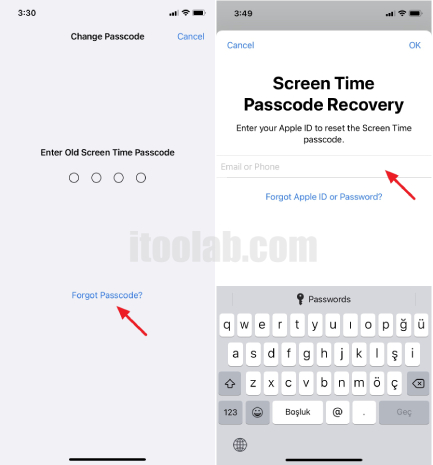
2. Change Screen Time Passcode on Mac:
You can also perform the same operation on your mac. Follow these steps to change it on your Mac.
- Step #1. Open System Preferences. First, open system preferences on your Mac;
- Step #2. Tap on Screen Time. Go to the Screen Time option in the system preferences of your Mac;
- Step #3. Click on the Options in Screen Time’s Tab. Now, click on options located at the (yours) left bottom in the tab of Screen Time on your Mac;
- Step #4. Click on Change Passcode Button;
- Step #5. Click on Forget Passcode;
- Step #6. Enter Apple ID Credentials to Change Passcode. When you enter your Apple ID credentials, you can set a new screen time passcode for your Mac.
Part 3. Remove Screen Time Passcode without Apple ID🔥🔥🔥
Have you ever imagined how to change screen time passcode without knowing it and also forget the Apple ID password? It seems like a nightmare, right, but luckily, there is an option with which you remove your screen time passcode as well as your Apple ID password.
That is iToolab UnlockGo. The third-party iOS unlocking software can help remove the screen time passcode without even knowing Apple ID. I have briefly explained the process of changing your screen time passcode with iToolab UnlockGo:
Step #1. Connect Your iPhone/iPad with Your Computer. Connect your iPhone/iPad to your computer, on which you have already installed the iToolab UnlockGo. When your device is connected, click on Unlock Screen Time Passcode tab and Unlock Now.
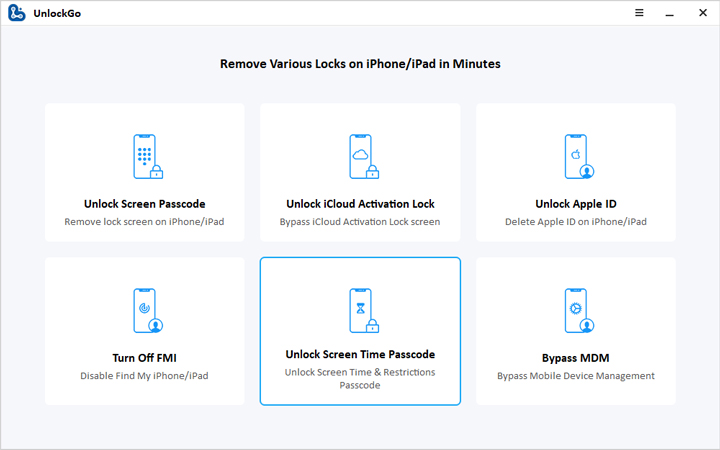
Step #2. Authorized Your Computer to Your iPhone and Start to turn off Find My. To authorize your computer to your iPhone, click on the “Trust” button on your device.

Step #3. Start the Removing Process. Now, start the unlocking process and wait until it gets completed successfully.
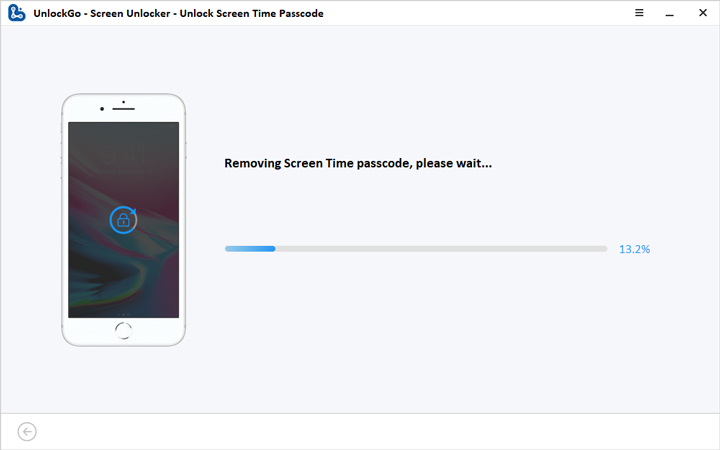
Once the loading is completed, your iPhone or iPad’s screen time lock has been removed, and now you can set a new screen time passcode for any iDevice.
You Finally Figure It Out!
After trying dozens of different ways and multiple software, I shortlisted 2 best solutions of how to change Screen Time Password when you forgot it or even the Apple ID, and shared it with you above. I hope these 2 solutions help you enough to change your iDevice’s screen time passcode on your own.
Moreover, I personally recommend you to use iToolab UnlockGo as it doesn’t require you to enter your Apple ID and remove the Screen Time passcode of your device in seconds. To remind you, it is not a sale pitch but an honest suggestion from an honest tech-savvy person who has tried almost every single method and software which can remove the screen time lock of iOS devices.

