Knowing how to factory reset iPhone without computer is a necessary step when you want to sell it or give it to someone else. By doing this, you can protect your privacy in the most safe way. However, when talking about factory reset iPhone most iOS user only know how to use iTunes to achieve that. But, can you factory reset an iPhone without a computer? Well, you can! Keep reading to check it out!
How to Factory Reset iPhone without Computer in Settings
Yes, you can easily factory reset iPhone in Settings. But only if you can access your mobile phone. As we talked before, it will erase all your data. So, if you have any important data that needs to be backed up just do it.
Step 1: Go to Settings and then tap General > Reset > Erase All Contents and Settings.
Step 2: A message will appear asking you if you would really like to erase the device. Tap “Erase” to confirm. You may also need to enter your passcode.
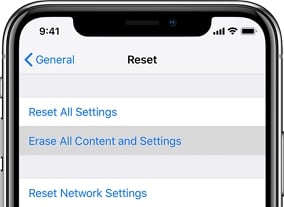
How to Factory Reset iPhone without Computer by Find My iPhone
If you have set up Find My iPhone, then you can use this to reset your device remotely. Check the steps below to see how to factory reset iPhone using Find My iPhone.
-
- On any browser, go to https://www.icloud.com/#find to access the Find my iPhone site via iCloud.
- Sign in Apple ID and password. Make sure that the Apple ID is the same one that you use of on the device you want to reset.
- From the drop-down list under “Devices”, select the device.
- Hit on “Erase iPhone” and confirm that you want to factory reset the device. The device must be connected to the internet to receive the command.
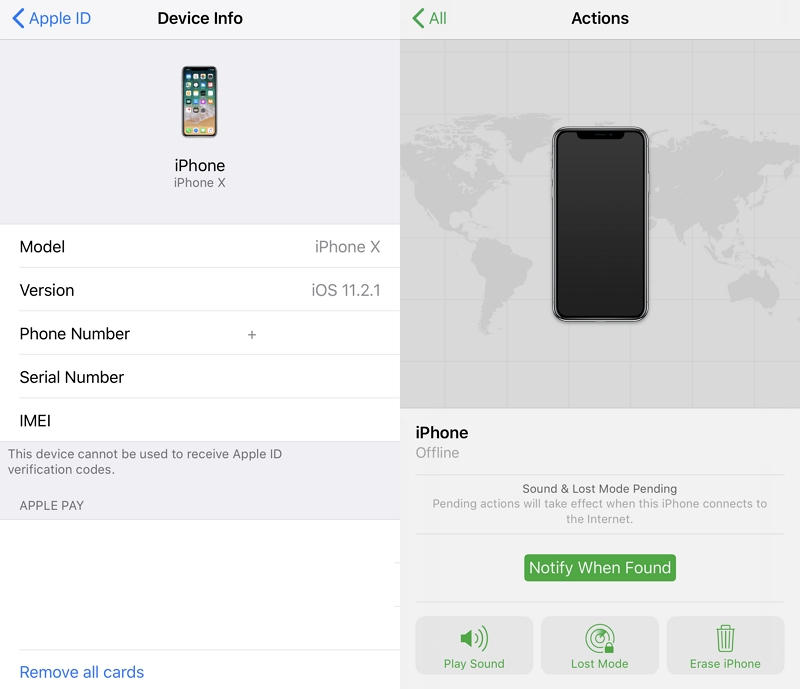
Also Know: How to Factory Reset iPhone without iTunes and Trusted Computer (Quick and Safe)
What if you locked out of your iPhone and do not have set up Find My iPhone, is there a way to factory reset iPhone? Yes, but you have to use computer now. Unlike iTunes, this way doesn’t require you operate it in a trusted computer and don’t need iTunes. Let’s see how iToolab UnlockGo helps you factory reset iPhone without passcode!
⭐ Step 1. Download and install UnlockGo on any computer, run the software and connect your device via USB cable. Next, select “Unlock Screen Passcode” to move on.
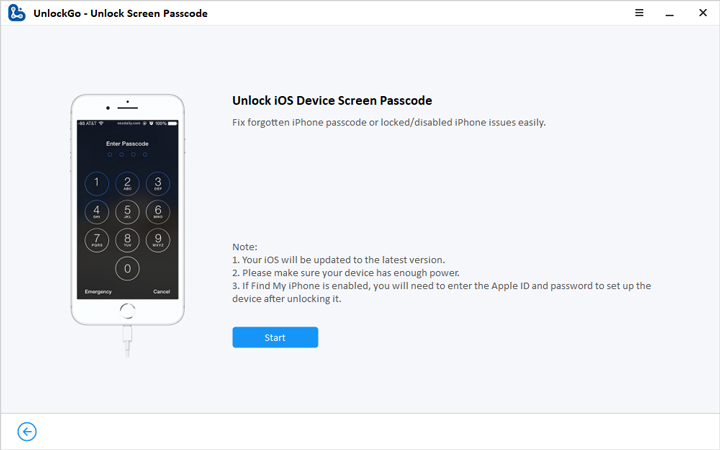


Conclusion
Above these ways can help you solve how to factory reset iPhone without computer. But we highly recommend you try iToolab UnlockGo, a third-party iOS unlocking tool that can allow you to very easily unlock and reset the iPhone even without the passcode. What’s more, UnlockGo is compatible with all versions of iOS including iOS 15 and all iPhone 13. If you think this article is helpful, don’t forget to share it with your friends.

