i have an original iphone and its locked i dont remember the password and need to know hoe to factory reset it
— From Apple Community
There are various reasons why you want to reset your iPhone, whether you forgot the passcode or just want a new start. It can be easily done when you still remember the passcode. You may wonder how to factory reset iPhone when you’re locked out. In this post, we list 5 easy and working methods to factory reset iPhone that is locked.
1. How to Reset A Locked iPhone Running iOS 15.2 or Later
If your iPhone is running iOS 15.2 or later, you can reset the locked iPhone from lock screen. Before you reset the device, you need to make sure that your locked iPhone has connected to a cellular or Wi-Fi network. Apart from that, you’ll need a Apple ID and password that you used on your locked iPhone. Once you’re ready, follow these steps to reset iPhone to factory settings:
Step 1: Enter the wrong passcode five times on the lock screen. Then you’ll see iPhone Unavailable message.
Step 2: Move to the lower-right corner of the screen. Tap on the “Erase iPhone” option.
Step 3: The “Erase All Content & Settings” screen will show up. Tap on the “Erase iPhone” option again.
Step 4: Enter your Apple ID password to erase this iPhone.
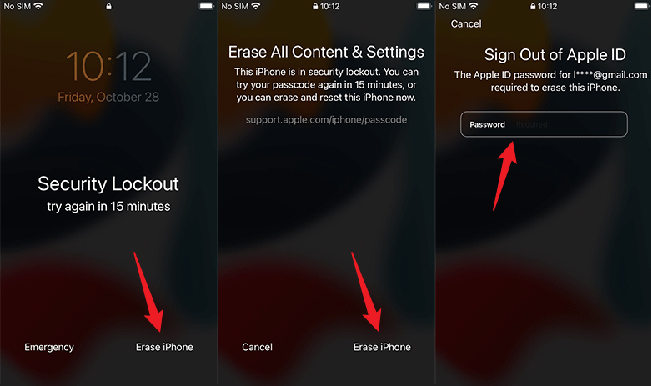
2. How to Reset a Locked iPhone Using UnlockGo (Recommended)
If you don’t know the Apple ID used on your locked iPhone or you can’t reset a locked iPhone with iTunes, then we suggest that you try iToolab UnlockGo iPhone Factory Reset Software. No matter your iPhone is locked by 4/6-digit passcode, Face ID or Touch ID, UnlockGo can reset it to factory settings. This iPhone factory reset software is easy to use. You only need to connect your locked iPhone to the computer, and it will do the remaining jod for you. Furthermore, it is compatible with all iOS versions, including the latest iOS 17. Apart from resetting a locked iPhone, UnlockGo can also bypass iCloud Activation Lock on iOS 12.0-16.6.
Here’s how to use UnlockGo to reset a locked iPhone:
Free download and install the program on your computer.
Step 1 Launch UnlockGo on your computer. Select the “Unlock Screen Code” option on the screen. Connect your locked iPhone to the computer using a USB cable. Your device will be recognized immediately. In case your iPhone is not detected by the computer, please put it in Recovery mode or DFU mode.

Step 2 To unlock the device, UnlockGo will need to download the latest firmware for the device. Just click “Download” to begin downloading the needed firmware.

Step 3 Once the firmware has been downloaded, click “Unlock Now” and UnlockGo will begin unlocking the device, resetting it in the process. When the process is complete, you can set-up the device as new and add a new passcode.

📢 See! It’s really easy to use UnlockGo to reset a locked iPhone. Whether you are using an iPhone 6/7/8, or iPhone 11/12/13, you can apply the software to factory reset your locked iPhone.
And please see some common ways below.
3. How to Reset a Locked iPhone with iTunes
If you have a backup of your device in iTunes, you might be able to reset the locked iPhone by restoring it in iTunes. Here’s how to do it:
Step 1: Connect the iPhone to the computer and open iTunes if it doesn’t open automatically. For this method to work, you have to use the same computer you used to create the backup.
Step 2: Once iTunes detects the device, click on “Restore Backup” on the iPhone management screen.
Step 3: When prompted to enter your iTunes account information, make sure the information matches the ones you used to set up the iPhone. Follow the instructions to set up the device.
Step 4: Select the most recent backup and click “Restore” and iTunes will begin restoring the device from the selected backup.
When the process is complete, check your settings to make sure that everything is set up correctly.
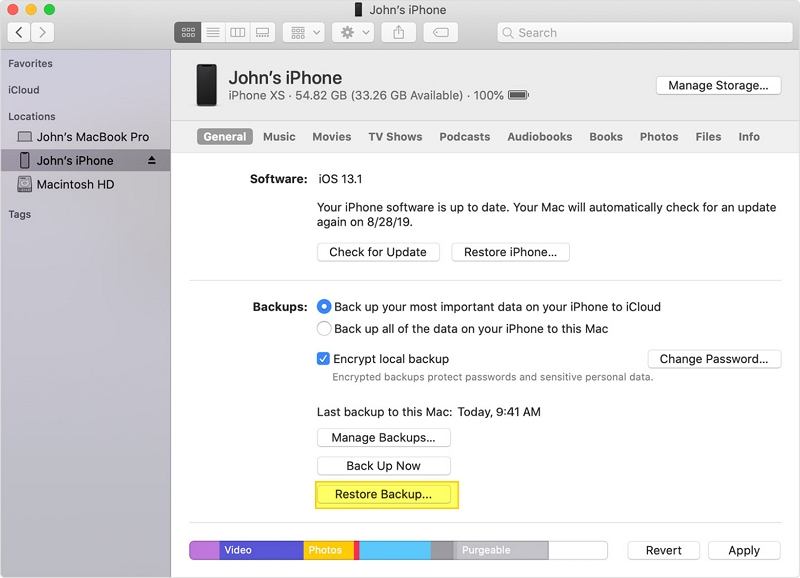
4. How to Reset a Locked iPhone using iCloud
You can also very easily erase locked iPhone in iCloud. But you must have set up Find my iPhone to use this method. By using iCloud, you can reset locked iPhone without computer. Follow these simple steps to do it:
Step 1: Log in to iCloud.com with the same Apple ID and password that you used to set up Find my iPhone. You can log in to iCloud on another iOS device.
Step 2: Click on “Find iPhone” from the list of tools available in iCloud.
Step 3: Click “Erase” to wipe all the data on the phone. A warning message will popup notifying you that you’re about to delete all contents and settings on the device. Click “Erase” again to confirm.
Step 4: When the process is complete, your device will revert back to factory settings. You can set it up as new and restore it from an iCloud backup.

5. How to Factory Reset a Locked iPhone with Buttons
If iTunes doesn’t recognize the device, you may need to put it in recovery mode to reset it in iTunes. Follow these simple steps to do it;
Step 1: Open iTunes, but don’t connect the device to the computer just yet. Put it in recovery mode first. The process is different depending on the iPhone model:
iPhone 8 and Newer: Press and hold the Side button and one of the volume buttons until the “Slide to Power off” slider appears on the device. Drag the slider to turn off the device completely. Hold the “Side” button while connecting the device to the computer. Release the button when you see the recovery-mode screen.
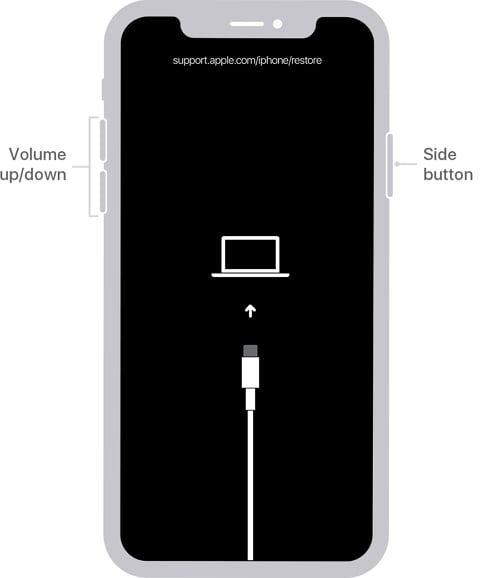
iPhone 7 and 7 Plus: Press and hold the Side button and drag the slider to turn off the device completely. Keep holding the side button while connecting the device to the computer. Let go when you see the recovery-mode screen.
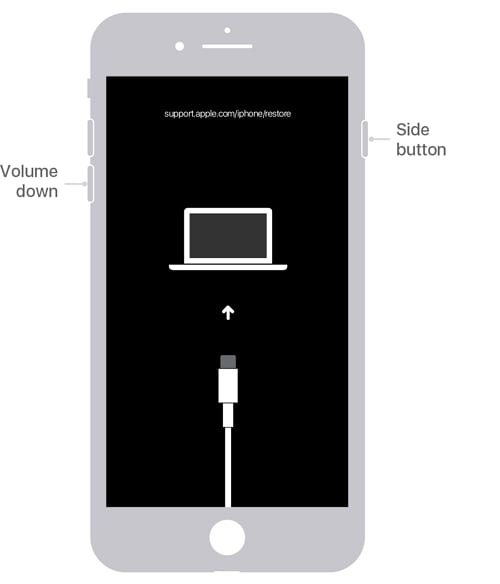
iPhone 6s and Older: Press and hold the Home and Power buttons at the same time. Drag the slider to turn off the device. Release the Power button but keep holding the Home button as you connect the device to the computer. When the recovery mode screen appears, release the Home button.
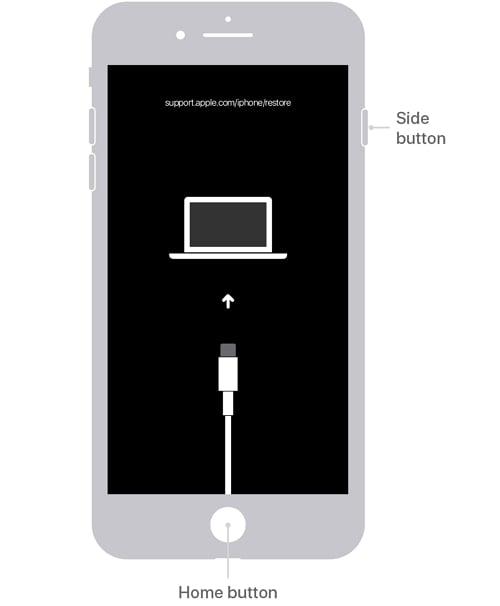
Step 2: In iTunes, click on “Restore” and wait while iTunes resets the device to factory settings. When this process is complete, you can set up the device as new.

Conclusion
If you want to know how to reset a locked iPhone next time, don’t forget to go through these useful ways above. We highly recommend you can try iToolab UnlockGo. After that, you need to choose an easier passcode for you to remember, while still being difficult for others to guess.








