Resetting our mobile devices is something we often don’t opt for, but there are some reasons you may want to reset your iPhone 15.
But how do you do it?
Well, this article will help you know how to reset iPhone 15 with ultimate ease. We’ve provided an impressive 6 methods, so just in case one doesn’t work for your scenario, there’s always another option to try.
But just before we dive into the methods, ensure that the data is backed up if you haven’t set it to do so automatically. Doing this will ensure that you don’t lose any important files or information.
That aside, let’s now examine some of the methods to reset iPhone 15:
Method 1. Reset iPhone 15 via Settings
Using your iPhone’s settings is the most basic way to factory reset it.
Follow this procedure:
- On your iPhone, open Settings.
- Choose the General option.
- Tap on Transfer or Reset iPhone.
- Tap on Erase All Content and Settings.
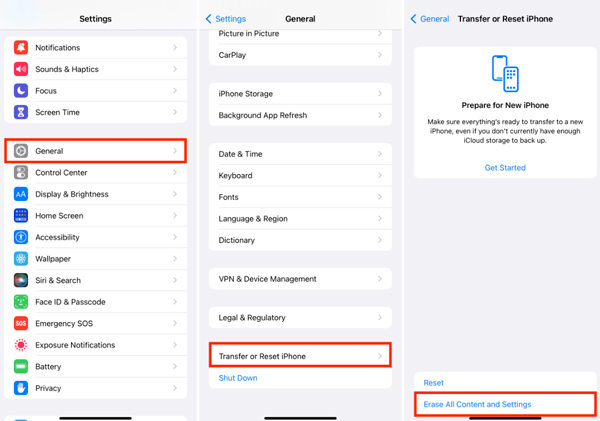
The Erase All Content and Settings option will wipe out everything on the iPhone. If asked for a passcode, please provide it to affirm device ownership.
Method 2. Hard Reset iPhone 15 via Find My App
If you don’t have the iPhone you want to reset, hard resetting it via Find My App should help.
Unlike the first method, using Find My App to reset your device works remotely, making it ideal in case you lose your iPhone. But then, for this method to work, you must first activate the Find My setting on the lost device.
If you had that activated, here’s how to hard reset iPhone 15 in a few steps:
- Using another trusted iPhone or iOS device, open Find My App.
- Tap on Devices.
- Tap on the lost iPhone.
- Scroll down to find the Erase This Device option and then Continue.
- Tap Erase and enter your Apple ID password before clicking Erase again to confirm the decision.
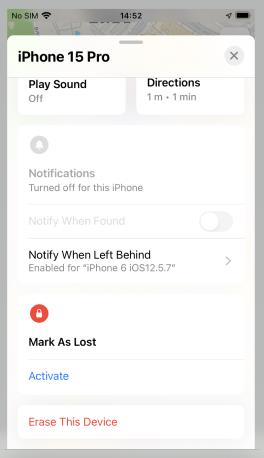
If your iPhone 15 doesn’t connect to a working network, you might see the reset status as pending. Once connected to a WiFi or cellular network, the reset procedure will be executed.
Method 3. Factory Reset iPhone 15 via iCloud
If you don’t have another trusted iOS device, the third method involves the use of a computer.
To reset using this procedure, it’s easy:
- Go to iCloud.com and sign in to your account.
- Locate the Find My option.
- Under All Devices, choose the iPhone 15 device you want to reset.
- Click Erase This Device.
- Follow the on-screen instructions to finalize the process.
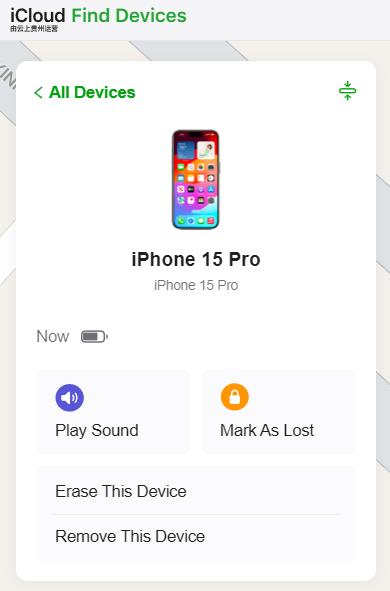
Similar to the second method, using iCloud to reset your iPhone relies on the device’s internet connection status. If it’s offline, the reset will be delayed until the device is connected to a WiFi or cellular network.
Method 4. Reset iPhone 15 to Factory Settings with iTunes
If you didn’t sign into an Apple ID on your iPhone 15, you won’t be able to reset it via Find My App or iCloud. Don’t panic; you can still factory reset iPhone 15 with iTunes. iTunes definitely has multiple uses, from being a media player to managing your iOS devices.
But did you know you can also use it to restore your iPhone 15?
That’s correct, and the procedure is as easy as below:
- Connect your iPhone 15 to a computer with iTunes installed. You can do that using a USB cable.
- Open iTunes and click on the device icon when it appears in iTunes. [You must have synced your iPhone 15 with iTunes before.]
- Click Summary.
- Then, choose Restore and follow the on-screen instructions.
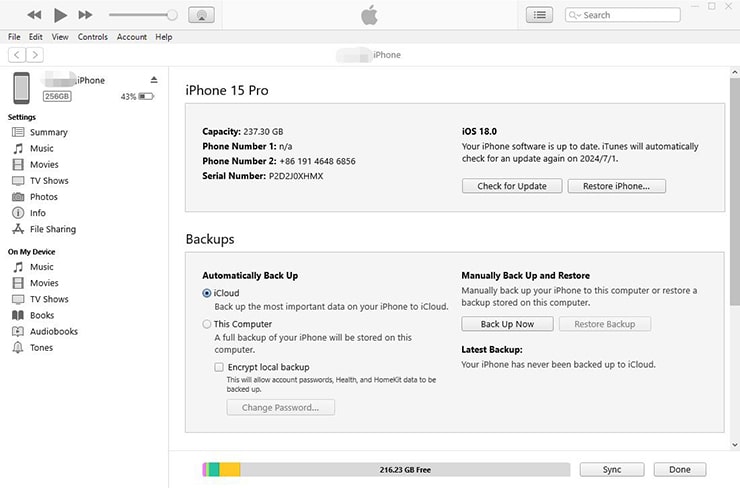
The process will take time, and the phone will be returned to its factory settings once completed.
Method 5. Factory Reset iPhone 15 without Passcode
Reset an iPhone 15 to factory settings with passcode is really easy. What if you forgot the screen passcode and you haven’t signed into an Apple ID yet. Or even worse, you got a second-hand iPhone 15 and you don’t know the screen passcode or Apple ID password.
That now sounds like an issue, right? Well, not really – at least not with the help of the iToolab UnlockGo iPhone Unlocker!
iToolab UnlockGo is an expertly-engineered tool that helps you smartly work around lock-related iPhone woes without breaking a sweat. Whether the device you want to reset is locked using a 4 or 6-digit passcode, Touch ID, Face ID, or even custom alphanumeric code, iToolab UnlockGo will deal with that in minutes.
Explore More Features of UnlockGo iPhone Unlocker
- Support all iPhone, iPad, and iPod touch models.
- Compatible with all iOS versions, including the latest iOS 17 and iOS 18 beta.
- Bypass iPhone locked to owner without Apple ID password.
- Remove/sign out of current Apple ID without password.
- And more.
Interested in giving iToolab UnlockGo a try? Here’s how to factory reset your iPhone 15 without passcode using the tool:
Step 1 Download, install and launch iToolab UnlockGo on your computer. The tool has both MacOS and Windows versions, so select the ideal one for your computer.
Step 2 Connect your iPhone 15 to the computer using a lightning cable. The tool should automatically detect it. Choose Unlock Screen Passcode on the main interface.

Step 3 Download the latest firmware by choosing the save path and clicking the Download button. The download process may take some minutes, so remain patient.

Step 4 Once download is complete, click Unlock Now to begin the bypassing process.

Step 5 Wait until the process is complete, and ensure that your iPhone remains connected to the computer throughout the process.

The bypass process erases everything on the device, so you won’t need to perform any other reset procedures after iToolab UnlockGo does its magic – it’s simply killing two birds with one stone!
Method 6. Reset iPhone 15 with Buttons
Our last technique for resetting your iPhone 15 is to use buttons. However, this is just a soft reset, so it won’t restore your device to factory settings or erase any data.
Here’s how to reset iPhone 15 using buttons:
- Press and quickly release the Volume Up button.
- Press and quickly release the Volume Down button.
- Then, press and hold the Side Button until you see the Apple logo appear on your screen.
And there you have it! Your iPhone 15 should now restart and be ready for use in a few seconds.
Conclusion
So there you have it – six different methods to reset your iPhone 15 with ease. Whether you need to perform a soft reset or a full factory reset that wipes out everything from the device, there’s always a way to get it done.
From using iCloud and iTunes, to buttons and third-party tools like iToolab UnlockGo iPhone Unlocker, you now have all it takes to tackle any iPhone 15 resetting issue that may stand in your way.
Go ahead and try out these methods to find the one that works best for you! Only remember to always back up your data before performing any type of reset on your device, of course if you don’t want to lose any data.

