Forgetting your iPhone’s Screen Time passcode can be frustrating, especially when you want to reset or erase your device. However, there are several methods you can try to reset your iPhone without the Screen Time passcode. In this article, we shall delve into four simple methods to attain this objective, assuring that you can regain control over your device effortlessly.
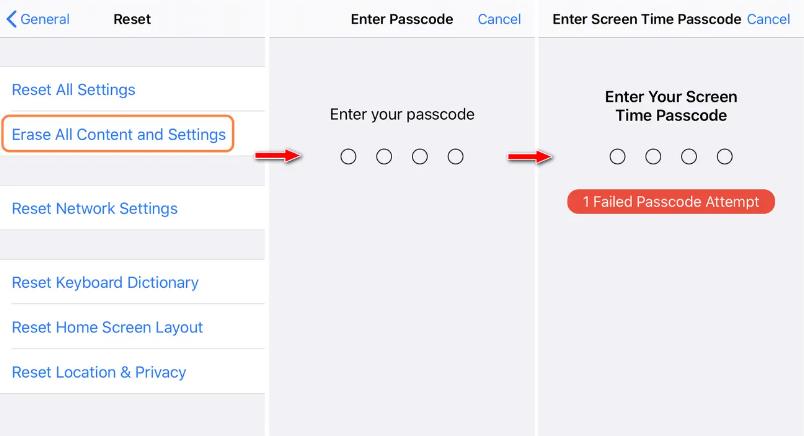
Part 1: Things You Should Know Before Resetting Your iPhone
Before embarking on any reset or erase techniques, it is imperative to bear in mind a few vital aspects:
Data Loss: Resetting or erasing your iPhone will result in the loss of all data stored on the device. Therefore, it’s vital to back up any important data beforehand.
Enough Battery Charge: Ensure your iPhone has enough battery charge to avoid any interruption during the process.
Apple ID Password: If the “Find My iPhone” functionality has been activated, your Apple ID credentials will be required following the device reset.
Part 2: How to Reset iPhone without Screen Time Passcode?
Now, let’s delve into the four easy ways to reset your iPhone without the Screen Time passcode:
- Way 1. Remove Screen Time Passcode Then Reset iPhone
- Way 2. Reset Screen Time Passcode Then Erase iPhone
- Way 3. Reset iPhone without Screen Time Passcode via Find My
- Way 4. Reset iPhone without Screen Time Passcode via iTunes
Way 1. Remove Screen Time Passcode Then Reset iPhone
The easiest method to factory reset an iPhone when you forgot the Screen Time passcode is to remove the passcode. iToolab UnlockGo – Screen Time Remover is a powerful and user-friendly software designed to help you remove the Screen Time passcode on your iPhone/iPad/iPod touch effortlessly. With its intuitive interface and efficient features, you can remove Screen Time passcode in one click.
UnlockGo – Screen Time Remover
- 1 click to remove Screen Time passcode from iPhone/iPad/iPod touch.
- It allows you to remove Screen Time passcode without any data loss.
- It can remove Screen Time passcode or restrictions passcode without requiring Apple ID credentials.
- The program works perfectly on Windows and Mac computer.
Now, let’s walk through the steps to remove the Screen Time passcode using iToolab UnlockGo:
Step 1 Launch iToolab UnlockGo. On the main interface, select the “Unlock Screen Time Passcode” option. Connect your iPhone to the computer using a USB cable and then click on “Unlock Now.”
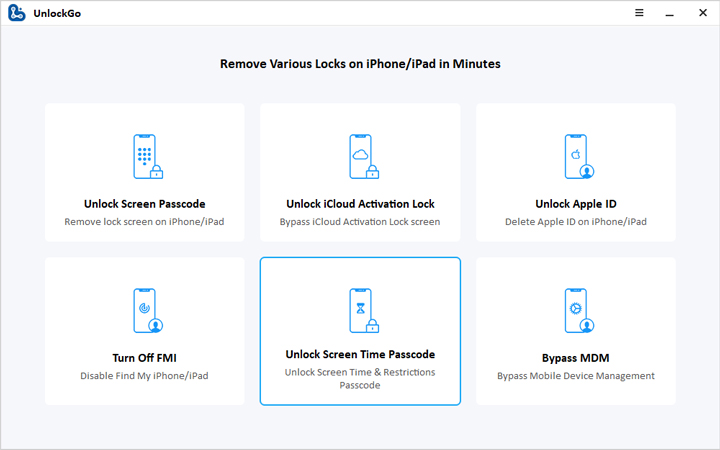
Step 2 To proceed with the unlocking process, you’ll need to disable the “Find My iPhone” feature in Settings menu.

Step 3 With the necessary permissions granted, iToolab UnlockGo will start unlocking the Screen Time passcode on your iPhone. The process typically takes only a few seconds. Once completed, you will receive a notification confirming that the Screen Time passcode has been successfully removed.
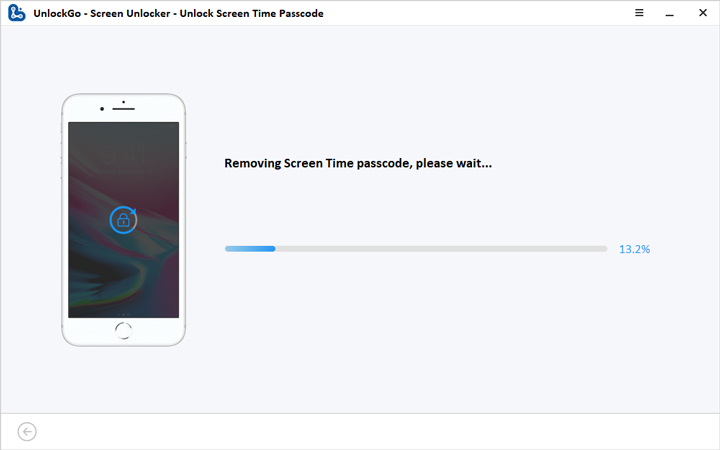
By adhering to these uncomplicated instructions, you can effortlessly eliminate the Screen Time passcode from your iPhone.
Way 2. Reset Screen Time Passcode Then Erase iPhone
If you have set up a Screen Time passcode and provided an Apple ID for passcode recovery, you can easily reset the Screen Time passcode using your Apple ID. Once the Screen Time passcode is reset, you can proceed to erase your iPhone without any issues.
Steps to reset Screen Time passcode:
1. Go to “Settings” on your iPhone.
2. Tap on “Screen Time” and then select “Change Screen Time Passcode.”
3. You will be prompted with the option “Forgot Passcode.” Tap on it.
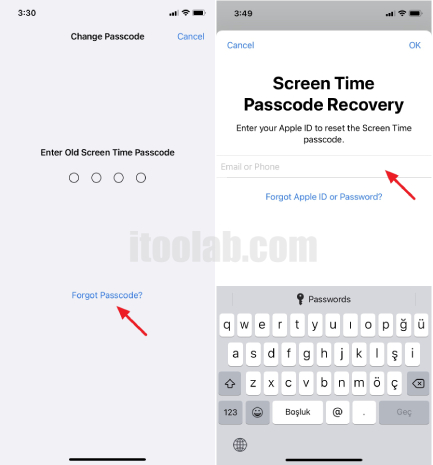
4. Enter the Apple ID associated with your Screen Time passcode and provide the matching password. Then, tap “OK.”
5. After successful verification, you can now set a new Screen Time passcode for your iPhone.
With the new Screen Time passcode in place, you can proceed to erase your iPhone without any problems.
Way 3. Reset iPhone without Screen Time Passcode via Find My
The Find My iPhone app provides a convenient option to erase your iPhone without requiring the Screen Time passcode. To use this method, ensure you have an Apple ID signed in on your iPhone, and Find My iPhone is enabled. Follow the steps below to reset your iPhone without the Screen Time passcode.
1. Go to “Settings” on your iPhone.
2. Tap on your “Apple ID name” at the top of the Settings menu.
3. Select “Find My” and then “Find My iPhone.” Ensure that the Find My iPhone feature is turned on.
4. Open the “Find My iPhone” app on another Apple device or visit iCloud’s website on a computer.
5. From the app, select the “Device” tab and choose the iPhone you want to erase.
6. Tap “Erase This Device” to initiate the erasing process.
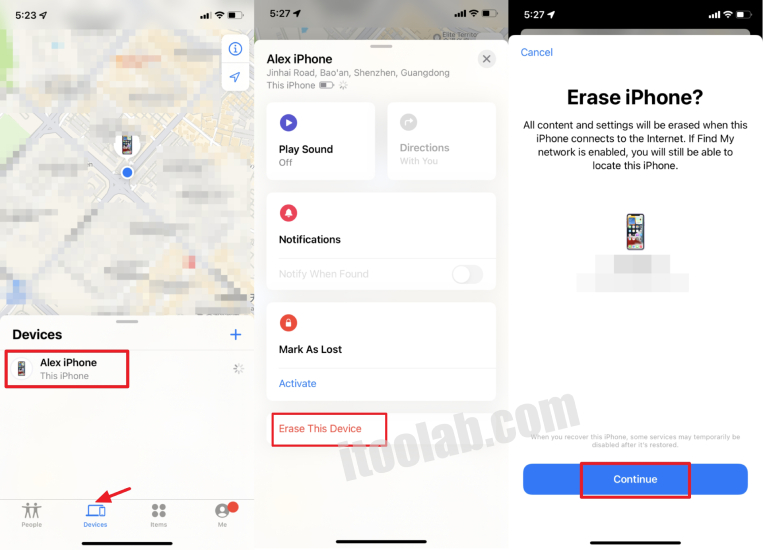
7. A confirmation message will appear; tap “Continue” and then “Erase” to confirm the action.
8. You will be prompted to enter your Apple ID password for verification.
9. After entering the Apple ID password, tap “Erase” again to proceed.
The iPhone will immediately start erasing itself without requesting the Screen Time passcode.
Way 4. Reset iPhone without Screen Time Passcode via iTunes
If you wish to reset your iPhone without using the Screen Time passcode and prefer a method that resets your device to factory settings and updates it to the latest iOS version, iTunes can be a suitable option. However, keep in mind that this method will update your iOS version, so proceed with caution if you want to maintain your current iOS version.
Steps to restore iPhone without Screen Time passcode via iTunes:
1. Ensure you have the latest version of iTunes installed on your computer.
2. Make sure the “Find My iPhone” feature is turned off on your iPhone.
3. Connect your iPhone to your computer using a USB cable. If prompted on your iPhone screen, tap “Trust” to establish a connection.
4. Open iTunes on your computer and click on the small phone icon to display your iPhone information.
5. Select “Summary” from the left-hand side, and then click the “Restore iPhone” button on the right.
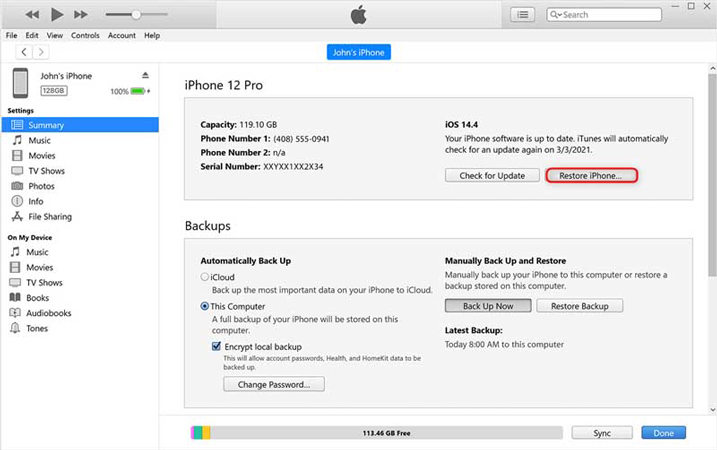
Follow the onscreen instructions provided by iTunes. The software will begin resetting your iPhone to its factory settings without requesting a Screen Time passcode. This process usually takes 10 to 20 minutes.
Bonus Tip: How to Bypass Activation Lock After Resetting iPhone
As mentioned before, if the “Find My iPhone” feature is enabled on your iPhone, you’ll need to enter your Apple ID credentials to activate the device. If you forgot your Apple ID password or if your iPhone is a second-hand device, you can use a third-party program to bypass the iCloud activation lock.
If you encounter the iCloud activation lock after resetting your iPhone, iToolab UnlockGo – iCloud Bypass Tool offers a reliable solution to remove the activation lock on devices running iOS 12.0-16.6.
- Supports to bypassing iCloud activation lock on iPhone 5s to iPhone X running iOS 12.0-16.6.
- Based on the leading technology, the tool guarantees a high success rate up to 99%.
- This tool is easy to use. Even if you’re not tech savvy, you can bypass iCloud within several simple steps.
- iToolab UnlockGo provides you with lifetime free update and 24/7 professional customer service.
Here are the steps to remove the iCloud activation lock from your device efficiently:
Step 1 Launch iToolab UnlockGo and select “Unlock iCloud Activation Lock” from the home screen. Then connect your device to the computer using a USB cable and click on “Start”.

Step 2 The tool will automatically download the necessary firmware package for your device. Please be patient as this download may take a few minutes. Once the firmware package is downloaded, click on “Remove Now.”
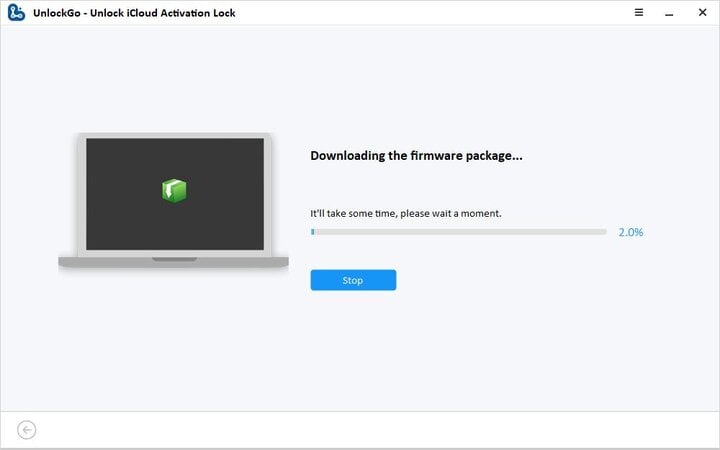
Step 3 The tool will put your device into Recovery mode automatically. Then follow the on-screen instructions to put your device into DFU mode.
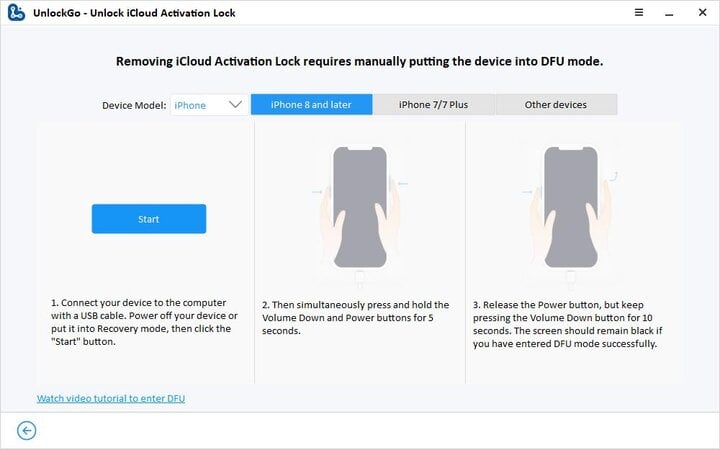
Step 4 After successfully entering DFU mode, the jailbreaking process will begin. The tool will handle the jailbreaking procedure automatically.
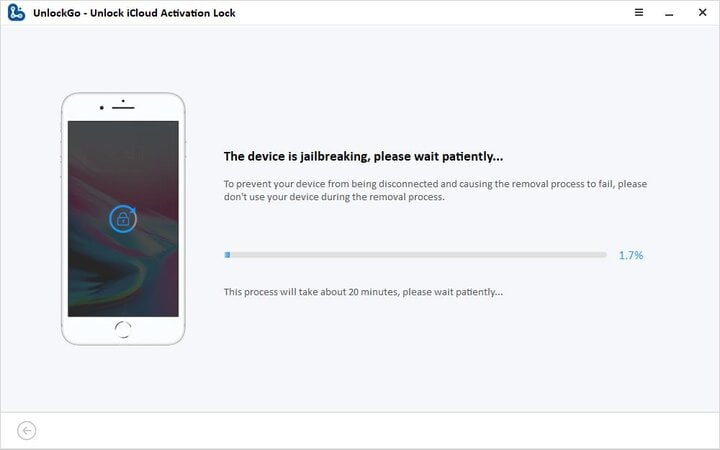
Step 5 Once the jailbreaking process is complete, put your device into DFU mode again. Then the tool will start removing the iCloud activation lock, which usually takes 1-2 minutes.

Conclusion
Resetting an iPhone without the Screen Time passcode can be accomplished using several methods. Nevertheless, it is crucial to bear in mind that resetting or erasing the device will lead to data loss. Consequently, it is advisable to back up all essential data before proceeding with any reset procedures. Furthermore, if the “Find My iPhone” feature is activated, readiness to input your Apple ID credentials post-reset is imperative. Armed with the insights presented in this article, the process of resetting your iPhone without the Screen Time passcode becomes seamless.

