You can easily reset an iPad to factory settings via the Settings menu provided you remember the password. What if you picked up an old iPad and forgot the password, or you bought a second-hand iPad? Don’t worry; there are still some ways to reset iPad without password. Let’s get started to learn those methods.
Best 4 Ways to Reset iPad without Password
There are several ways to reset a locked iPad with or without computer. You can choose one based on your situation.
- Way 1. Official Way to Reset iPad without Password
- Way 2. Use an iOS Unlocker Tool to Reset iPad without Password
- Way 3. No Computer? Erase iPad via iCloud
- Way 4. Reset iPad without Password or Computer – iPadOS 15.2 or Later
Way 1. Official Way to Reset iPad without Password
The official way to reset an iPad when you forgot the password is using iTunes. This method requires a Mac or PC. Here, we will show you the process on PC.
You need to install iTunes on a computer running Windows 10 or later. Then follow the steps below to reset your iPad.
Step 1: Open iTunes on your computer, but don’t connect the device just yet.
Step 2: You will then need to put your iPad in recovery mode. The process to put the device in recovery mode will depend on the iPad model. Here’s how to do it:
iPad with a Home Button: Press and hold the “Top” button until the power off slider appears on the screen. Drag the slider to turn of the device. Connect your iPad to the computer with a USB cable. Now press and hold the “Home” and “Top” buttons at the same time. Only release the buttons when you see the recovery-mode screen.
iPad without a Home Button: Press and hold the “Top” and one of the volume buttons until the power off slider appears. Drag the slider to turn off the device. Connect your iPad to the computer using a USB cable. Quickly press and release the volume button cloest to the top button. Then quickly press and release the volume button farthest to the top button. Press and hold the “Top” button. Let go when you see the recovery-mode screen.
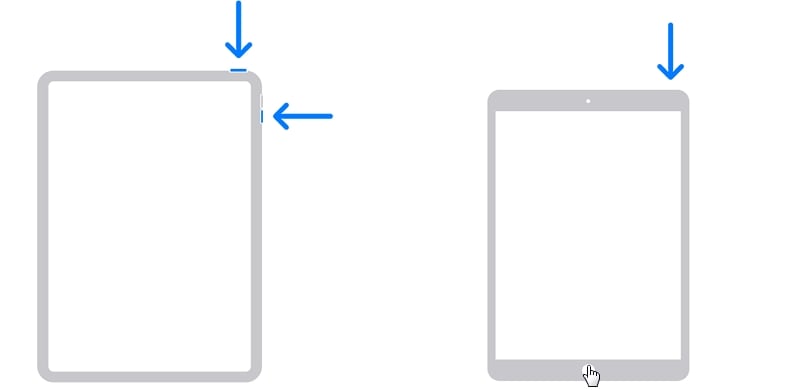
Step 3: In the popup that appears in iTunes, select “Restore” and wait while iTunes restores the iPad to factory settings.
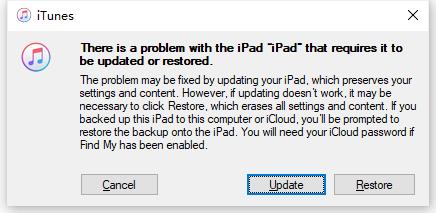
After the restore process, you need to enter your previous Apple ID and password to set up the iPad. If you forgot the Apple ID credentials, you’ll be stuck on the activation lock/iPad locked to owner screen. Learn more: How to Remove Activation Lock on iPad without Password or Previous Owner
Way 2. Use an iOS Unlocker Tool to Reset iPad without Password
Don’t have a computer that compatible with iTunes? iTunes got stuck during the restore process? Then the best solution is using an iOS unlocker tool.
The one we want to recommend is iToolab UnlockGo iOS Unlocker. This tool can be installed on Windows 7/8/10/11 and macOS. The best part is that you won’t be stuck on the reset process.
Now, let’s check more features of iToolab UnlockGo:
- It supports all iPad, iPhone, and iPod models.
- It’s compatible with all iOS/iPadOS versions, including the latest iOS/iPadOS 26.
- Whether your device is locked by 4/6-digit passcode or custom numeric/alphanumeric code, the tool can reset it easily.
- The tool can help you reset the iPad even if the screen is broken or unresponsive.
After installation, follow these steps to reset iPad without password.
Step 1 Run the program and connect the iPad to the computer using a USB cable. Select “Unlock Screen Passcode” on the main interface.

Step 2 Your device will be detected by the program automatically. Then you need to download a firmware package. A strong network can speed up the process.

Step 3 Once done, click “Unlock Now”. iToolab UnlockGo will start to unlock your device and reset it to factory settings.

Way 3. No Computer? Erase iPad via iCloud
If you had enabled Find my iPhone on the device, then you can use this very useful feature to reset ipad without password. And it doesn’t require any computer. Follow these simple steps to do it:
Step 1: Go to iCloud on any browser and sign in with the same Apple ID and password on the device. If you have another iOS device, you can also use the Find My app on it instead.
Step 2: Find the locked iPad under “Devices” and click on it to select it.
Step 3: Click on “Erase iPad” to reset the device. You may need to re-enter the Apple ID password to confirm that you want to erase the device.
All data and settings on the iPad will be erased and the device will restart. You can then restore the device from an iCloud or iTunes backup.
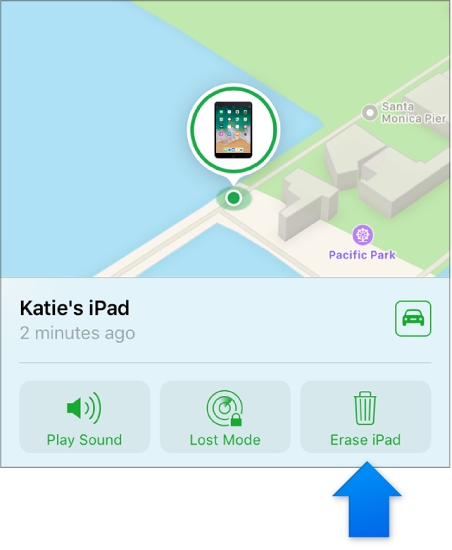
Way 4. Reset iPad without Password or Computer – iPadOS 15.2 or Later
If your iPad is running iOS 15.2 or later, there is an easy way to reset it without password or computer. But it requires your Apple ID and password. Besides, you must have enabled Find My feature beforehand and connected your iPad to a working network. Then follow the steps below.
Step 1: After 6 wrong attempts to unlock the iPad, you will see “iPad Unavailable, try again in 15 minutes”. You will also find a Erase iPad option on it.
Step 2: Tap on the Erase iPad option. Then enter your Apple ID and password to erase all the data.
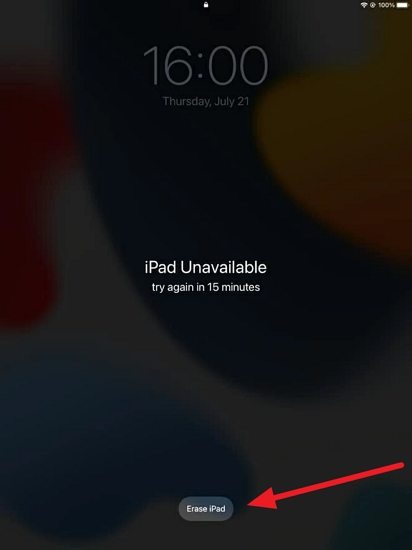
Learn more: iPad Unavailable No Erase Option, How to Fix
Comparison of the 4 Solutions to Reset iPad without Password
After we got to the solutions to reset iPad without a passcode, here’s a snapshot comparison of the four methods:
Conclusion
As you can see from the comparison of the 4 solutions above, iToolab UnlockGo iOS Unlocker is the easiest way to reset an iPad without a password. Unlike other ways, UnlockGo has no prerequisites, which allows you to reset the iPad in just a few minutes and a few simple steps. Don’t forget to share this tool with your friends, colleagues, and family, and if you have any queries or feedback, don’t hesitate to write down a comment in the below comment box.

