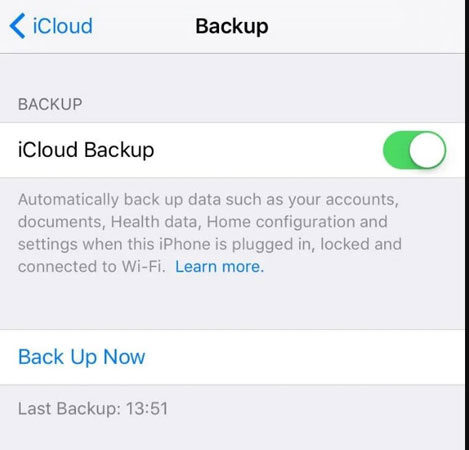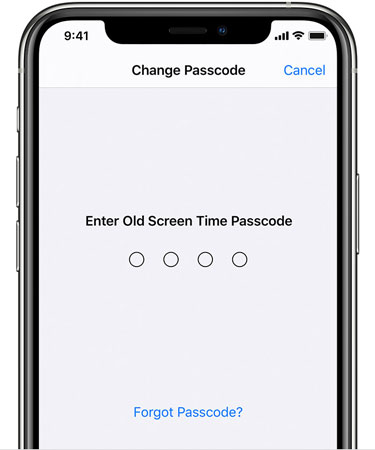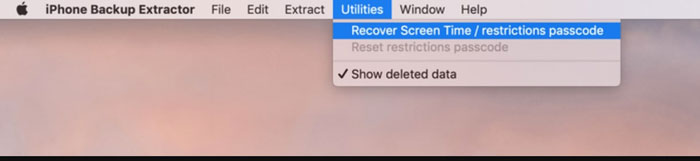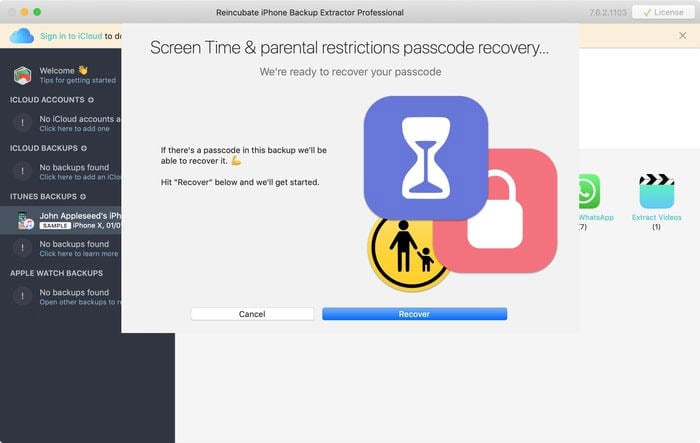Screen Time Passcode sets a use time limit of mobile apps on your device. If the limit exceeds, the screen time passcode requires a password to continue. The problem occurs when you forget the password, and you’re like, “how to reset screen time passcode?” You may feel like standing in nowhere land but nothing to worry about.
In this blog, we’ll discuss methods to solve your passcode issues. We’ll discuss iToolab UnlockGo – a tool that can help you get through the passcode issue.
What Is Screen Time Passcode?
The Screen Time feature allows you to get access to real-time reports that show the number of hours, minutes, or seconds spent on a particular app on your iPad, iPod touch, or iPhone.
Furthermore, you can control or limit the time; your friends or family members should spend on a particular game or social media app. This feature helps you make good decisions about using your device.
How to Reset Screen Time Passcode on iPhone/iPad without Apple ID?
There are two best methods to unlock Screen Time Passcode on your iOS devices without using your Apple ID or iTunes. Follow these sections to know more about the solutions:
2.1 Reset Screen Time Passcode using iToolab UnlockGo
UnlockGo is a fine passcode removal tool that is reliable and convenient to use. The tool comes with amazing features that can help you go through any iCloud or iOS lock. This tool will help you answer your question about resetting the screen time passcode without Apple ID. Follow these steps if you’re wondering ” how to reset screen time passcode without iTunes?” And it will not cause data loss!
Step 1. Download and Install iToolab UnlockGo on your PC. Once the installation process is complete, launch it and select the “Unlock Screen Time Passcode” and tap on “Unlock now.”
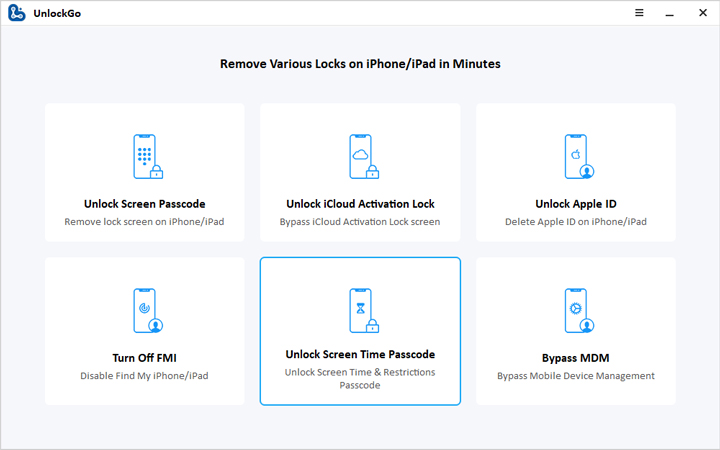
Step 2. You’ll now need to unlock your device. For this, you need to click on the “Trust” button and then enter “Passcode” to continue.

Step 3. The tool will now start resetting your device’s Screen Time Passcode. This process may take some time to complete. Upon completion, you’ll see the successfully removed screen.
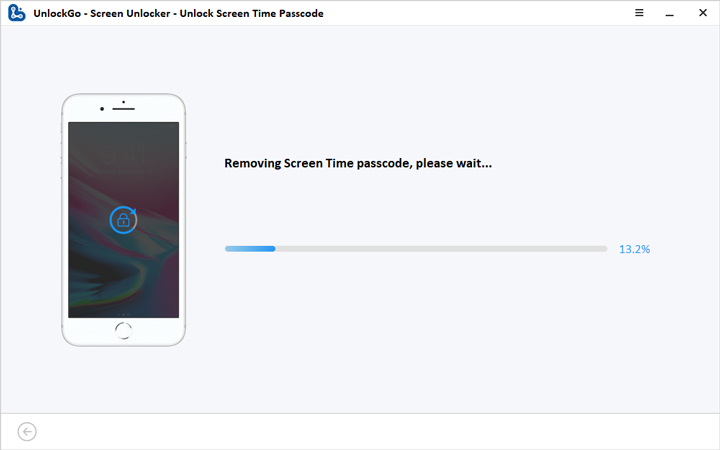
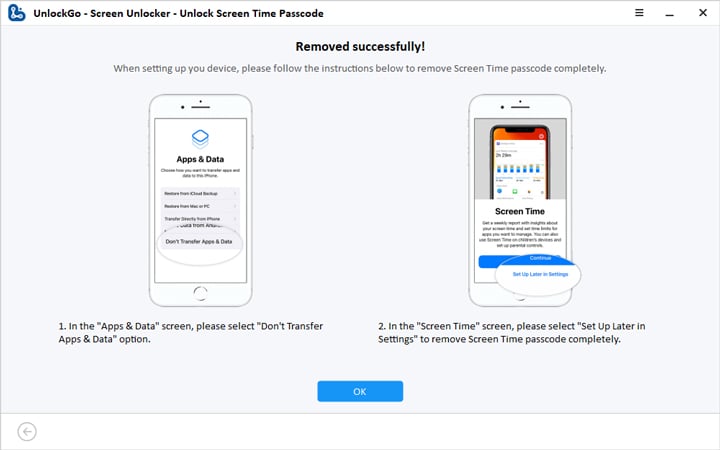
Now you know how to reset Screen Time Passcode if you forgot it, with UnlockGo you can easily solve this problem on iOS 15.4 as well. You can also check the video guide here:
2.2 Remove Screen Time Passcode by Factory Reset
The other method to reset or remove Screen Time Passcode is to factory reset your iOS device. Here’s how to reset your iPhone when you forgot your screen time passcode. If you mind data loss, do not try this method.
- You need to backup all your phone data to either iCloud or iPhone.
![how to reset screen time passcode without apple id]()
- To backup your data to iCloud, you need to follow these steps, Settings > iCloud > Backup (toggle on if it’s not enabled.
- Go to Settings > General > Reset.
- Then, tap on Erase All Content and Settings.
- The process will take some time to reset your iPhone.
How to Reset Screen Time Passcode on iPhone/iPad by Using Apple ID?
This section is for you if you’re wondering, “how to reset screen time passcode on iPhone SE?”
- Update your device to the latest iOS version.
- Go to Settings > Screen Time > Tap on Change Screen Time Passcode.
- Then tap on “Change Screen Time Passcode” again.
- Tap on the “Forgot Passcode?” option to continue.
![how to reset screen time passcode with iTunes]()
- Enter your Apple ID and Password that (same) used to set up Screen Time Passcode before.
- Now, enter the new Screen Time Passcode. Enter again to confirm.
How to Reset Forgotten Screen Time Passcode on Mac?
Follow these steps to know how to reset the screen time passcode on a computer, this way requires you enter Apple ID and password.
- Update your Mac to the latest macOS version.
- Go to Apple menu > System Preferences > Screen Time.
- Now click on the Three-dot option located at the bottom left corner.
- Enter your Apple ID and Password that was used to set up Screen Time Passcode initially.
- Enter the new Screen Time Password. Enter again to confirm.
Useful Tips: Is There A Way to Recover Screen Time Passcode?
Yes, you can recover Screen Time Passcode. You need to perform the following steps:
- Download, install and launch the iPhone Backup Extractor either for mac or windows.
- Make sure to have encrypted iCloud backup or iTunes backup.
- Select the backup with your passcode located at the left side of the software’s screen.
- Now, head to the “Utilities” menu, tap on the “Recover Screen Time/restrictions passcode,” and then click on the “Start” button to continue.
![how to reset screen time passcode on computer]()
- Wait as the recovery process take some time to complete.
![how to reset screen time passcode attempts]()
Summary
Screen Time Passcode is an important feature to use, especially when you have multiple phone users. In this guide, we’ve discussed how to reset screen time passcode using a different method. We’ve also discussed the amazing UnlockGo – a tool that can be used to reset Screen Time Password without iTunes with ease. Download this tool to deal with any phone lock.
UnlockGo
6-in-one iPhone Passcode Unlocker
- Unlock all types of screen passcodes.
- Bypass iCloud Activation Lock without password.
- Delete Apple ID without Password.
- Bypass MDM Lock & remove MDM profile.
- Reset Screen Time Passcode in minutes.
- Disable FMI without password.