If you just bought a new iPhone, one of the requirements when setting it up is to create an Apple ID for it or link it to one that already exists. Apple uses this account to keep a backup of your personal information on their iCloud, making it easy for you to access it even without the primary device.
But sometimes, not everyone is at peace sharing their information with Apple. This leaves most people wondering whether there’s a way to use their device without linking it to an Apple ID.
So, is it possible to set up your iPhone without an Apple ID? Well, that’s what this article will cover. And, of course, our coverage extends beyond just the possibility of using an iPhone without an Apple ID, so read on.
Can You Set Up an iPhone without Apple ID?
Yes, you can definitely set up your iPhone without an Apple ID. Although an Apple ID is a requirement for setting up an iPhone, it’s not a mandatory requirement, so if you don’t have one and don’t feel like getting one for your new device, you can still proceed to use your iPhone.
By not linking your device to Apple ID, you can rest assured that Apple will not fetch any of your personal information for storage as a backup. That should give you relief if the thought of sharing your information with a company makes you uneasy.
But then, you should also ask yourself this question, “What happens if I use iPhone without Apple ID?”
Why? Because at the end of the day, you’ll want to weigh out whether skipping the Apple ID setup is worth it.
Now, so that you know, not linking your iPhone to an Apple ID will prevent you from enjoying many privileges.
One, since Apple doesn’t have your data backup on iCloud, you can’t get your lost files if you lose your device or erase them from your current device. All those photos, messages, songs, and other information stored in your iPhone will all be gone for good – unless you have them backed up somewhere else.
Two, without setting up an Apple ID for your phone, you won’t enjoy helpful features like Find My Device. Without this capability, you won’t be able to track your device in case it gets lost.
In addition, without linking your iPhone to an Apple ID, you can’t use the App Store. Do you know what that means? That you’re restricted from installing any third-party apps, so you’ll have to work within the confines of Apple’s native apps.
So, as you can see, not connecting your iPhone to an Apple ID limits you from enjoying numerous features and capabilities that are otherwise – and usually – available to iPhone users.
How to Set Up a New iPhone without Apple ID?
If you still strongly oppose linking your device to an Apple ID even after considering the limitations of using an iPhone without an Apple ID, we’ve provided several steps on how to set up iPhone without Apple ID.
Here is the procedure:
Step 1: Turn on your device by long-pressing the power button until the Apple logo appears.
Step 2: Set the icon and text size. There are three options: Small, Medium, and Large. Slide the icon between the different sizes and choose the one that works best for you before tapping the Continue button.
Step 3: Click the Set Up Without Another Device/Set Up Manually option.
Step 4: Proceed to activate your iPhone. You’ll need to connect to a Wi-Fi network or use a cellular network. For the latter, insert your SIM card into the device.
Step 5: Proceed to choose whether you’re setting up the device for yourself or your child.
Step 6: Follow the on-screen instructions to set up Face ID or Touch ID. Face ID lets you unlock your device with your facial details, while Touch ID uses your fingerprint.
Step 7: Next, choose a six-digit passcode. For a four-digit passcode or custom passcode, or if you don’t want to use a passcode at all, tap Passcode Options.
Step 8: Restore or transfer your data apps. Apple offers four options on this: iCloud, Mac or PC, another iPhone, or Android. But in your case, you can only restore your data from a PC or Android phone because you don’t want anything to link your device to an Apple ID. You can also tap Don’t Transfer Anything if you don’t have a backup.
Step 9: Bypass the Apple ID option by choosing the Forgot Password or don’t have an Apple ID? option on the screen. Then tap Set Up Later In Settings and confirm the decision by tapping Don’t Use.
And that’s how to set up a new iPhone without Apple ID!
How to Set Up a Second-Hand iPhone without Apple ID?
If you just bought a second-hand iPhone and it asks you to enter the previous Apple ID and password to set up the device, the procedure to skip the Apple ID won’t be the same.
The reason? Because iPhones are designed to ask for the initial owner’s Apple ID if it wasn’t delinked before they sold the device to you.
Apple incorporates this requirement for security purposes, but it can be a hard nut to crack if you genuinely buy an iPhone only to find that it’s still connected to someone else’s Apple ID – that is, it’s locked to the owner.
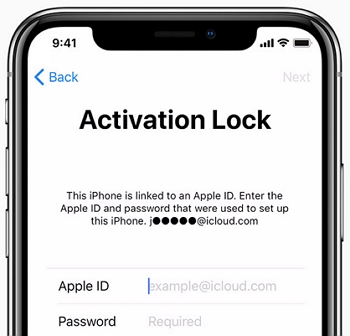
If you’re in this situation, then again, don’t worry! With the iToolab UnlockGo iCloud Unlock Tool, you can easily gain access to your second-hand device.
Now, in case you’re wondering what this tool entails and how it works its magic, let me give you a short description.
UnlockGo – Easily Unlock iCloud Lock
- Remove iCloud activation lock without password or previous owner
- It can unlock iCloud on iPhone 5s-X running iOS 12.0-16.7
- After removal, you can still enjoy all functions of the device
- The tool works perfectly on Windows and Mac system
That said, let us see how to skip an Apple ID setup on iPhone using this tool.
Step 1 Download and install the iToolab UnlockGo tool on your computer. Connect your device to the computer using a USB cable. Launch UnlockGo and choose the Unlock iCloud Activation Lock option.

Step 2 Click on Start to proceed. Then download the necessary firmware to bypass activation lock.
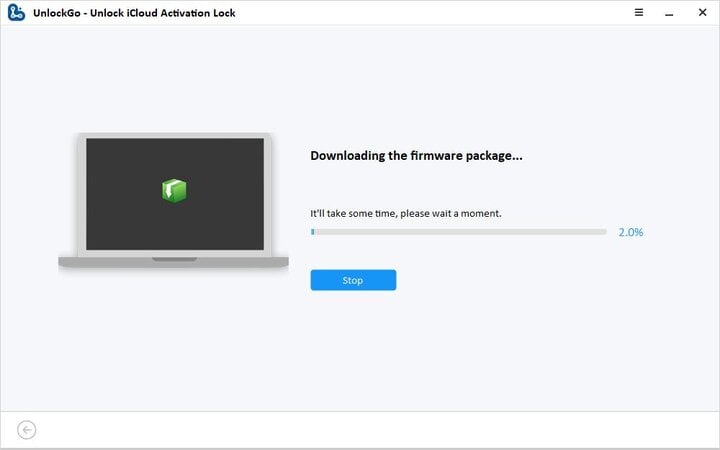
Step 3 Click on Remove Now to automatically set your device into Recovery Mode. Proceed to activate the DFU mode.
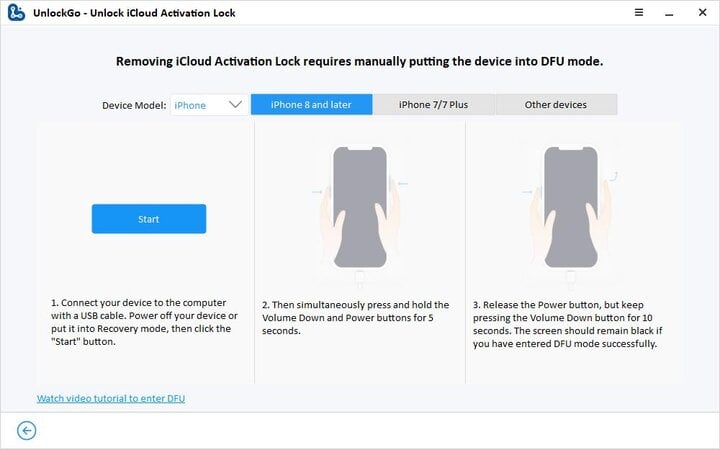
Step 4 After setting the device on DFU mode, the jailbreaking process will start. The progress will show on the screen, so wait patiently until the process is complete.
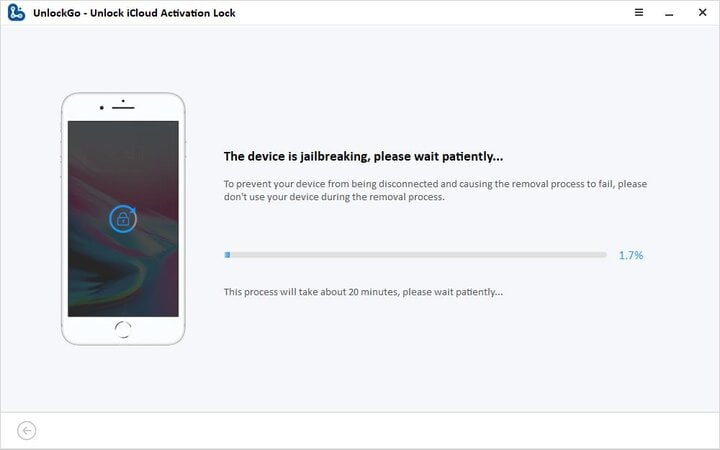
Step 5 Just set your phone into DFU Mode again and wait for a minute or two for the tool to bypass the activation lock.

But to avoid all this hassle, ensure that you check whether the Apple ID is signed out before buying any second-hand device. This will allow you to use your device without all the headache of having to bypass the activation lock.
BONUS: How to Create an Apple ID in 5 Minutes
In case you’ve changed your mind and would now like to enjoy the benefits of having your iPhone linked to an Apple ID, the process of setting up one is simple when setting up your iPhone:
Step 1: Turn on your iPhone.
Step 2: Follow on-screen instructions until you reach the page that requires you to set up an Apple ID. This option will usually come after the Backup Restore page. Tap “Forgot Password or don’t have an Apple ID?”.
Step 3: Click on Create a Free Apple ID. You’ll be required to key in the necessary information. This includes your birthday and your name. Once done, tap Next to navigate to the next page.
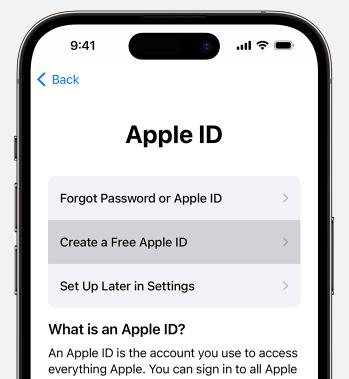
Step 4: Choose whether to Use Your Current Email or Get a Free I Cloud Email Address.
Step 5: Follow the onscreen instructions to confirm your email, create a password, choose the device region, and set up a 2-factor authentication.
Conclusion
While an Apple ID is required when setting up a new iPhone, it’s not compulsory. We’ve already shown you how to skip Apple ID set up on iPhone, but that will mean you’ll miss out on some essential features such as iCloud backup and access to the App Store.
But should you change your mind and want to create an Apple ID, it’s a straightforward process that will only take minutes.
And for those who are stuck on the activation lock screen simply because they forgot their Apple ID password or bought a second-hand iPhone whose Apple ID wasn’t delinked, iToolab UnlockGo iCloud Unlock Tool comes in handy. Using it is hassle-free and has many other benefits.
UnlockGo – Best iCloud Unlock Tool
389,390,209 people have downloaded it


