Occasionally, you may attempt to open a site on your iPhone and it’s blocked. This may occur because of network restrictions, parental controls, or regional limitations. These restrictions are put in place by schools, workplace environments, and internet service providers for different reasons. And some sites may be blocked because of governmental laws or content filtration system.
If you are looking for how to unblock sites on iPhone, a few methods will do the trick. You can change settings, use a VPN or try a different browser. There’s a solution to each, depending on the reason the site was blocked. In this guide, we will explore multiple methods to unblock sites on an iPhone. Let’s dive in.
Why Are Sites Blocked on My iPhone?
Due to different restrictions, accessing certain websites on your iPhone can be difficult at times. For effective troubleshooting, it is important to know the root cause of these blocks. Here are a few common reasons that sites may be blocked on your iPhone:
MDM (Mobile Device Management) Lock
MDM is commonly employed by organizations to manage and secure devices that access their network. Moreover, MDM allows administrators to restrict access to certain URLs based on the need to comply with company policies and maintain security standards.
Screen Time Passcode
iPhones have a Screen Time feature that enables content restrictions. A Screen Time passcode restricts access to certain websites by content rating and address in order to control access and elapsed screen time.
School and Work Restrictions
In many organizations, both educational and workplace environments, network-level restrictions are common to ensure productivity and compliance. In some networks or at certain times of day, these restrictions can even block social media and streaming platforms.
Geo-Restricted Content
Licensing agreements or regional regulations prevent access to some websites based on geographic locations. That means some content may not be accessible to you if your country or region is unavailable.
Additional Factors
Here are some other reasons that can prevent you from accessing websites on your iPhone:
- Network-Level Filters: Internet service providers (ISPs) or a public Wi-Fi network may filter certain sites to implement acceptable use policies or local laws.
- VPN or Proxy Settings: Accessing websites via improperly configured VPNs or proxies can cause access issues. Besides, websites may block traffic from known VPN servers so you cannot access the content.
- Browser Settings: The configuration of your browser settings, such as blocked JavaScript or expired cookies, can interfere with website usability and accessibility.
How to Unblock Sites on iPhone/iPad?
Network restrictions, parental controls, or regional restrictions can block websites on your iPhone or iPad. Fortunately, there are several ways to bypass these restrictions and regain access. Such as:
- 1. How to Unblock Sites on iPhone without Password
- 2. Disable Content & Privacy Restrictions
- 3. Use a VPN
- 4. Access Blocked Sites via a Proxy Site
- 5. Switch to Cellular Data or Mobile Hotspot
- 6. Change DNS Settings
- 7. Create a Short URL
1. How to Unblock Sites on iPhone without Password
iToolab UnlockGo is a useful software to remove an MDM lock on your iPhone without a password and unblock websites. It is a simple solution to bypass MDM lock and regain access to your device. Also, you can have complete access to your iPhone or iPad without admin credentials. Some of the key features of iToolab UnlockGo are:
- Remove MDM lock and Screen Time passcode without any data loss.
- Remove all restrictions from iPhone/iPad/iPod touch without password.
- The easy-to-use interface allows to remove MDM lock in 1 click.
- Compatible with all iPhone/iPad/iPod models.
Here is how you can remove the MDM lock on iPhones:
To start, download and install the iToolab UnlockGo software on your PC/Mac.
Step 1 Connect your device to the computer. Open the application and select “Bypass MDM” and hit “Start” to start the process of removing MDM.
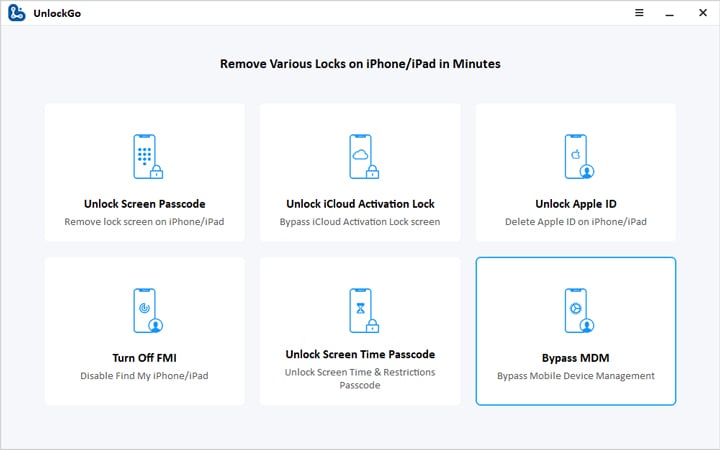
Step 2 Unlock your device and tap “Trust” when prompted to confirm the connection.
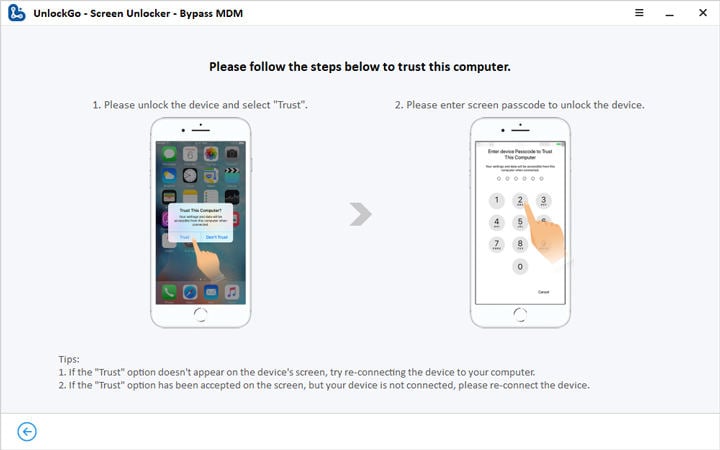
Step 3 UnlockGo will automatically remove the MDM lock. Give a few minutes for the processing to take place.
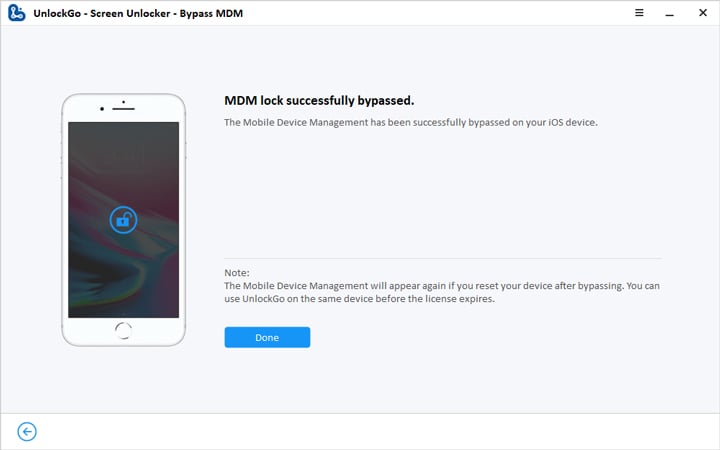
2. Disable Content & Privacy Restrictions
Another reason why you cannot open a website in Safari on iPhone is that Content & Privacy Restrictions are enabled on your iPhone. These kinds of restrictions are usually established via Screen Time to control access to certain content. You can turn these settings off to restore access to blocked sights. Here’s how:
- Go to the Settings app and tap Screen Time.
- Choose Content & Privacy Restrictions, entering your Screen Time passcode if necessary.
- To disable all restrictions, toggle off Content & Privacy Restrictions.
- Alternatively, tap Content Restrictions > Web Content, then choose Unrestricted Access to permit all websites.
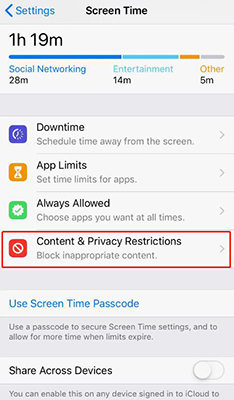
Note: If you forgot the Screen Time passcode, you can use UnlockGo to reset the passcode without password without data loss.
3. Use a VPN
One of the best methods to unblock sites on iPhone is to use a VPN (Virtual Private Network). An encrypted VPN will funnel your traffic through a secured server somewhere else in the world, making it look like you’re surfing from there. Simply download a reputable VPN app (NordVPN, ExpressVPN, etc.), register, and connect to any server. Once connected, you no longer have to worry about access.
4. Access Blocked Sites via a Proxy Site
If you are unwilling to install a VPN, a proxy site is another quick solution. A proxy server is similar to a VPN, which sits between your device and the internet, hiding your real IP address. If you want to try this method, open Safari and search for a free proxy site like Hide.me or KProxy and paste the blocked website URL on the search bar. The proxy site will retrieve the webpage for you so that you can access it under whatever restrictions are in place.
5. Switch to Cellular Data or Mobile Hotspot
Occasionally, certain websites will be blocked depending on the Wi-Fi network you’re connected to like those at school or work. In such instances, it can be beneficial to either utilize cellular data or connect to a mobile hotspot from another device to bypass such restrictions.
To do so, go to Settings, disable Wi-Fi, and enable Cellular Data. If you have less mobile data, you can borrow a friend’s phone for a hotspot. Go to their settings and enable Personal Hotspot. This approach enables you to navigate the web without restrictions imposed by network providers.
6. Change DNS Settings
If you change the DNS on iPhone, it can sometimes overcome the blockage of certain websites. If your internet provider gives you a DNS that has restrictions built in, you can switch it to Google’s (8.8.8.8, 8.8.4.4) or Cloudflare’s (1.1.1.1). To change DNS settings:
- Go to Settings > Wi-Fi, then tap the network you’re connected to.
- Scroll to Configure DNS, then tap Manual.
- Remove the previous DNS and add a new one (for example, 8.8.8.8 [Google] / 1.1.1.1 [Cloudflare]).
- Press Save, then attempt to visit the problematic site.
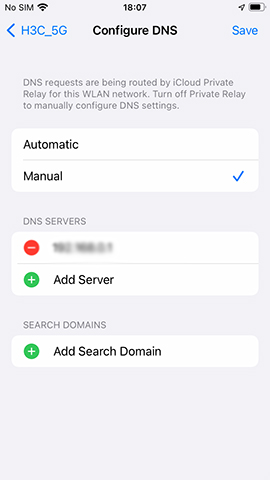
7. Create a Short URL
At times, the URL filtering of Internet would block the original web address. A simple work around this is to use a URL shortener and generate a different link. Shortened versions of the blocked link can somehow be generated on websites like Bitly or TinyURL. Just go to one of these services, paste in the website’s URL, and copy the link.
Conclusion
It is possible to unblock websites on your iPhone using the right method. No matter what the limitations are, be it network settings, parental controls, or regional limitations, there are ways to get back access easily. With a few setting changes and the proper tools, you can surf safely and securely. If content is restricted, always ensure you prioritize privacy and security.

