If you have forgotten or lost your iPad’s passcode, you may not be able to access the iPad. And since entering the wrong passcode several times could disable the iPad, you may be looking for a way to unlock the locked iPad.
In this guide, we take a look at how to unlock a locked iPad without the password or computer. Let’s begin with the most effective ways to unlock the iPad without the password.
Part 1. How to Unlock a Locked iPad without Password
If you don’t have a password for your Apple ID, you may find it very difficult to unlock the iPad using Find my iPhone/iCloud or iTunes. But there are some options including the following:
Use UnlockGo
The best way to unlock your device without the password is to use iToolab UnlockGo. This program can help you unlock the iPad screen passcode without iTunes or a trusted computer. All types of iPad passcodes including the 4-digit/6-digit passcode, Face ID, and Touch ID are fully supported.
These steps show you how to use UnlockGo to unlock the locked iPad:
✍ Step 1: Download and install UnlockGo on to your computer.
Run the program and in the main window, click on “Unlock Screen Passcode” to begin. Connect the iPhone to the computer and when the program detects the iPad click “Start” to begin.



Use Recovery Mode
If you don’t have the password or access to a computer that you had synced the iPad with before, then you can use recovery mode to unlock the iPad. But please note that if you don’t have a backup of the data on your device, you may end up losing most of the data on your device.
Follow these simple steps to use recovery mode to unlock the locked iPad:
Step 1: Connect the iPad to the computer using USB cables and then launch iTunes
Step 2: Put the iPad in recovery mode. Here’s how to do that for the various iPad models:
iPads with Face ID: Press and quickly release the Volume Up button and then do the same with the Volume Down button. Then press and hold the Power button until you see the recovery-mode screen.
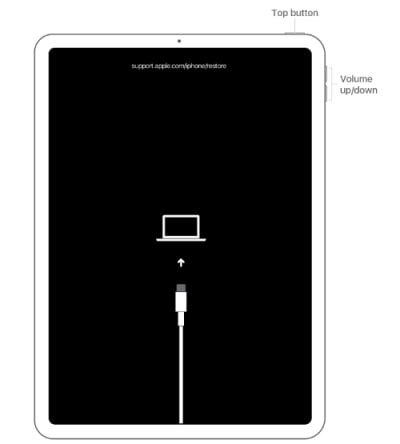
iPads with a Home Button: Hold both the Power and Home button until you see the recovery-mode screen.
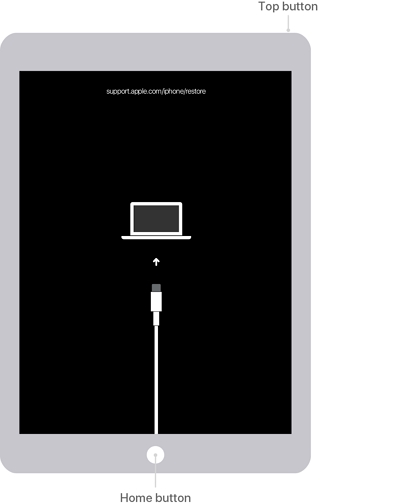
Step 3: In iTunes, you should see a message asking you to update or restore the iPad. Click on “Restore” and then keep the iPad connected to the computer until the process is complete.
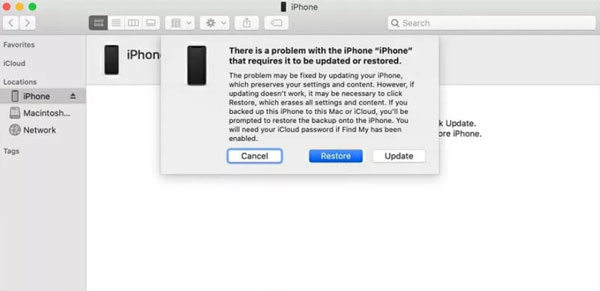
Part 2. How to Unlock a Locked iPad Without a Computer
If you don’t want to connect the iPad to a computer, the following is what you should do to solve how to unlock a permanently locked ipad:
Use iCloud
You can unlock the iPad by removing its passcode using the Find my iPhone feature in iCloud. The beauty of this process is that it can be accomplished on any browser on any device. Follow these simple steps to do it:
Step 1: Go to https://www.icloud.com/#find to access the Find my iPhone website on any browser. Sign in with your Apple ID and password.
Step 2: Under “My Devices”, locate the locked iPad and then click on it to select it.
Step 3: Click on “Erase iPad” and when prompted, enter the Apple ID password to confirm the action.
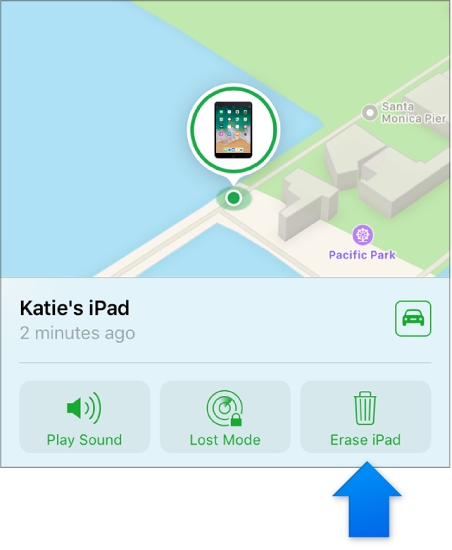
All the data and settings on the iPad along with its passcode will be erased. You can restore the iPad from an iCloud or iTunes backup and then set up a new passcode.
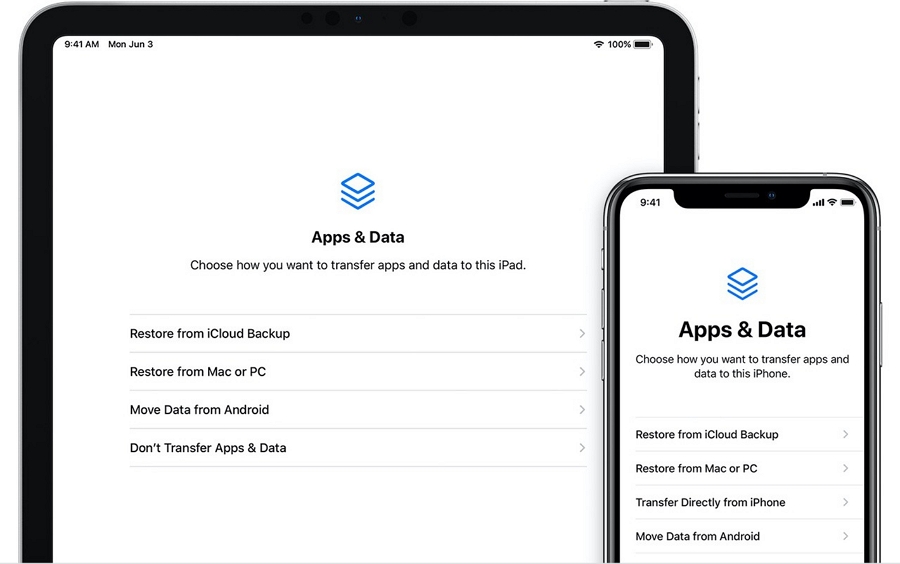
Use Siri (iOS 8 – iOS 10.1)
You may also be able to unlock a locked iPhone without having to connect it to the computer by using a Siri loophole. But this method will only work on devices running iOS 8 – iOS 10.1
Step 1: Hold down the Home button for a few seconds to activate Siri. Ask Siri to open an App that may not exist on the iPad.
Step 2: Siri will notify you that this app doesn’t exist on the iPad and then bring up the App Store icon so you can search for the app.
Step 3: Tap on the App Store icon and in the window that opens, choose to download the app or update other apps.
Step 4: When the preview appears, close the front screen task and your device will be unlocked.
This method is however temporary and you will have to go through the steps above to unlock the iPad every time you want to use it.
Conclusion
Here we talk about the situations when forgot ipad passcode you might encountered, and the tool iToolab UnlockGo is always helping you by your side.

