Forgetting your iPad passcode and Apple ID password can be very annoying, especially if you have no access to your iPad’s email account at the same time. Without the passcode or Apple ID, one cannot unlock an iPad for content and application accessibility.
But you need not worry, as there are a few ways in which you can unlock your iPad without having to know the password or the Apple ID.
In this guide, we will examine 5 true methods that one can use to unlock his/her iPad when he/she forgets the passcode and does not have Apple ID details.
These methods work whether you forgot your numeric passcode or Face ID or don’t remember the Apple ID used to set up and activate the iPad.
Part 1: Can I Unlock An iPad That I Found?
If you find a lost iPad, you should first try to contact the owner if their contact information is displayed on a lost mode screen. If that fails, the ethical thing to do is to turn the device over to your local authorities or the lost and found where it was discovered.
You should not try to unlock or reset a found iPad yourself, as that would essentially be theft of someone else’s property. The original owner can still track its location and lock it remotely using Find My iPhone.
Part 2: Unlock iPad without Apple ID by Resetting Apple ID Password
You can erase your iPad to unlock it, but you’ll need the Apple ID and password. If you forgot your Apple ID password but still have access to the email or phone number associated with the Apple ID, you can reset the password to regain access.
Here is how to reset Apple ID password with a trusted device:
- On your iPhone or other trusted Apple device, go to Settings.
- Tap your name > Sign-In & Security (Password & Security) > Change Password.
- Follow the onscreen instructions to reset your password.
- Once reset, you can erase and unlock the iPad with the new Apple ID password.
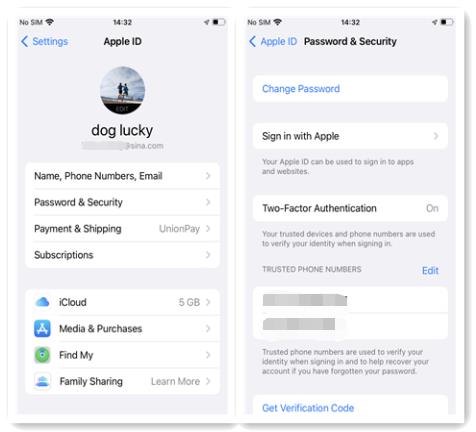
Reset Apple ID Password via Apple Support App
If you don’t have a trusted device, you can borrow an iPhone or iPad to reset Apple ID password. It is worth mentioning that this application can only be installed on iOS 16.0 or later versions.
Here are the steps to reset your Apple ID password using the Apple Support app on a borrowed device:
- Open the Apple Support app on the borrowed device. If needed, download it from the App Store.
- In the Support Tools section, tap on Reset Password.
- Tap Help Someone Else when prompted.
- Enter the Apple ID or the email/phone number of the iCloud account you want to reset.
- Follow the onscreen instructions to reset your password.
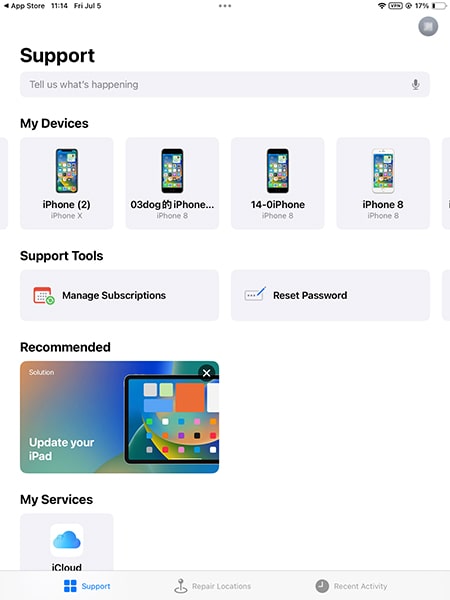
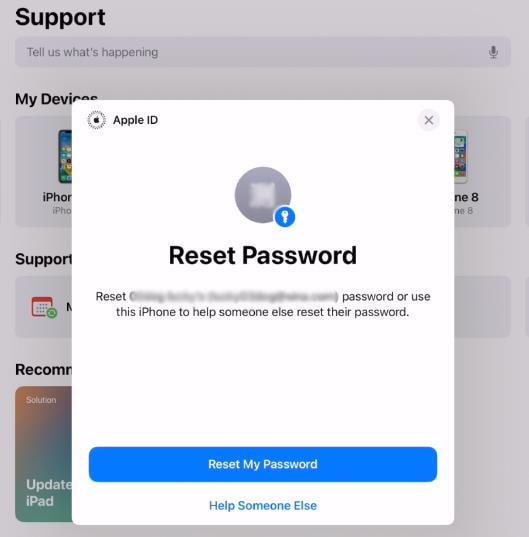
And that’s all.
Reset Apple ID Password on the Web
If the above 2 methods don’t work for you, you can still reset Apple ID password on iforgot.apple.com website.
- On any device, go to iforgot.apple.com in a web browser.
- Tap Reset Password on the screen.
- Enter the email address or phone number associated with your Apple ID when prompted.
- If you have a trusted device linked to your account, you may be redirected to reset your password on that device instead. If you don’t have a trusted device available, select to proceed on the web.
- Follow the instructions to verify your identity and reset your password. This may take longer without a trusted device.
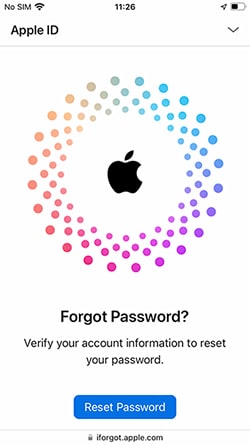
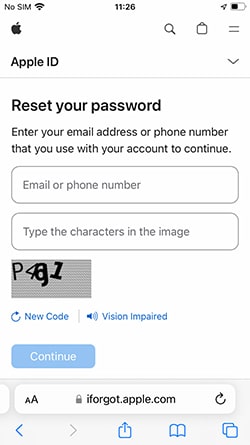
Part 3: Unlock iPad without Apple ID Using Previous Passcode
If you recently changed your iPad passcode and then forgot the new one, you may be able to use your previous passcode to unlock the iPad and reset the passcode.
This works if you are running iOS 17 or iPadOS 17 and change the passcode within the last 72 hours. The steps are:
- On the lock screen, enter the wrong passcode 5 times until you see the “iPad Unavailable” message.
- Tap “Forgot Passcode?” in the bottom corner.
- Tap “Enter Previous Passcode”.
- Enter your previous passcode to unlock the iPad.
- You’ll then be prompted to immediately set a new passcode.
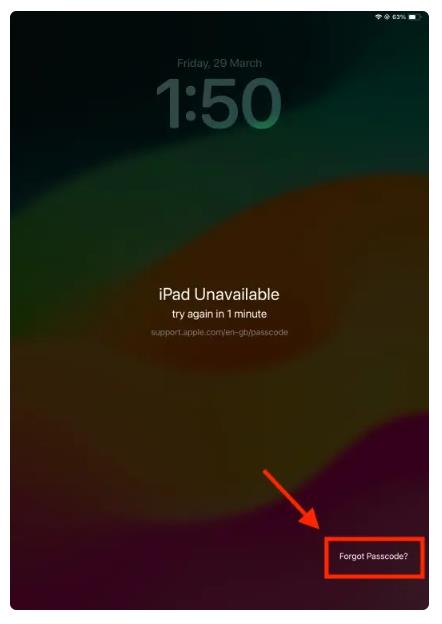
Part 4: Unlock iPad without Apple ID Through iTunes
You can use iTunes on a computer to unlock and reset an iPad, even without the Apple ID or passcode. This erases the iPad but allows setting it up again freely. You need to synced the iPad with iTunes beforehand, otherwise, the device won’t be detected.
Here is how to unlock iPad without apple id and password via iTunes:
- Connect the iPad to a computer with iTunes installed.
- Click the device icon on the left panel. It will open the Summary tab by default.
- Click on the Restore iPad button.
- iTunes will download the software and erase the iPad, removing any passcode.
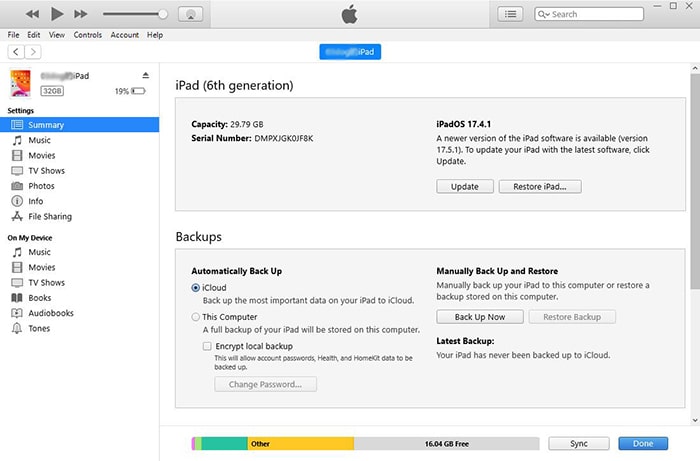
Note: If you have signed into an Apple ID on your iPad, you will need the previous Apple ID and password to activate the device. If you can’t recover Apple ID credentials, you can use iToolab UnlockGo iCloud Unlock tool to bypass iPad activation lock.
Part 5: Unlock iPad without Apple ID in 1 Click [iPadOS 17/18]💖
iToolab UnlockGo iOS Unlocking tool can bypass various iPhone/iPad locks and restrictions without passwords or Apple ID. It provides a quick and easy way to unlock iOS devices in different situations.
Here are some of the main features of iToolab UnlockGo:
- Remove Various Screen Passcode – UnlockGo can bypass 4-digit, 6-digit, custom numeric, and alphanumeric passcodes that have been forgotten. It can also disable Touch ID and Face ID.
- Easy to Use – It allows you to unlock iPhone/iPad passcode in 3 simple steps.
- Support Latest iOS Versions – UnlockGo works on the newest iOS versions, including iOS 18, and is updated regularly.
Here are the simple steps to use UnlockGo to unlock iPad without Apple ID:
Step 1 Connect the locked iPad to your computer running UnlockGo. The device will be detected automatically, and select “Unlock Screen Passcode.”

Step 2 Download the latest iOS firmware in UnlockGo by selecting a save path and clicking “Download,” or import it if already downloaded by clicking “Select”.
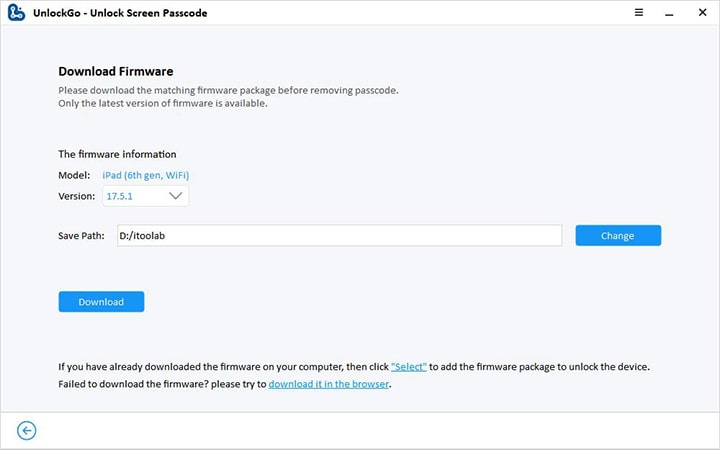
Step 3 Once the firmware is downloaded, click “Unlock Now” to begin removing the passcode. Keep the iPad connected.
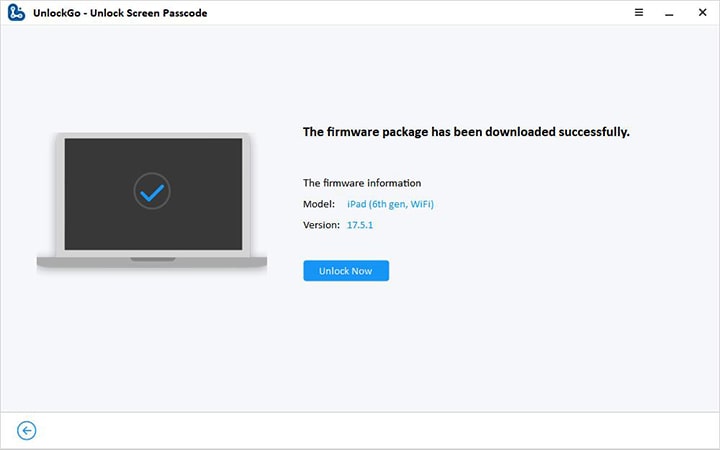
After several minutes, the passcode will be successfully removed. You can then set up a new passcode and restore data from the backup.

Part 6: Contact the Previous Owner to Unlock the Second-hand iPad
If you purchase a used iPad and find that the previous owner didn’t completely reset it, you will need to contact them to unlock it.
When setting up a pre-owned iPad, you may be prompted to enter the previous owner’s Apple ID and password. This means the Activation Lock was not disabled prior to reselling the device.
To resolve this contact the seller and explain the iPad is still linked to their Apple ID. Request they sign in to icloud.com to remove the iPad from their account.
If they are unresponsive, you may need to request a refund or dispute the transaction, as the iPad cannot be used without the original owner’s help.
Final Words
Forget Apple ID password or want to unlock an iPad without signing into Apple ID? There are several way to regain access without Apple ID. Start from resetting Apple ID password to downloading iToolab UnlockGo iOS Unlocking tool. You can choose one based on your situation.
We hope that this article is helpful. Wish you a great day!


Please bypass remove your id icloud
Hi Hamza, what can we do for you?