Owning an iPhone 12/12 pro can make you feel pretty lucky in this world. However, the trouble comes when you forget the passcode to unlock it. To gain access back to your iPhone, it’s important to unlock it using any possible means. And yes, there are some effective ways to unlock your iPhone 12 without any need for a passcode or Face ID. So now, let’s jump to the solution on how to unlock iPhone 12 in three different ways.
How to Unlock iPhone 12/12 Pro Max without Face ID or Passcode
When it comes to unlocking iPhone without Face ID or passcode, the two conventional methods you may think of are using iTunes and iCloud. But the fact is that there are some limitations to these two methods. So, here we bring you a new solution which works perfectly on unlocking iPhone without Face ID or passcode. Let’s start with a method that 100% working and no restrictions.
- Way 1: Using iToolab UnlockGo to unlock iPhone 12/12 Pro Max
- Way 2: Using iTunes to reset iPhone 12/12 Pro Max
- Way 3: Using iCloud to erase iPhone 12/12 Pro Max
Way 1: Using iToolab UnlockGo
Looking for the ultimate iPhone unlocking tool? Look no further than the iToolab UnlockGo! It is a quite simple and powerful application designed for your iPhone passcode issues. With its powerful features, you can easily unlock iPhone locks in a few minutes. It supports most iPhone models running on iOS 12/12 pro, iPhone 7 Plus, iPhone 6S/6S Plus, iPhone 6/6 Plus, etc. with all kinds of lock screen lock.
You can also use it for bypassing the iCloud Activation lock without password. Moreover, turn the Find My iPhone feature on or off without the use of Apple ID. Wondering how to unlock iPhone 12 without passcode using UnlockGo? Here are the steps to do so.
Step 1: Install and Connect
First, you have to download and install the iToolab UnlockGo in your device. And then run it after installation and connect your device. The software will automatically identify it. After identification, choose the “Unlock Screen Passcode” from the home interface to start unlocking your iPhone 12/12 pro.

In case your device hasn’t been identified, enter into the “Recovery Mode” or “DFU mode” by the instructions given on the program screen.
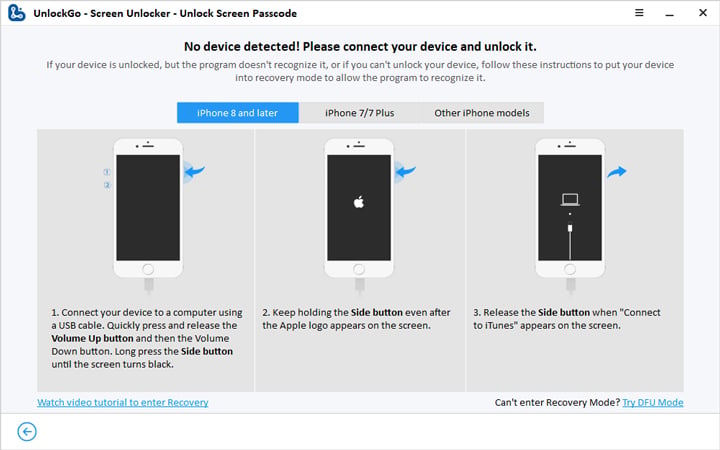
Step 2: Download the Firmware
Now, you have to download the latest firmware package and select “Download”. If the package is already downloaded, click “Select” for importing the firmware.

Make sure you have a stable internet connection because downloading the firmware package will take a lot of time.
Step 3: Unlock your iPhone 12/12 Pro Max
As the firmware package downloading finishes, you can remove the iPhone password by clicking on “Unlock Now”.

Don’t remove your device in the midway when the passcode removal process is active. It can take several minutes to finish.

Now, the device is ready to use again and you can set up a new password as well. In addition, restore the data to your device from the iTunes/iCloud backup.
This is the simplest way to regain access to your iPhone 12/12 Pro Max without any need of passcode or Face ID. No need to deal with any complicated steps with UnlockGo. It’s easy to understand, control, and use to unlock your iPhone 12/12 Pro Max.
Way 2: Using iTunes to reset iPhone 12/12 Pro Max
Using iTunes is another way to move on from the iPhone 12/12 Pro Max problem. The steps on how to unlock iPhone 12 using iTunes are as follows:
Step 1: Open iTunes
Run iTunes if it’s installed in your computer or download it from the Microsoft marketplace. Mac users owning macOS Catalina or later versions have to open Finder. For the macOS majave and earlier version users, directly open iTunes.
Step 2: Connect Your Device
Before connecting your iPhone 12/12 Pro Max to the computer, turn it off. Turn off your iPhone 12/12 Pro Max with volume and side button. Hold the side button until the recovery mode doesn’t appears. Now, plug in your device and follow the on screen instructions for setting up when it asks the passcode or “Trust this computer” message pops up.
Step 3: Restore and Update
Choose your iPhone when it shows up on your PC or Mac. Click on the “Restore iPhone” option now. However, you have to sign out from the Find My iPhone before restoring.
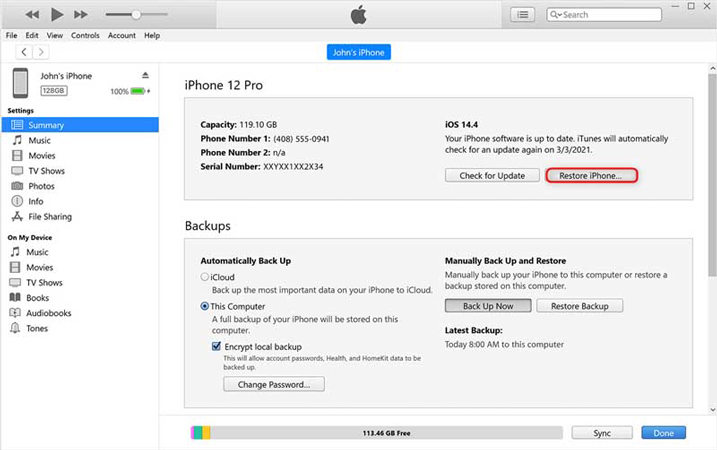
You will be redirected to another window asking your confirmation to restore your device or not. Give your confirmation by clicking on OK. This will instantly erase all the data from your iPhone 12/12 Pro Max and reset it to the factory setting. So, this was all about how to unlock iPhone 12/12 Pro Max for free with iTunes. But, there are some cons of using this method:
- You lose access to all your saved iPhone 12 data if no latest backup is there
- Works too slow to accomplish the goal of unlocking your iPhone 12/12 Pro Max
Way 3: Using iCloud to erase iPhone 12/12 Pro Max
If you want to try none of the above methods, there is another way on how to unlock iPhone 12/12 Pro Max for free. You can use Find My iPhone on iCloud to erase iPhone 12/12 Pro Max. Before choosing this method, keep another device with you for resetting the iPhone 12 without PC or passcode.
Step 1: Open Find My iPhone
Run Find My iPhone app on your another iOS device. And if it’s not installed, do it to start unlocking your iPhone 12/12 Pro Max.
Step 2: Log in to iCloud
Log in to your iCloud account using your Apple ID and password. You can view the list of devices on the map connected with your Apple account.
Step 3: Choose Your Device & Erase
From the list of connected devices, choose the iPhone 12/12 Pro Max that you want to unlock. Tap on the “Erase iPhone” button present on the screen’s right side. This will remove all the data & settings including the password as well.
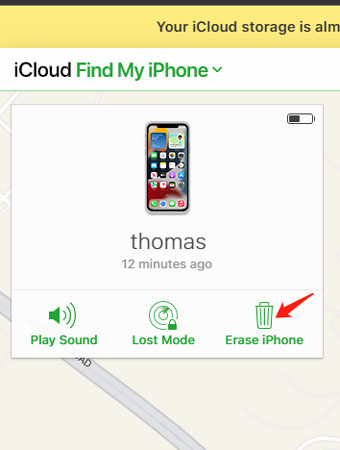
But, sometimes this method will not work specially in the following cases:
- The internet connection is not stable
- Find My iPhone wasn’t enabled on your device
Frequently Asked about How to Unlock iPhone 12/12 Pro Max
Q1: How to Unlock iPhone 12/12 Pro Max for any carrier?
If your iPhone 12/12 Pro Max carrier has been blocked or the device is showing “SIM Card Not Valid”, there is no need to panic. No, you don’t have to reset your device or worry about the data loss. The iToolab UnlockGo SIMUnlocker can fix it easily. It works for almost all major carriers.
Q2: How to Unlock iPhone 12/12 Pro Max with Passcode/Face ID
To unlock your iPhone 12/12 Pro Max with Passcode or Face ID, you simply have to enter the passcode or show your face. This will unlock your device at the moment.
Conclusion
By talking about the ways how to unlock iPhone without passcode or Face ID, you will know this is not a difficult thing to get this problem done. No matter what kind of lock you want to unlock, UnlockGo still your best choice to remove kinds of iPhone locks with ease. Now, have you got your answer? We have tried our best to answer in the simple words. If you have any further question please comment below.
UnlockGo
6-in-one iPhone Passcode Unlocker
- Unlock all types of screen passcodes.
- Bypass iCloud Activation Lock without password.
- Delete Apple ID without Password.
- Bypass MDM Lock & remove MDM profile.
- Reset Screen Time Passcode in minutes.
- Disable FMI without password.


