“How can I unlock my iPhone 15 if I forgot my passcode?”
Well, that was a question I stumbled upon a few days ago on the Apple forum.
Now, it may look very unlikely, but forgetting an iPhone passcode happens to the best of us. And even if you’ve never found yourself in this fix, it’s good to know how to unlock iPhone 15 without passcode just in case of emergency situations.
That’s what this article is all about. Herein, we’ll reveal four tried-and-true methods that you can use to unlock your iPhone the next time you don’t have the requisite screen passcode.
And yes, we’ll keep the steps as straightforward as possible, so you need not be a tech expert to understand and implement them correctly.
Can You Really Unlock An iPhone 15/15 Pro/15 Pro Max?
Before we get into the nitty-gritty, let’s first assess the possibility aspect of getting your phone up and running again without the passcode.
So, is it possible to unlock an iPhone 15/15 Pro/15 Pro Max without the passcode?
YES, you can unlock your iPhone even if you’ve forgotten your screen passcode, and this applies even to the latest models like the iPhone 15, iPhone 15 Plus, iPhone 15 Pro, and iPhone 15 Pro Max.
However, in most cases, unlocking your device without passcode comes at the expense of losing all your data.
And sometimes, data loss happens readily than we expect. For instance, if you already have the Erase Data option activated on your iPhone, your data will be wiped out after the 10th unsuccessful passcode attempt.
However, the relieve comes if you’ve backed your data up prior to losing the passcode, as you can easily restore it after you unlock your device.
But if you haven’t, then you just can’t recover the lost data in case the method you use is one of those that clear your data.
However, it’s worth noting that unlocking device doesn’t always guarantee freedom from all your passcode woes.
For instance, if you have signed up into an Apple ID on the locked device, you’ll be required to insert your Apple ID and passcode to gain back access even after bypassing the screen lock.
But don’t worry if that’s the case with your iPhone 15/15 Pro/15 Pro Max, as we’ll later on share a method that can help you overcome all these problems without much hassle.
Let’s now dive into the methods of unlocking your device.
Way 1. How to Unlock iPhone 15/15 Pro/15 Pro Max without Losing Data
The first method that you can use to gain access into your iPhone without losing your data is by utilizing the old passcode.
Perhaps you just changed your iPhone passcode and can’t remember the new one but can still recall the old one.
If that’s the case, then count yourself lucky, as iOS 17 (which is the OS you find in iPhone 15/15 Pro/iPhone 15 Pro Max) has a feature that allows you to use the old passcode to unlock your device and set a new passcode.
Here’s how to use this feature:
- Try entering the wrong passcode 5 times to activate the iPhone Unavailable option.
- Wait until the count down on the screen elapses and are able to access the lock screen.
- Tap the Forgot Passcode? option at the bottom right of the screen.
- Choose Enter Previous Passcode.
- Enter your old passcode.
- Follow on-screen instructions to set a new passcode for your device.
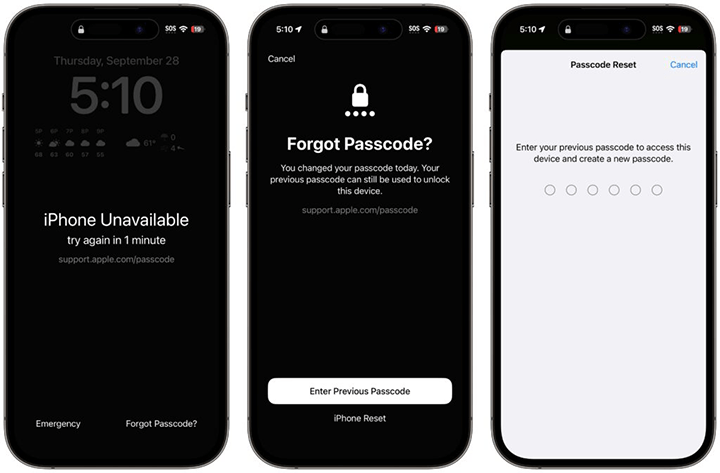
And that’s it – easy peasy!
One thing worth noting, though, is that this method is only viable within 72 hours of losing your current iPhone passcode.
If it’s been longer than that since you unlocked your device, explore other methods as using the old passcode won’t work.
Way 2. How to Unlock iPhone 15/15 Pro/15 Pro Max without Computer
If you don’t remember the old passcode, you can still access your iPhone without the need for a computer.
However, unlike the “Old Passcode” method, this option comes at the expense of losing all data, but that shouldn’t bother you much if the automatic iCloud backup option is enabled on your iPhone.
Now, similar to the previous procedure, using this method is simple:
- Repeat steps 1 to 3 on the first method.
- On the security lockout screen, select Start iPhone Reset.
- Enter Apple ID password to disconnect the device from the linked Apple ID.
- Tap Erase iPhone to wipe out all your iPhone data, including settings and passcodes.
- Choose whether or not to keep your eSim as you erase data.
- Wait for device to restart.
- Follow on-screen instructions to set it up afresh and restore any backed up data.
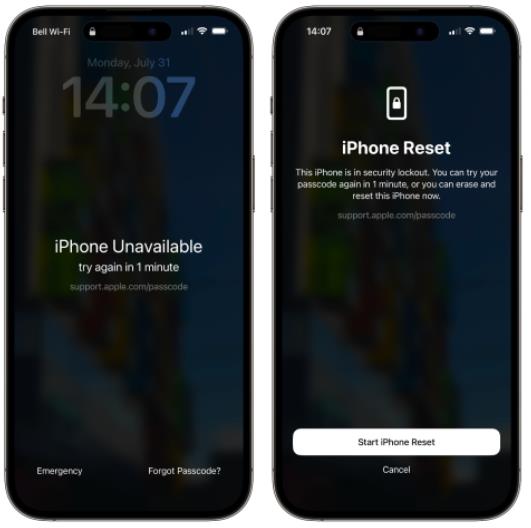
And that’s it! Another five-finger exercise!
Way 3. How to Unlock iPhone 15/15 Pro/15 Pro Max without Passcode or Face ID💥
If you didn’t change the screen passcode recently, or you didn’t sign into an Apple ID on your iPhone 15, then the above 2 methods won’t work for you. But we do have a tool that can help you unlock all iPhone models in any scenarios.
If you’re wondering how to unlock iPhone 15 without passcode or face ID, or any other form of screen locks, here comes your go-to choice.
iToolab UnlockGo iPhone Unlocker is a third-party tool developed to help solve iPhone lock-related issues with ultimate ease. With this tool, you will not only be able to bypass your iPhone screen lock but also perform other operations like:
- Remove iCloud activation lock without password or previous owner
- Sign out of/remove the current Apple ID from iPhone without password
- Bypass MDM lock without jailbreak
- Reset Screen Time passcode without losing any data
Now, how do you use the iToolab UnlockGo iPhone Unlocker to unlock your iPhone? It’s pretty easy:
Step 1 Download and install the program on your computer. Connect your locked iPhone 15/15 Pro/iPhone 15 Pro Max to the computer via a USB cable. Launch the tool and select Unlock Screen Passcode from the main menu.

Step 2 Download the latest firmware by choosing a save path and clicking the Download option. This file is quite large, so pack some patience until the process is complete.

Step 3 Wait until the process is complete and then set your new passcode, Face ID, or other unlocking mechanisms.

Way 4. How to Unlock iPhone 15/15 Pro/15 Pro Max with iTunes
The fourth and our last way you can unlock your iPhone without screen passcode is by the use of iTunes.
Similar to our third method, you need a computer in this case. Just ensure that you have the latest version of iTunes downloaded and installed on your computer.
Then, choose either of these methods depending on whether or not the locked phone was synced with the iTunes:
If Yes, then
- Connect your locked iPhone to the computer using a cable and launch iTunes.
- Wait until the device is detected by iTunes.
- Click on Summary and click on the Restore iPhone option.
- Follow prompts to unlock your device without passcode.
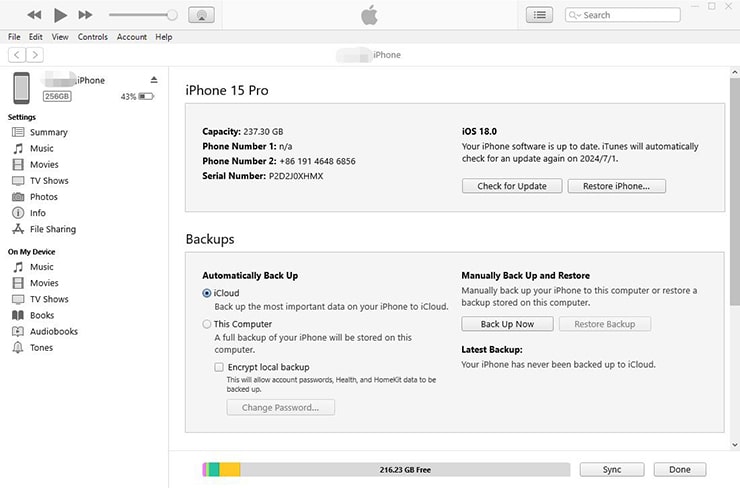
If No, then
- Put your iPhone 15 into Recovery Mode.
- Connect your iPhone to the computer with a USB cable. A window will pop up asking you to restore or update your iPhone.
- Choose Restore option on the pop up screen, and follow the on-screen instructions to unlock the device.
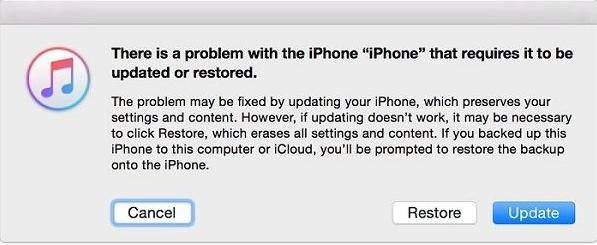
Conclusion
In case you ever find yourself stuck on the iPhone lock screen, don’t panic! With any of the ways discussed in this guide, you can easily unlock your iPhone 15/15 Pro/15 Pro Max.
While all methods covered in this article work perfectly, some are more convenient than others. The easiest way to unlock your iPhone without a computer or losing data is by using the old passcode option (Way 1). However, this method is only viable if you changed the passcode recently. If not, then the iToolab UnlockGo iPhone Unlocker (Way 3) should be your best bet.


bonjour a tous comment vous allez, svp je demande a savoir si vôtres logiciel fait des déblocages i cloud avec signal merci
Hi soumahoro, after removing the iCloud activation lock, you won’t be able to make calls.
iphone-15
I have an iPhone 15 Pro Max whose iCloud ID and password have been forgotten. How to unlock it
Hi Shivam, we suggest that you contact Apple support for help.