Forgetting the iPad passcode can effectively prevent you from using your iPad, rendering your iPad useless to you. The only way out of this situation is to wipe the iPad of all its data and settings including the passcode and create a new one.
Can I Wipe an iPad without the Passcode?
If you forget your password while trying again and want to wipe them completely, you need to use your computer to put the iPad in recovery mode. This process deletes your data and Settings, including your password, allowing you to reset the iPad. After wiping the iPad, you can restore data and Settings from the backup.
Best 4 Ways to Wipe iPad without Passcode
There are several ways to do this when you can’t access your iPad. Let’s begin with the most effective way to wipe and iPad without the passcode.
- 1. Use UnlockGo to Wipe an iPad without the Passcode
- 2. Use Find My iPad Feature to Wipe an iPad without the Passcode
- 3. Use iTunes to Wipe an iPad without the Passcode
- 4. Use Recovery Mode to Wipe an iPad without the Passcode
Way 1. Use UnlockGo to Wipe an iPad without the Passcode
iToolab UnlockGo is an iOS unlocking tool created by iToolab that can be very useful when you have lost or forgotten your iPad’s passcode. It is the most ideal solution in this situation since it will work regardless of whether your iPad was synced to iTunes or not (it is completely independent of iTunes).
- It can easily remove various kinds of iPad screen lock, including 4-digit/6-digit passcode, Face ID, and Touch ID.
- It is very easy to use: A simple three-step process that we will share with you shortly is all you need.
- It is compatible with all iPad models and latest iPadOS 15.
Here’s how to use UnlockGo to remove the passcode from your iPad and therefore gain access to your iPad:
⭕ Step 1: Download and install the program on to your computer and launch it.
⭕ Step 2: Connect the iPad to the computer using USB cables. Once the program detects your iPad, click on “Start” to begin the process.

⭕ Step 3: To unlock your iPad, you will need to install the latest firmware on your iPad. Simply click “Download” to begin downloading the firmware package.

⭕ Step 4: Click “Unlock Now ” as soon as the download is complete and the program will begin unlocking your iPad. Keep your iPad connected to the computer through the process.

The unlocking process will only take a few minutes and UnlockGo will notify you when it is complete.
Way 2. Use Find My iPad Feature to Wipe an iPad without the Passcode
You can also very easily use the Find My iPad feature to reset your iPad when you’ve lost or forgotten the passcode and wanna know how to wipe an ipad clean without passcode. Follow these simple steps to do it:
Step 1: On any browser on your computer or another device, go to https://www.icloud.com/
Step 2: Sign in to your account using your Apple ID and password.
Step 3: Click on the “Find My” section and then click on “All Devices” to choose the iPad from the list of devices.
Step 4: You should see three options along with the selected iPad. Click on “Erase iPad” and then follow the instructions to reset your iPad. You may be required to verify that you want to reset your iPad.
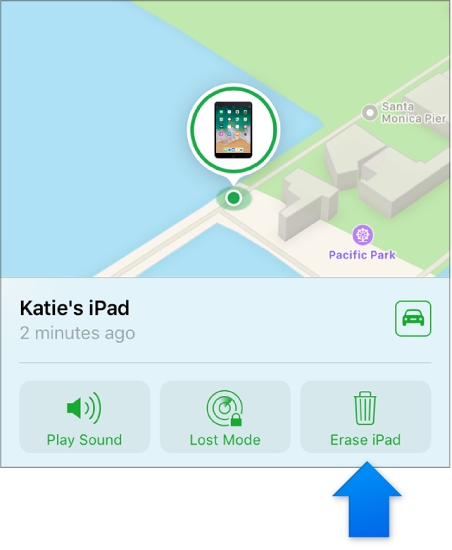
Please note that your device needs to be charged and connected to the computer for this process to work. In fact, it may be a good idea to connect your iPad to a charger while it is resetting.
Way 3. Use iTunes to Wipe an iPad without the Passcode
You can also reset your iPad and remove its passcode using iTunes. But this method will only work if you have synced your iPad with iTunes previously. So if you want to know how to wipe an old ipad without passcode , this solution may be the best for you. Here’s how to use iTunes to erase your iPad:
Step 1: Connect your iPad to a computer you had synced it with previously and then open iTunes.
Step 2: If iTunes detects your iPad without requiring a passcode, you’re good to go. But if it requests a password, try to connect your iPad to another computer you had synced with or use recovery mode.
Step 3: Wait while iTunes syncs with your iPad and create a backup of the data on the iPad.
Step 4: When the sync is complete, click on “Restore iPhone” and wait while iTunes restore your iPad and reinstall the iPadOS.

Step 5: When the process is complete, select “Restore from iTunes backup” on your iPad and choose the latest backup.
You will then be able to access your iPad and create a new passcode for it.
Way 4. Use Recovery Mode to Wipe an iPad without the Passcode
If you don’t have a computer that you had synced your iPad with previously or you had not set up the Find my iPad feature, then the only solution left is to restore the iPad in recovery mode. Follow these simple steps to do it:
Step 1: Connect the iPad to the computer using its original lightning cable and then launch iTunes.
Step 2: Put your iPad in recovery mode. To do that press and hold the Sleep/Wake button and the home button at the same time. Keep holding the buttons even if you see the Apple Logo on the screen. release them only if you see the connect to iTunes graphic on the screen.
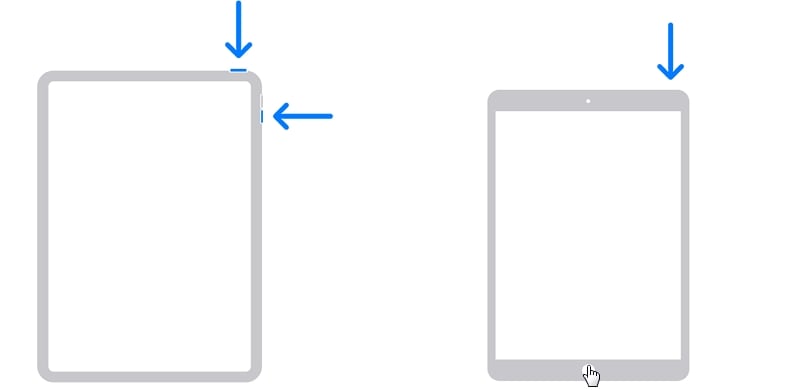
Step 3: In iTunes, select “Restore” and wait while iTunes restores your iPad. This process can take several minutes and your iPad may turn off and then turn on during the process.
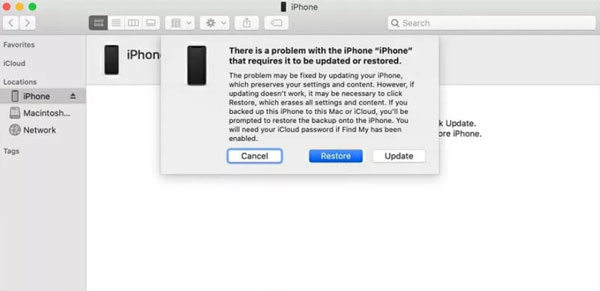
Extra Tips: How to Avoid Losing or Forgotten iPad Passcode
We all know that the popularity of electronic products has led to a lot of software, whether it is social media or work software and computers are full of personal information and data. After obtaining it, it means that all the information of this person will be exposed. In order not to forget the password or to be stolen, it is best to back up all the information. When the information is exposed to the public, format it immediately, and reset it with the backup. password, or with UnlockGo by your side.
Conclusion
All in all, no worries about forgotten ipad password, in the technological world, everything has a solution, as for how to wipe ipad without passcode, then iToolab UnlockGo.

